Purpose
The guide simply shows you how to accept any Xero client invites sent to you via email with Practice Protect.
Instructions
- Please login to your Practice Protect Portal first.
- Go to your emails (Outlook, Gmail, or another app to access) and find the Xero client invite.
- Click on the link to accept the invite or the button “Accept Invite”
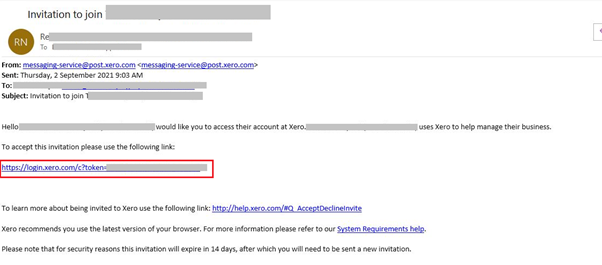
- This will open a new tab on the browser and will ask you to re-login to your Xero like the screenshot below:
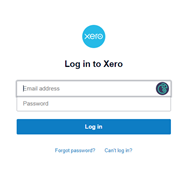
- To verify, click on the PP browser extension beside the username field. Then on the pop up, select the email address first for your account and click Go.
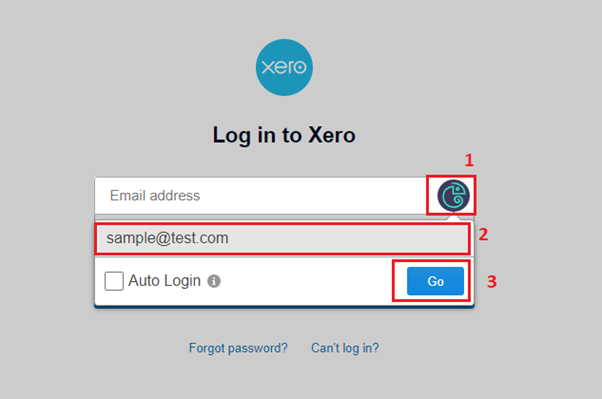
- This will accept the invitation as it automates the login process for you.
Troubleshooting tips:
- If the browser extension is not showing beside the username field, you need to make sure you are logon to your Practice Protect. Otherwise contact our support to rectify this.
- Default browser in your local machine should be set to where you access your Practice Protect. You can also set Google Chrome as your default browser so when you accept an invite it will open in Chrome instead of Edge, to do this, you can follow the steps from the link below: Set Default Browser
Still having issues? contact our support
