Purpose
Business Fitness offers single sign-on via OpenId integration with Practice Protect. This providers a seamless login experience to HowNow X, Active (Workpapers or Ledger & Reporting), Smart Workpapers and HowNow Online.
Best practice is for Practice Protect to configure this on your behalf with Business Fitness support. Please send SSO request to support@practiceprotect.com
Prerequisites for Business Fitness SSO
- Administrator Access in Practice Protect
- List of All Users of Business Fitness Applications
- Note: Business Fitness usually applies SSO changes on Monday nights, with Go-Live the following Tuesday. This schedule is subject to change at Business Fitness’s discretion.
Instructions
1. Login to Practice Protect and switch to Admin portal.
2. Go to Roles > Add Role > Under Description, enter the name of the Role on the Name field “HowNow Users” and then click Save. Or skip if existing role exits.
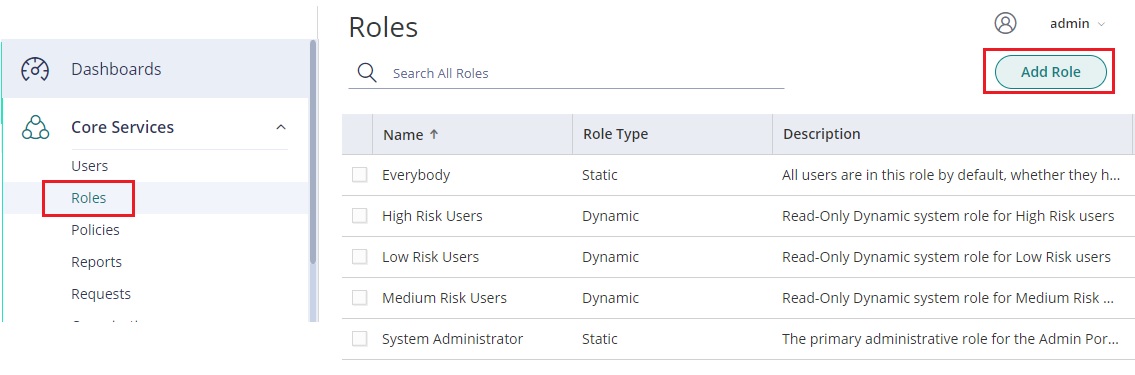
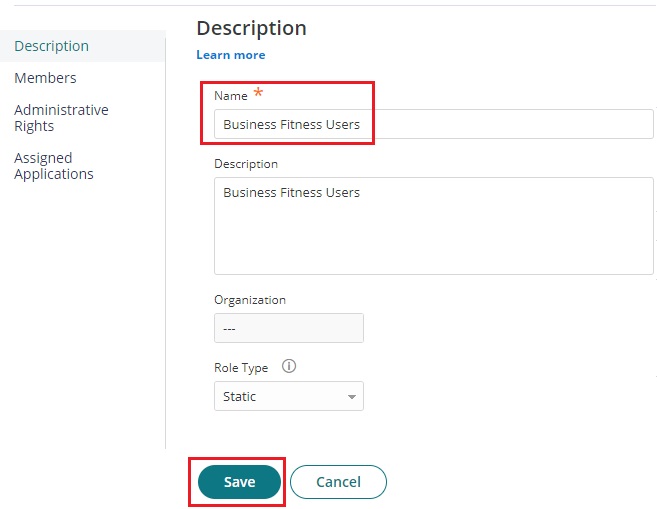
3. Click back into the Role you just created.

4. Go to Members > Click Add > Add all Business Fitness users and Click Save. All users must be added, otherwise they wont be able to access the Business Fitness applications.
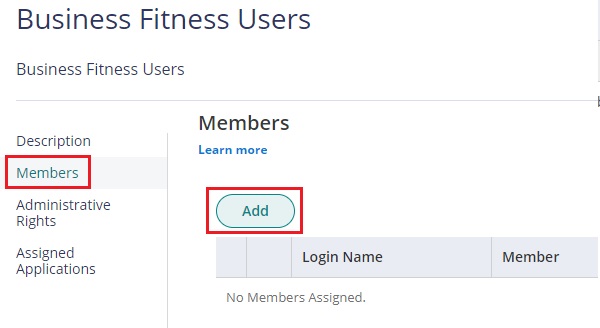
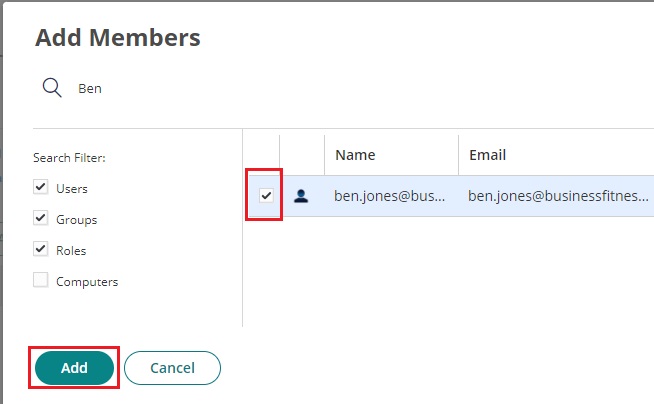
5. Now Go to Apps > Web Apps > Click on Add Web Apps > Go to Custom > Select OpenID Connect then click Add.
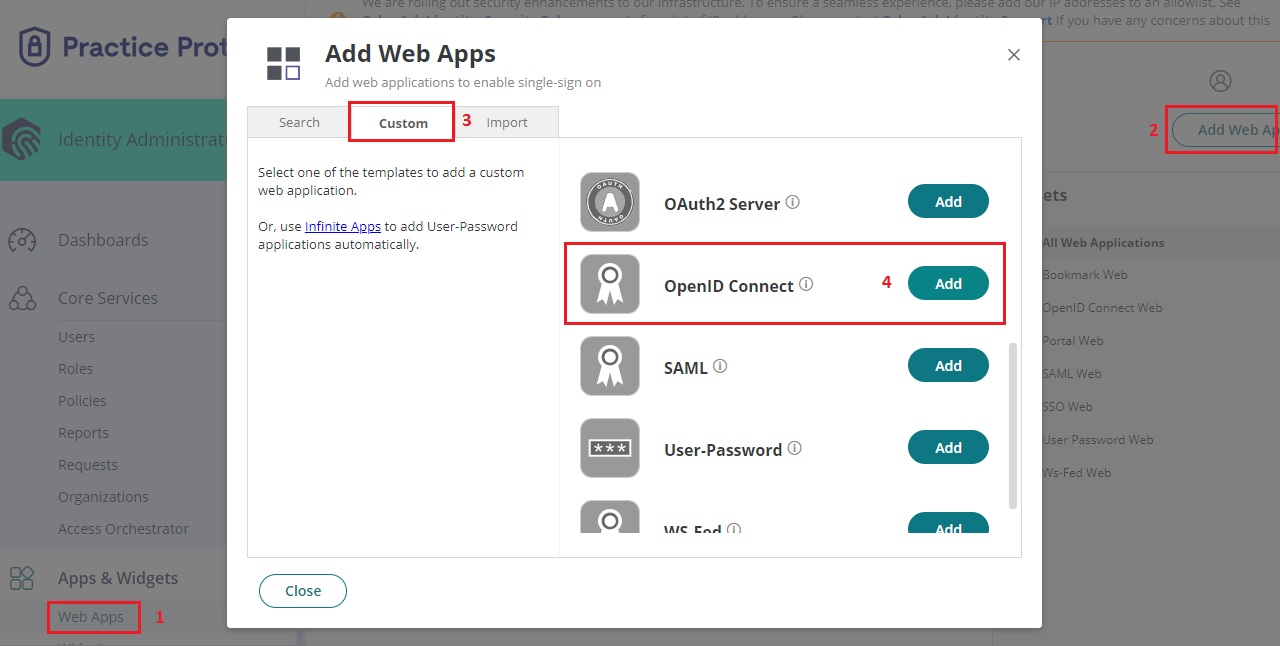
6. Click Yes to add.
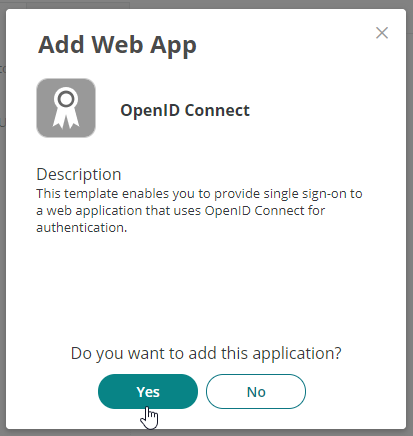
7. Close out of the Add section.
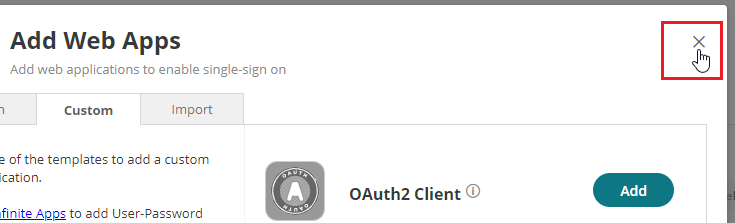
8. Set the following fields:
Application ID: BusinessFitness
Name: Business Fitness
Description: Business Fitness SSO
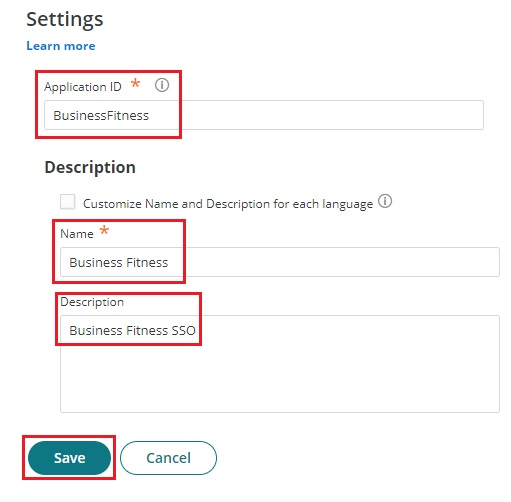
Click Save
9. Right Click on the below Business Fitness Icon and Save to your desktop.
![]()
______________
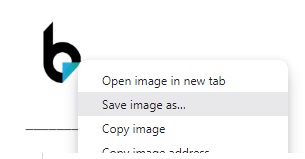
10. Click Browse next to the logo and select the downloaded image from step 9.
Confirm the Icon is showing and click Save.
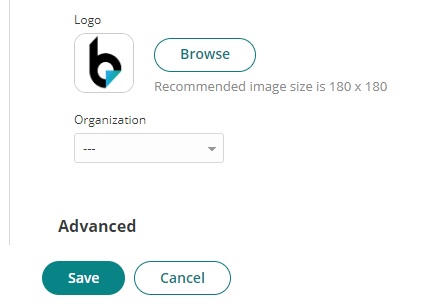
11.Generate a Client Secret Password here.
Select, Numbers, Lowercase and Uppercase and set Length to 16. Then click Generate.
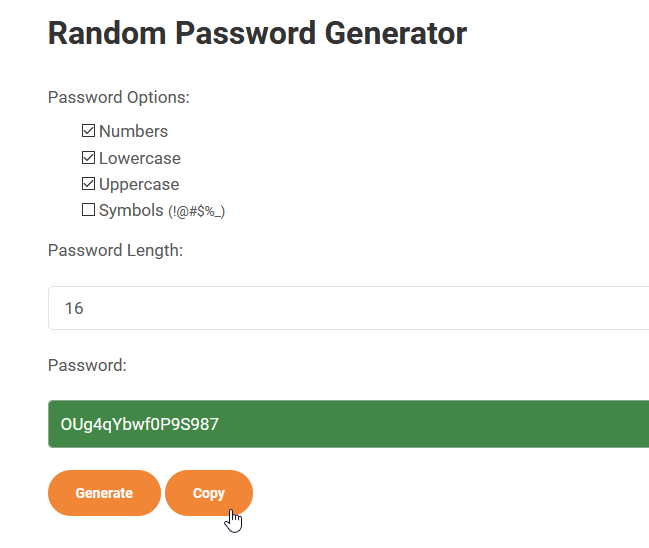
Copy the Password
12. Go to Trust, Paste the Generated Password in the Client Secret field.
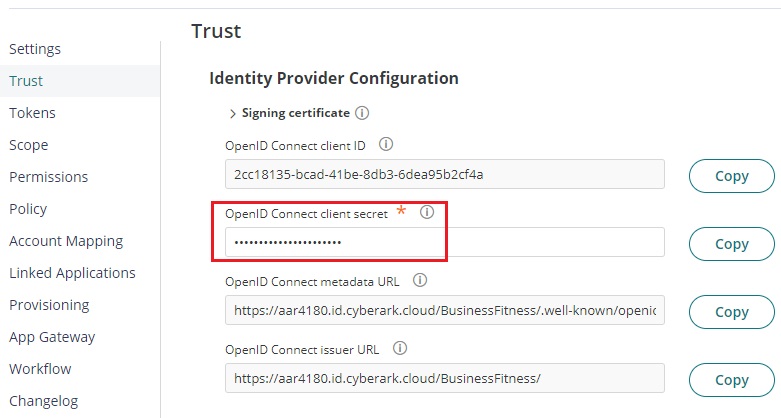
13.Go down to Service Provider Configuration and set your primary application URL. Refer to Application URLs for choosing your primary. By default we will use HowNow Online URL below:
https://identity.businessfitness.com.au/Account/ExternalLogin?Provider=<Domain>&ReturnUrl=https://online.hownowhq.com/
Note: <Domain> will be replaced with your primary email domain.
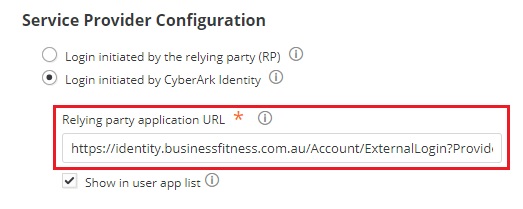
14. Under Authorized Redirect URIs click Add.
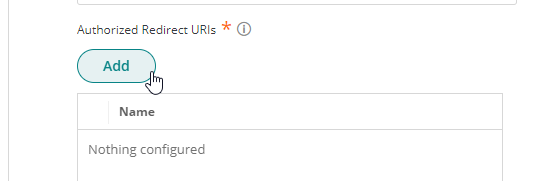
15. Add the following URL “https://identity.businessfitness.com.au/”
Click Add
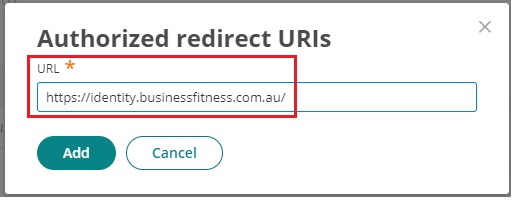
16. Confirm URL is showing and make sure to uncheck “Enable full URL match“. Then click Save.
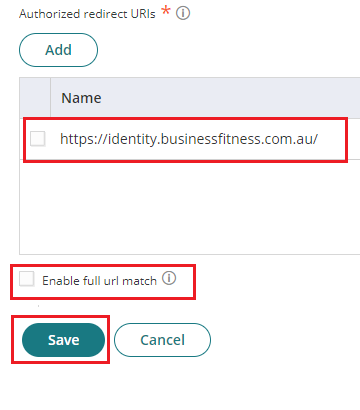
17. Go to Permissions and click Add.
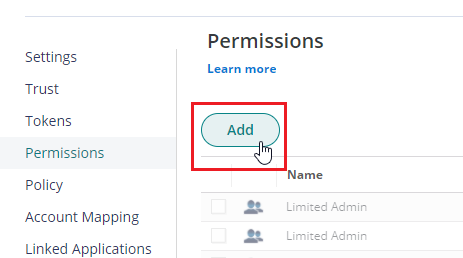
18. Search for the role created in step 2, tick the Role and Add.
19. Click Save.
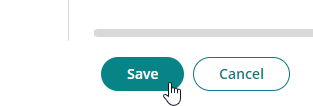
20. Go back to Trust. Note down the Client ID, Client Secret and Metadata URL.
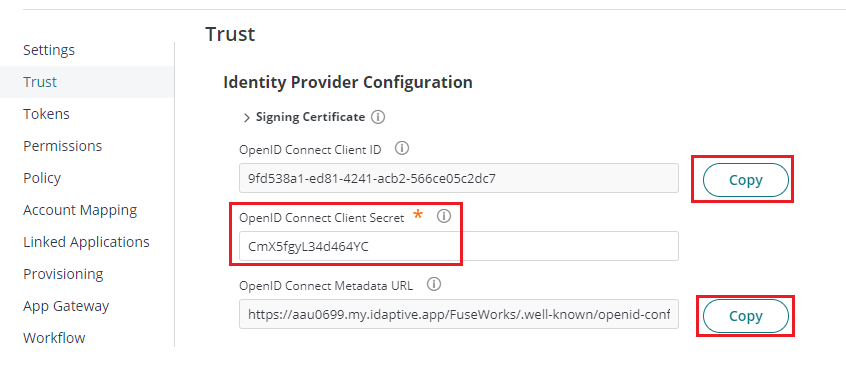
24. Open your email client and create a new email to: support@businessfitness.com.au with the details below:
To: support@businessfitness.com.au
Subject: Practice Protect SSO Request
Body:
Hi Business Fitness Support,
We have configured Business Fitness for SSO with Practice Protect. Please see configuration details below for configuration on your side.
Client ID: (from step 20)
Client Secret: (from step 12)
Metadata URL: (from step 20)
Email Domain: (Eg. abcaccountants.com.au)
Regards,
Your Name
25. Once Business Fitness confirms that SSO is activated on their side, you may test login. Once applied users will automatically be redirected to Practice Protect for login.
Application URLs
Business Fitness has multiple products. In step 13 you can chose which application URL will be your primary. This should be the main Business Fitness Application you use. The default URL is what the application will land on by default when a user launches the application. By default we will use the HowNow Online URL.
For firms using multiple products bookmarks can be setup in the user portal for each product and linked to the relevant URL below.
Each URL below requires customizing to your firm before use. This requires replacing <Domain> with your firms email domain. Example would be abcaccountants.com.au would be https://identity.businessfitness.com.au/Account/ExternalLogin?Provider=abcaccountants.com.au&ReturnUrl=https://online.hownowhq.com/
| Primary Business Fitness Product | Application Auth URL |
| HowNow X | https://identity.businessfitness.com.au/Account/ExternalLogin?Provider=<Domain>&ReturnUrl=https://hownow.businessfitness.com.au/ |
| Active (Workpapers, Workflow or Ledger & Reporting) | https://identity.businessfitness.com.au/Account/ExternalLogin?Provider=<Domain>&ReturnUrl=https://my.businessfitness.com.au/ |
| Smart Workpapers | https://identity.businessfitness.com.au/Account/ExternalLogin?Provider=<Domain>&ReturnUrl=https://my.businessfitness.com.au/ |
| HowNow Online | https://identity.businessfitness.com.au/Account/ExternalLogin?Provider=<Domain>&ReturnUrl=https://online.hownowhq.com/ |
