Following the guide below allows you to exclude a user from an existing mail redirection rule in Microsoft 365. This is often used when there’s a single user or group of users that should not have their password reset emails redirected
Prerequisites:
- Microsoft 365 Global Administrator Account
Instructions
1. Login to Microsoft 365 and go to Exchange Admin > Mail Flow > Rules.
2. Select an existing rule (ex. Practice Protect Reset Email Redirection) you wish to modify and click on Edit rule conditions.
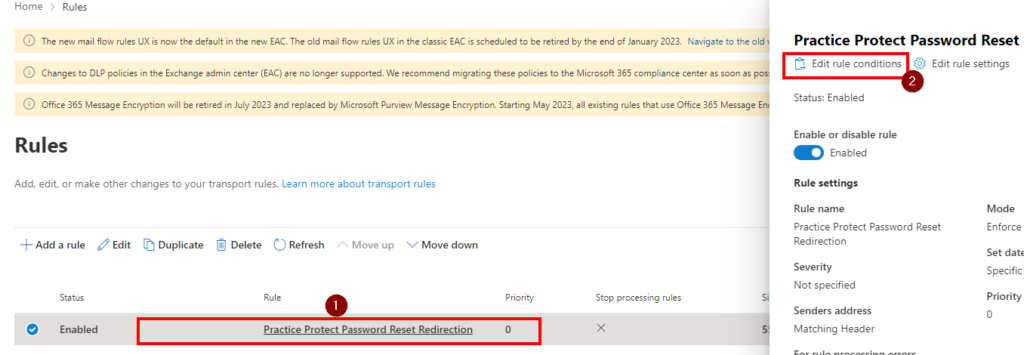
3. On the Except if section, choose “The recipient” and “is this person“.
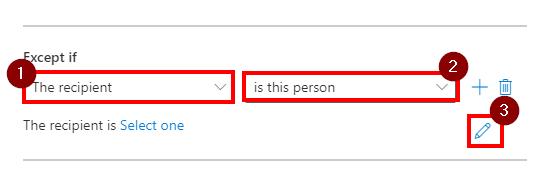
4. Find and select all the exclude users by ticking the checkbox beside their names. Click Save.
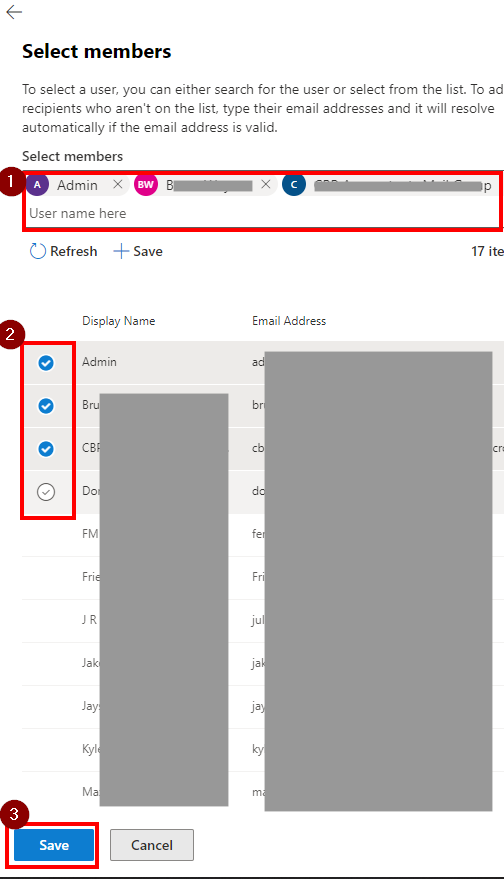
5. Click Save again to update the rule.
