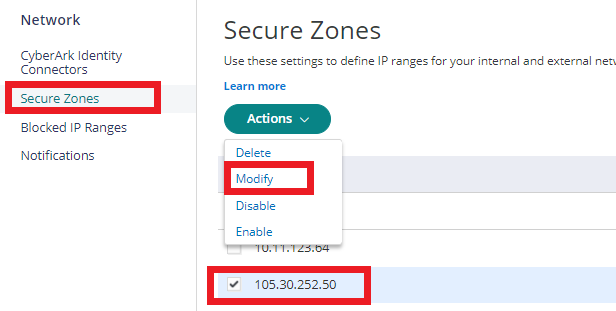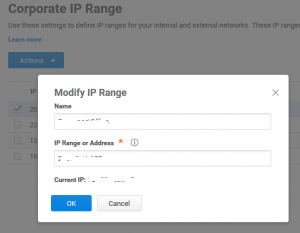If you want to add, remove or modify IP address restriction in your Practice Protect Platform, please follow the below steps.
Add IP
- Login to Practice Protect, then switch to the Admin Portal.
- Go to Settings > Network > Secure Zones
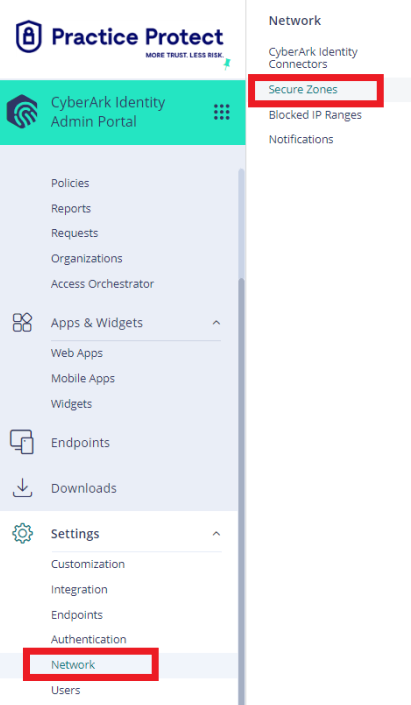
- Click on Add on your top right. Then enter your preferred Name and static IP Address.
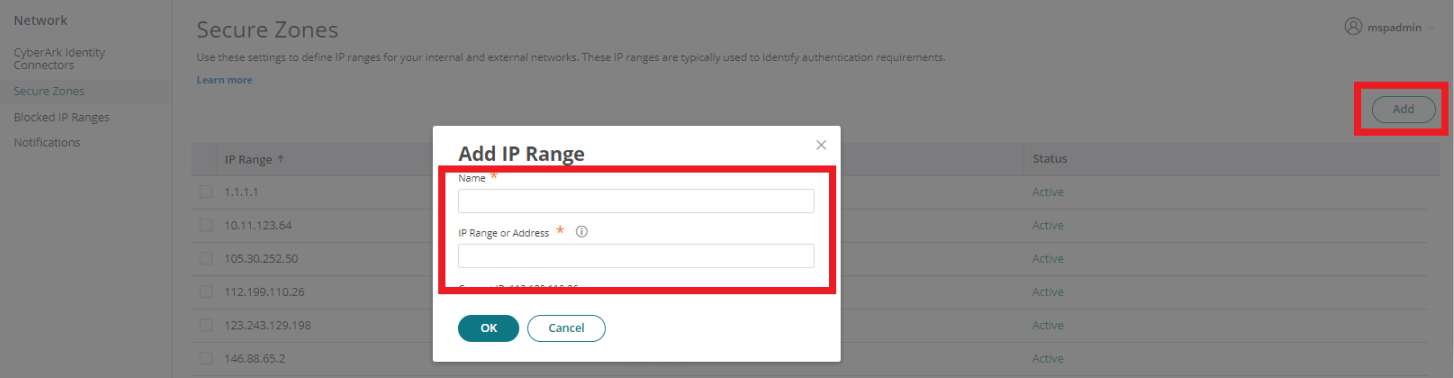
- Click OK.
Remove IP
- Login to Practice Protect, then switch to the Admin Portal.
- Go to Settings > Network > Secure Zones
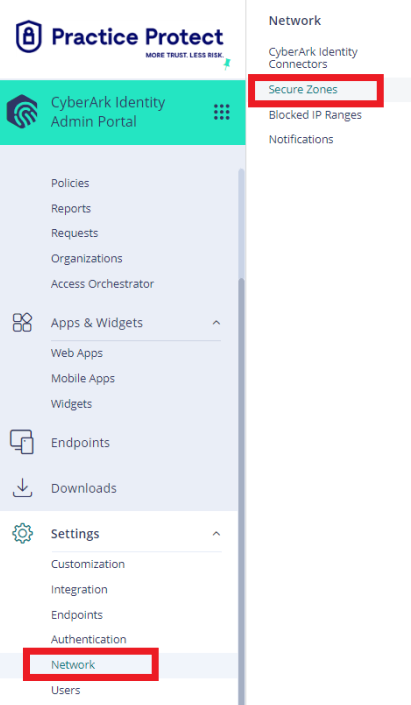
- Tick the box of the needed IP Address to be removed/deleted, hit the Actions button, and choose Delete.
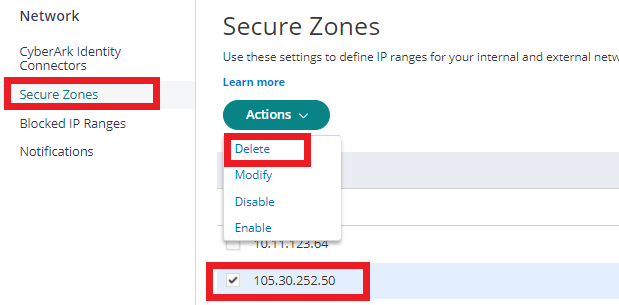
- Click Yes to save.