This guide will show you how to sign in/login into the user portal of Practice Protect.
User Portal
- Open your chosen browser and go to your Practice Protect URL. (If unsure, contact your Password Admins.)
- You will now see the login screen. Enter your Email Address as the User Name and click Next.
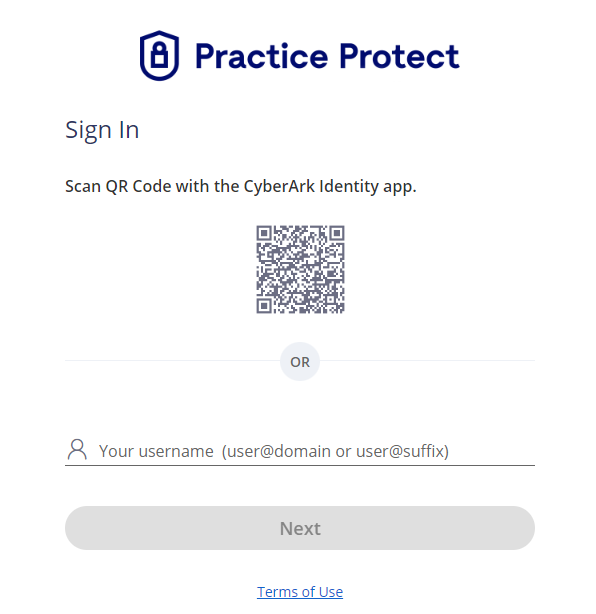
- Enter your Password and Multi-Factor Authentication click Continue to enter the code.
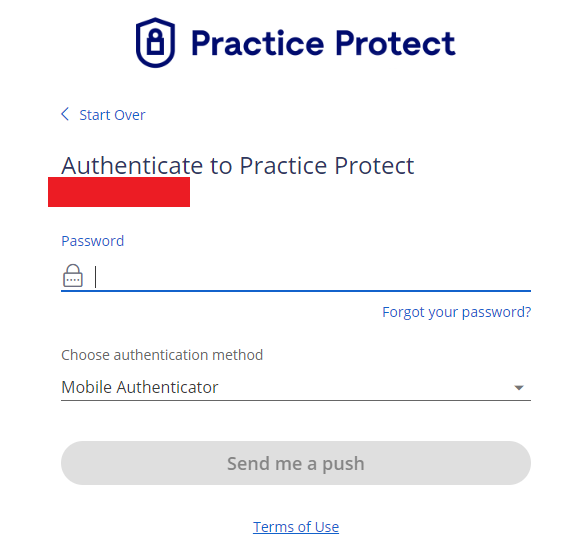
- CyberArk Identity Browser Extension Pop-up will appear, Click Sign In.
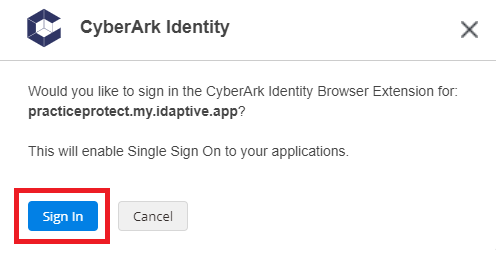
- You are now logged in to your account and can launch your apps.
If prompted install the browser extension or click Chrome/Firefox. For more information on this step click here.
