Purpose
This guide shows how you can send an email from an alias.
Prerequisites
- Email alias added onto your primary email address. If not available, please reach out to your respective IT Personnel.
Instructions
Google Workspace (Gmail)
- Login to your Gmail
- Click Settings > See all settings on the top right corner.
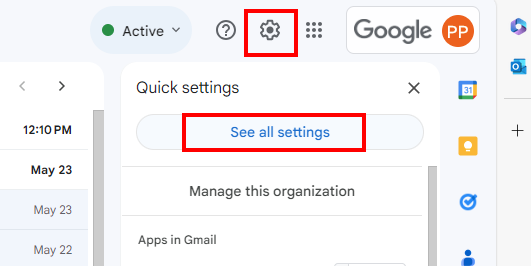
- Go to Accounts and Imports tab.
- On the Send mail as section, click Add another email address
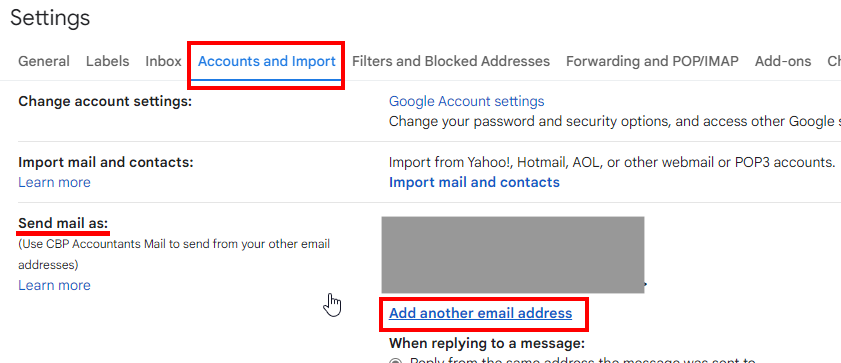
- Enter the Name and the email alias you wish to add. (ex. email@domain.com)
- Tick the box if you wish to treat as an alias
- Click Next Step to finish. The email alias is now added on the list.
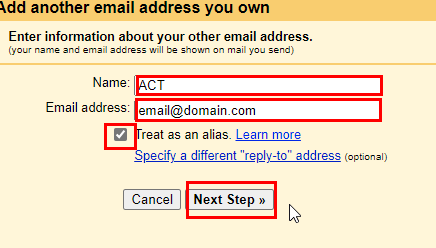
- In the message box, click the From line.
- Select the address to send from.
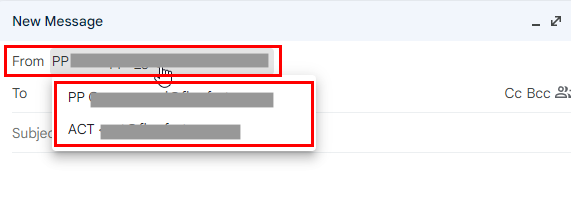
- This finishes the process of switching the From address when sending an email.
Microsoft 365 (Outlook)
- On your Outlook, click on View tab, select View settings.
- Select Mail and go to Compose and reply.
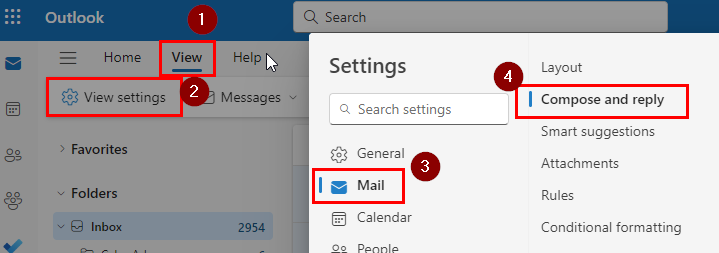
- On the Message format, tick the box for Always show From.
- Tick the box on each addresses you wish to include from the Addresses to send from section
- Click Save.
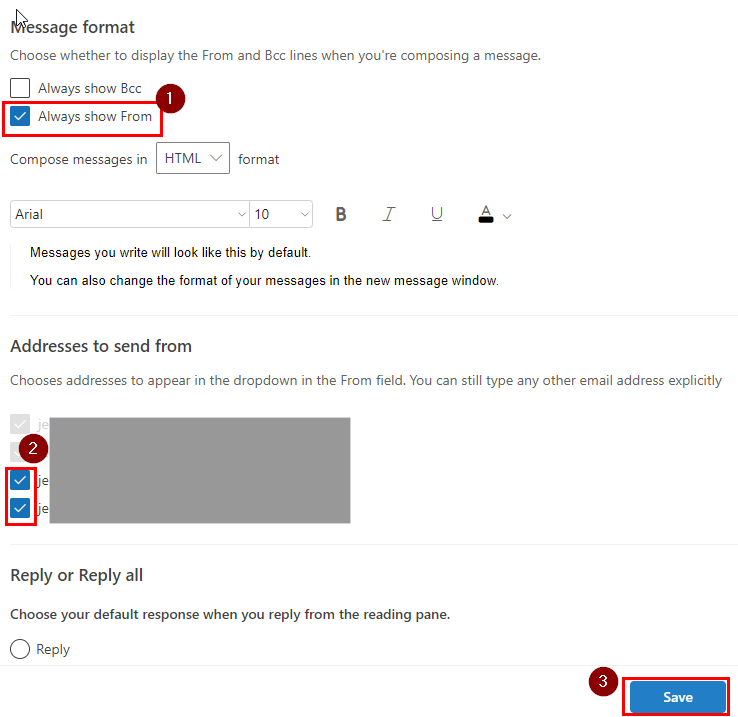 When you compose a new email, click the From line
When you compose a new email, click the From line- Pick an address from the dropdown to send from.
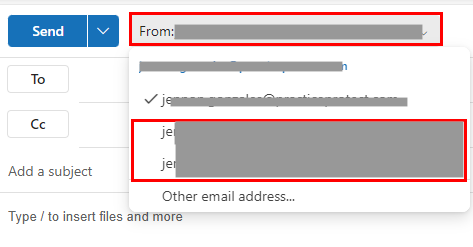
- This finishes the process of switching the From address when sending an email.
