Purpose
QuickBooks is removing the option to sign-in to your account using Google. The below guide will help you to update your application in Practice Protect to login with a standard username & password. This only applies if your QuickBooks login page looks like the below.
Pre-requisites
Admin Access to Practice Protect
Instructions
- Login to your Practice Protect and switch to the Admin Portal.
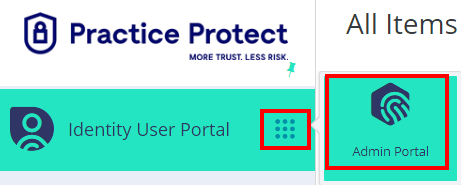
- Go to the Apps & Widgets section and click Web Apps.
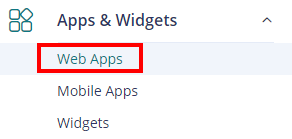
- Select the Quickbooks Application that you want to update.
- Select Account Mapping.
- Set the Account Mapping option to be Prompt for username or All users share one name (depending on your preference).
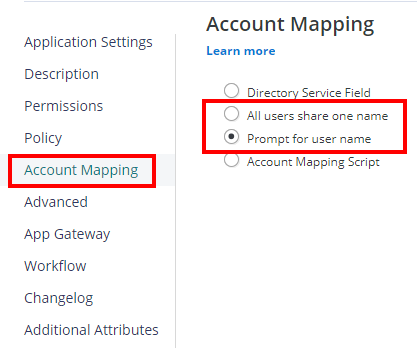
- (Optional) If you have select All users share one name enter the shared credentials for QuickBooks.
- Select Save.
- Select Advanced.
- Replace each of the fields with the below values:
Host Name Suffix: intuit.com
User Name: input[name=”Email”]
Password: input[type=”Password”]
Submit: button[type=”submit”]
Form: (Leave this empty)
Order: [[“sleep”,”1000″],[“fill”,”username”],[“submit”],[“sleep”,”1000″],[“fill”,”password”,{pbl:1}],[“submit”]]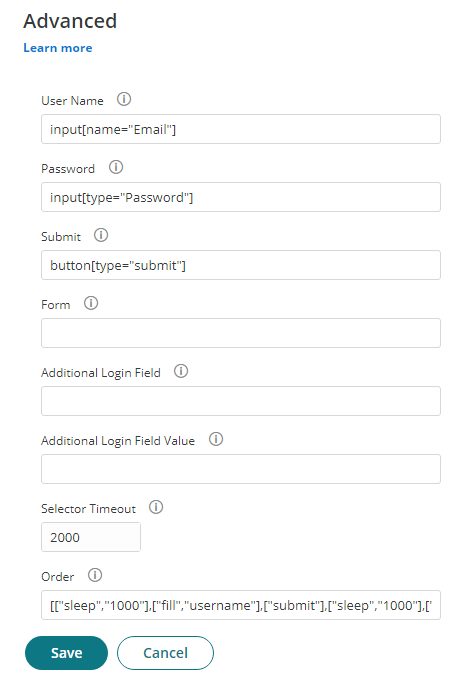
- Select Save.
- Your Quickbooks application will now login using the standard username & password fields.
- If you did not configure shared credentials in steps 5 & 6, you will need to update the application’s credentials. This can be done for all users via the Admin portal, or users can enter their own credentials from their user portal.
Update Application Credentials as an Admin
1. From the Admin Portal Under Core Services > click on Users.
2. Select the user you want to configure credentials for.
3. Select Application Settings.
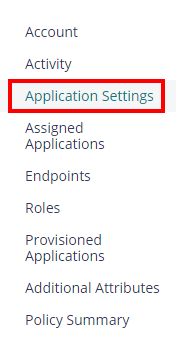
4. Select Add then select the QuickBooks application.
5. Enter the credentials then Select Ok.
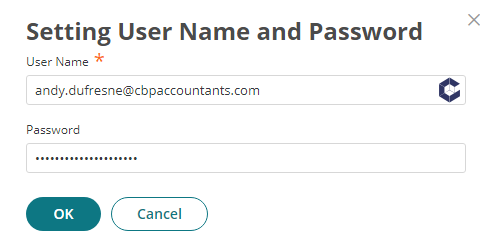
6. QuickBooks will now login for this user using these credentials.
7. Repeat for each user as required.
2. Select the user you want to configure credentials for.
3. Select Application Settings.
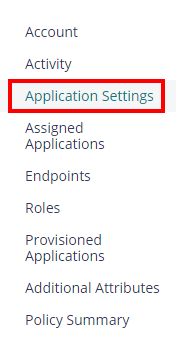
4. Select Add then select the QuickBooks application.
5. Enter the credentials then Select Ok.
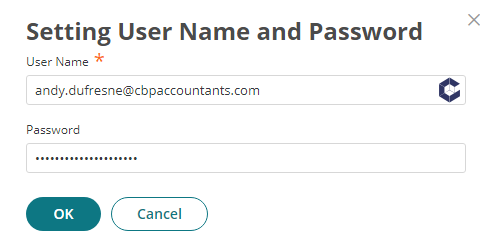
6. QuickBooks will now login for this user using these credentials.
7. Repeat for each user as required.
Update Application Credentials as a User
1. From the User Portal select the application settings icon on your QuickBooks app.
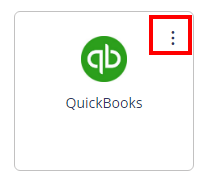
2. Select User Identity.
3. Enter your Username & Password for QuickBooks.
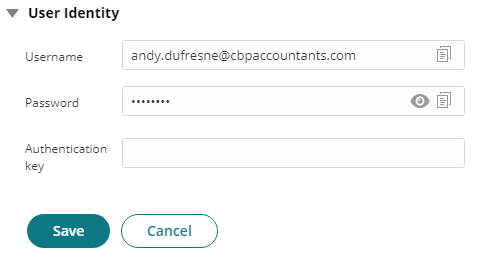
4. Select Save.
5. QuickBooks will now login with these credentials.
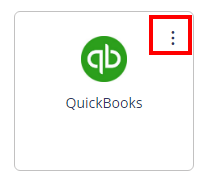
2. Select User Identity.
3. Enter your Username & Password for QuickBooks.
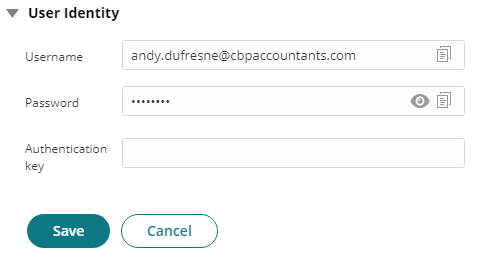
4. Select Save.
5. QuickBooks will now login with these credentials.
