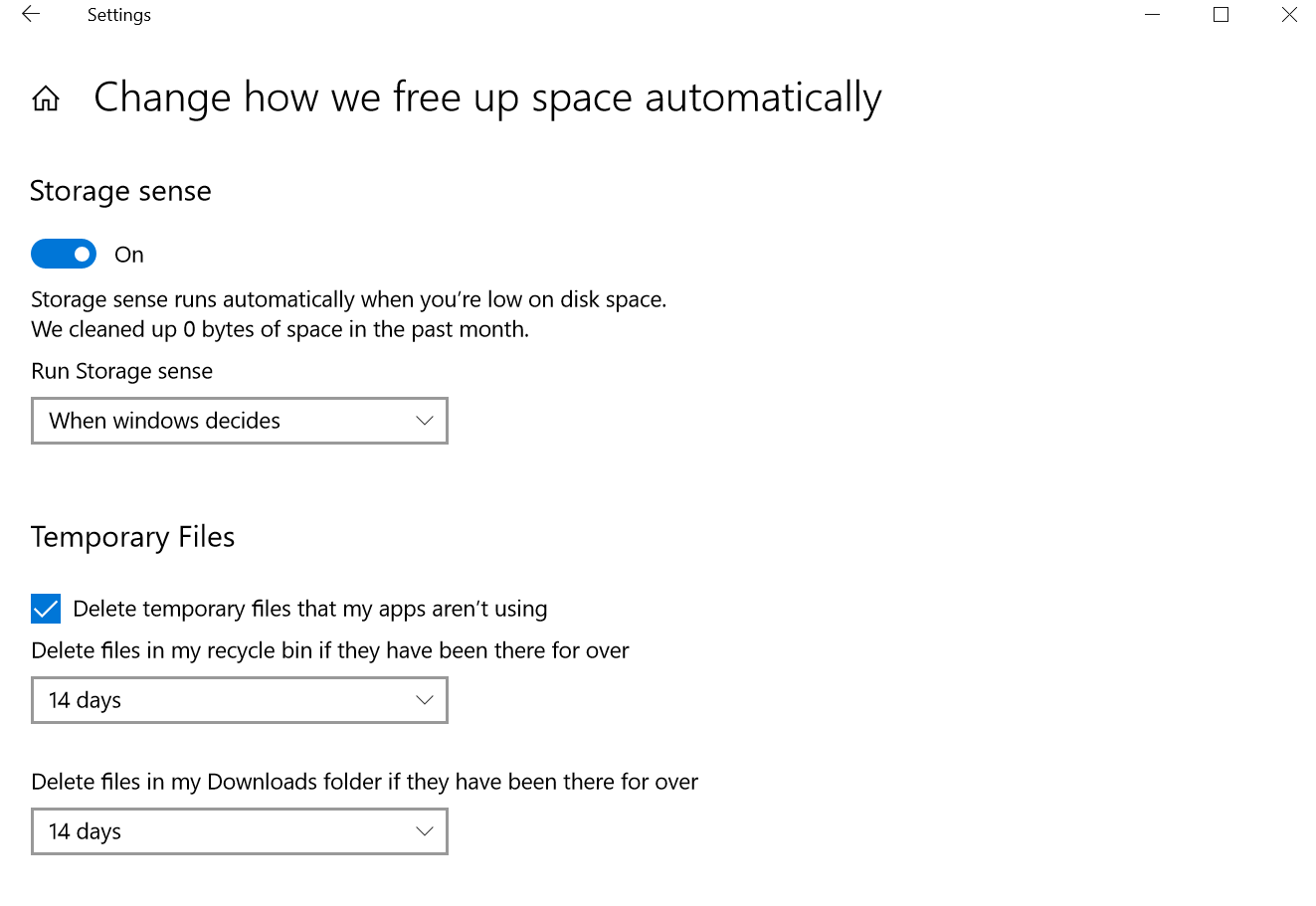To minimise your firms exposure and reduce the risk attached to your inbox we recommend setting up an auto-delete rule on your Downloads and Recycle Bin folders. Details on why we recommend this can be found on our blog here.
- In Office 365 go to Settings > System
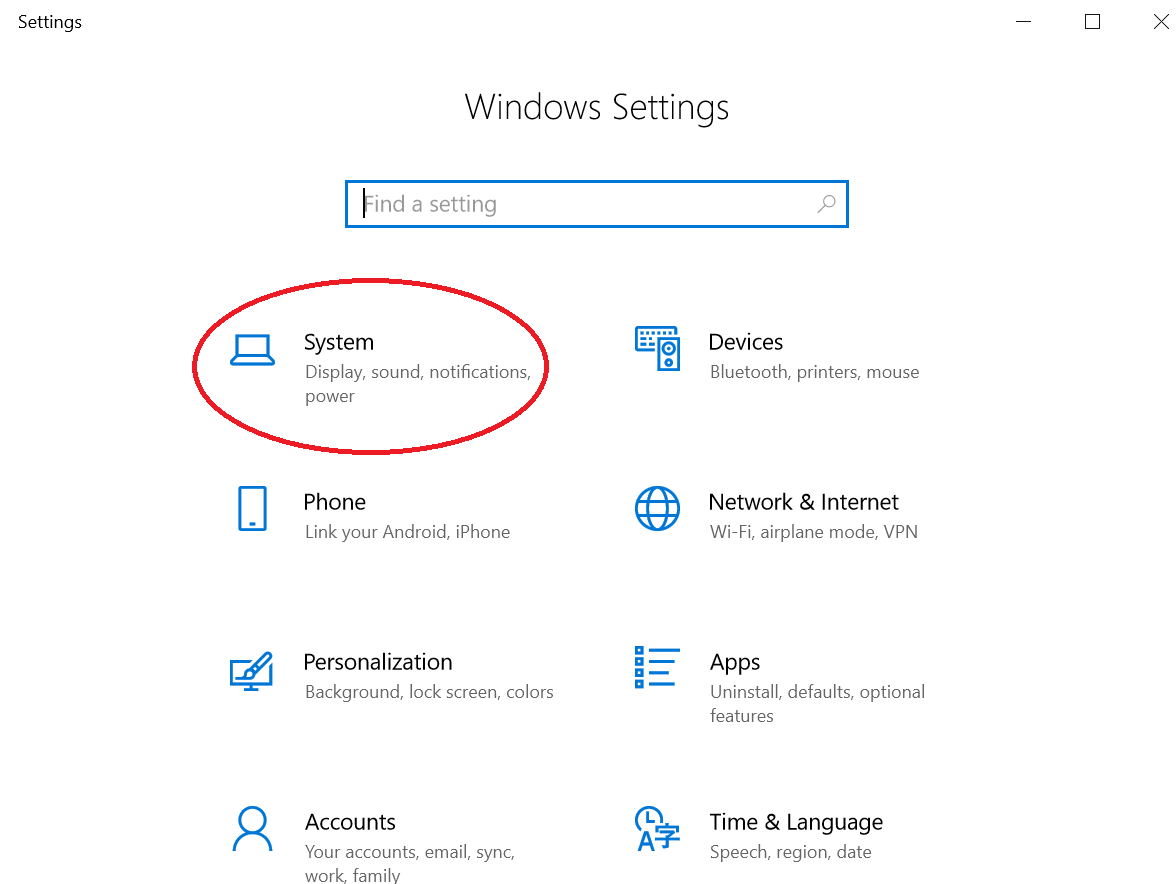
- Select Storage
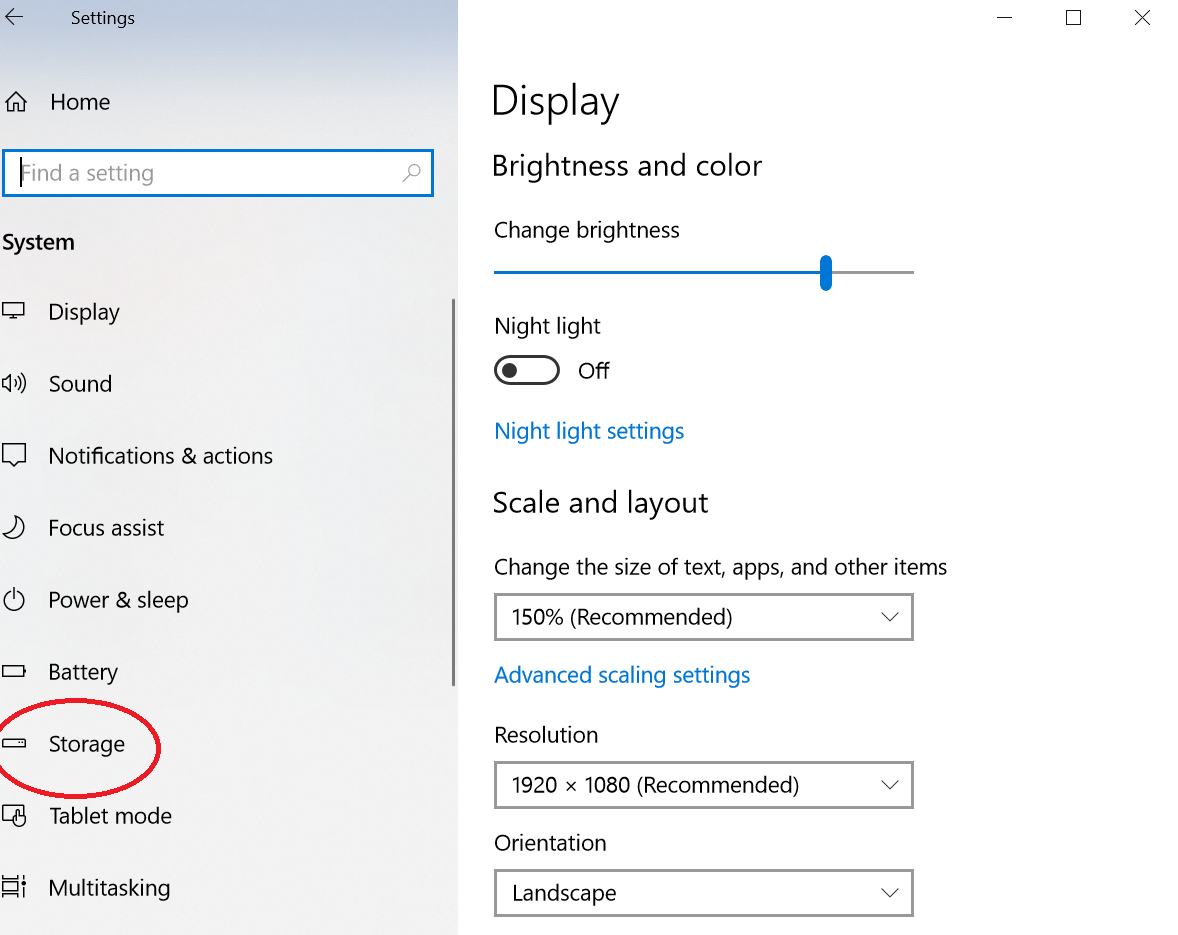
- Switch on Storage Sense and press Change how we free up space automatically
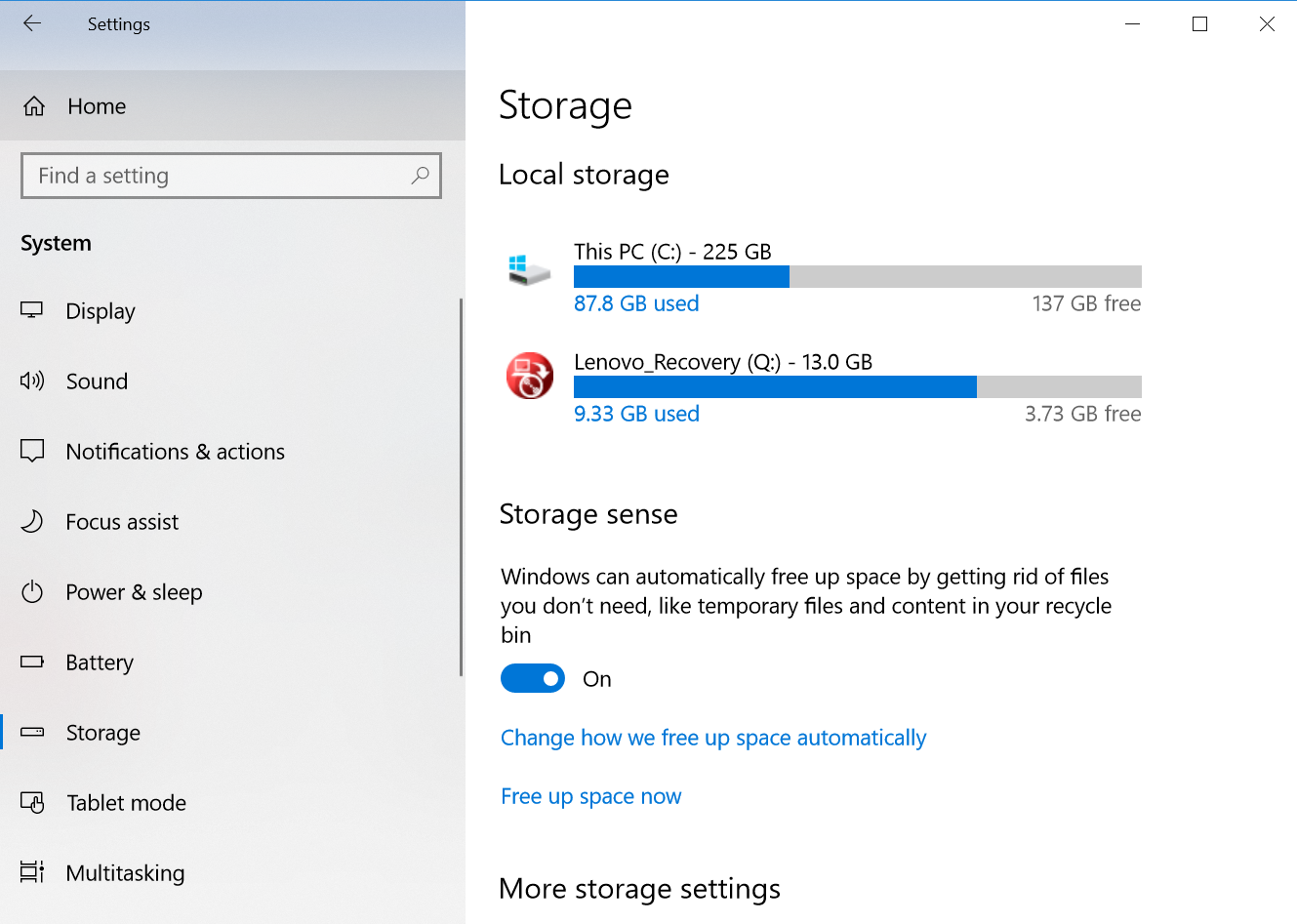
- Select the frequency that you want Windows to clear your Downloads and Recycle Bin folders (as best practice, we recommend selecting 14 days for a work/office device, and daily if working from home on a personal device).