If your Office 365 has been Federated with Practice Protect you will need to follow the below steps to login to the SuiteFiles Outlok Plugin.
To view the SuiteFiles Outlook add-in, click Toggle Sidebar.
- Please note: If you cannot see this option, it is possible that the Add-in was disabled. To enable it, follow the instructions here.
Click Login
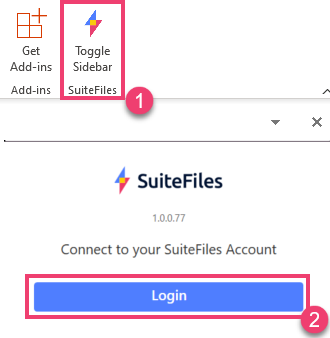
This will open up a Login screen in a new tab. Enter your site URL for SuiteFiles.
- Please note: Your SuiteFiles URL will likely include sites/suitefiles in it. You will also need to ensure that no additional spaces or slashes are at the end of this URL.
If you are not sure what your SuiteFiles URL is, this can be copied from the Web App:
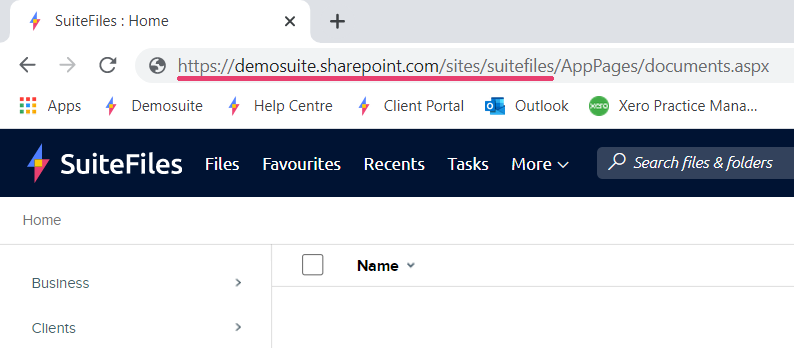
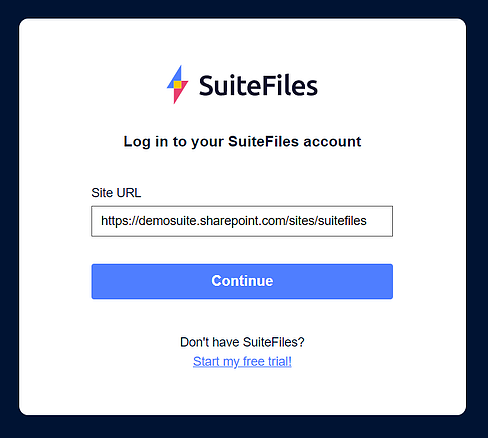
You will be prompted to log into your Microsoft 365 account.
- Please note: If you are not signed in yet, federated accounts with Practice Protect will need to use Practice Protect credentials.
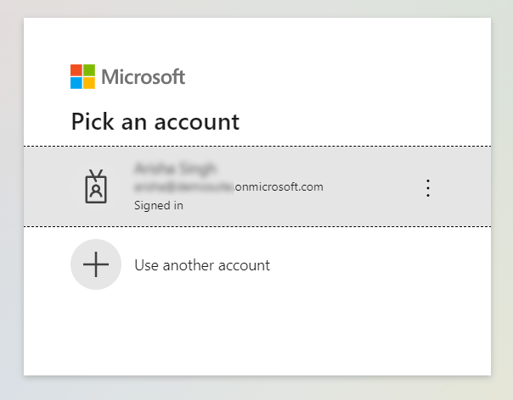
You will now be logged into the SuiteFiles Outlook Add-in.
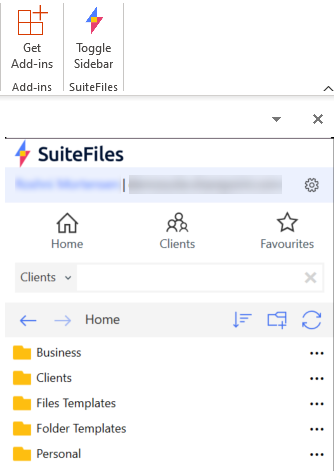
- Please note: This will also remember your login so after exiting Outlook it should always login when starting it up again.
