Following the guide below shows you how to update an existing mail redirection rule in Microsoft 365. You can add additional subject lines, domains or update the recipient of the redirected emails
Prerequisites:
Microsoft 365 Global Administrator Account
Instructions:
1. Login to Microsoft 365 and go to Exchange Admin > Mail Flow > Rules
2. Select an existing rule (ex. Practice Protect Reset Email Redirection) you wish to modify and click on Edit rule conditions. If there’s no existing rule, click here for the guide on creating one.
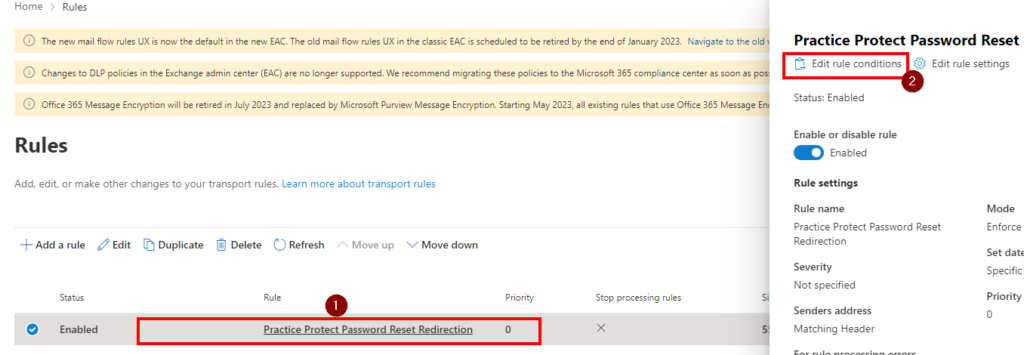
3. To enter new “domains“, under Apply this rule if, click on the pencil icon. This should show the current domains added.
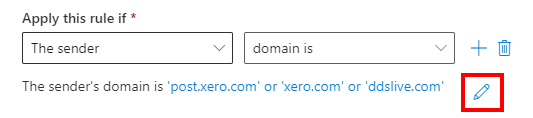
4. Enter domain on the blank field then, click Add and Save. Repeat this step to add multiple domains.
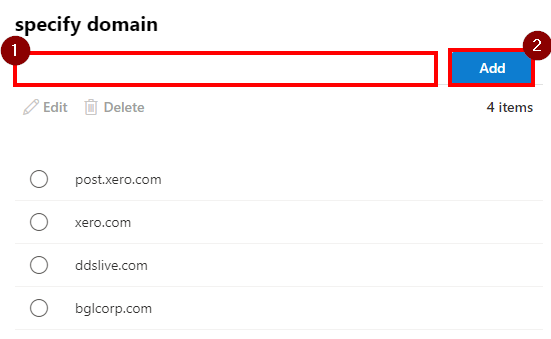
5. Under “And“, click on the pencil icon to add new subjects.
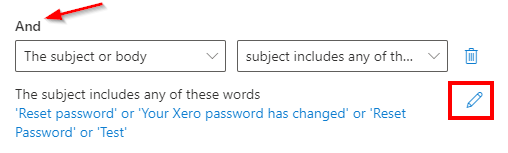
6. Enter new subject then click Add and Save. Repeat this step to add multiple subject lines.
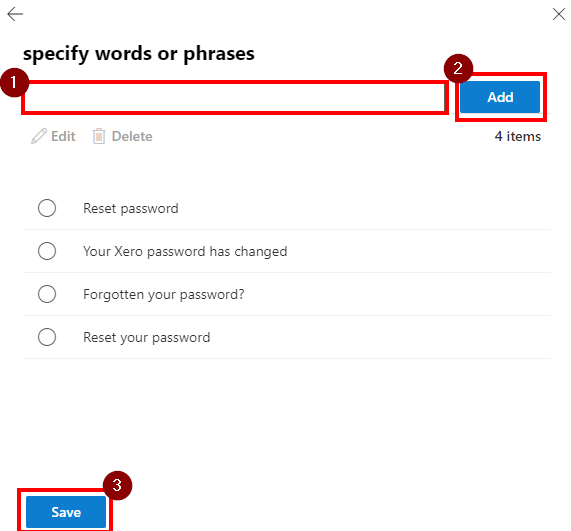
6. To change the recipient/receiver of the reset emails, click on the pencil icon under “Do the following“. Enter or select an email address and hit Save.
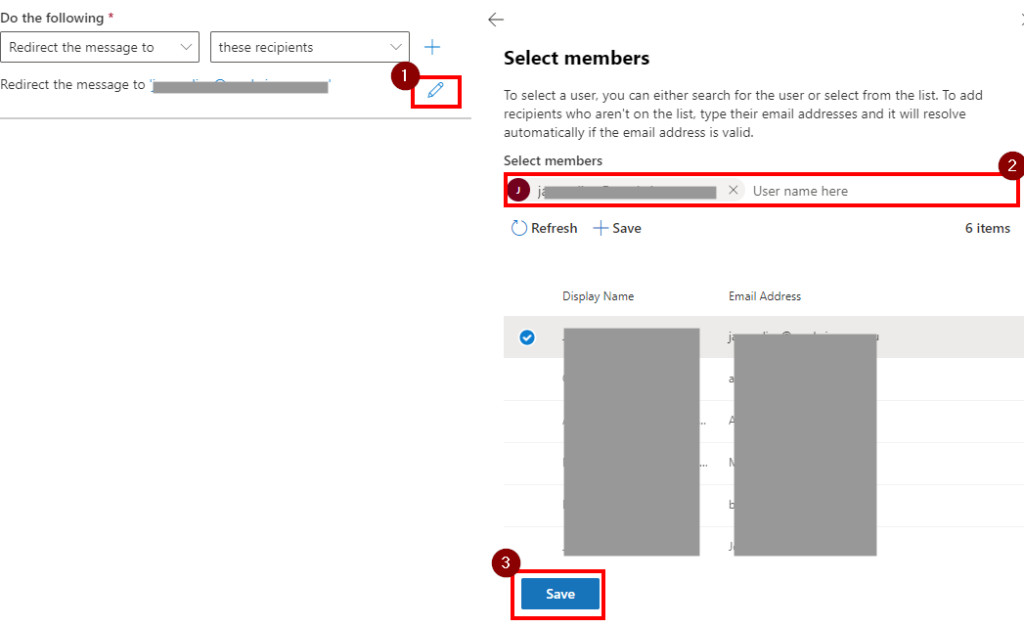
6. Hit Save again to update the rule. You will see a message that Transport rule updated successfully.
