Purpose
iOS device users requires APNS certificate to be uploaded or installed in Practice Protect Admin portal in order to use the Practice Protect Mobile App.
This serve as guide for the Practice Protect admin on how to create APNS certificate in Apple Push Certificate Portal and upload it in Practice Protect Admin portal. Once the APNS certificate is uploaded in Practice Protect, iOS users should be able to use the Practice Protect Mobile Application.
Prerequisites
- Access to Practice Protect Admin portal
- Valid Apple ID and Password
- Practice Protect Mobile App installed on iOS device on PPO User
Instructions
- Login to Practice Protect and switch to Admin Portal.
- Go to Settings > Click Endpoints > Click on APNS Certificate > Click Close on Warning.
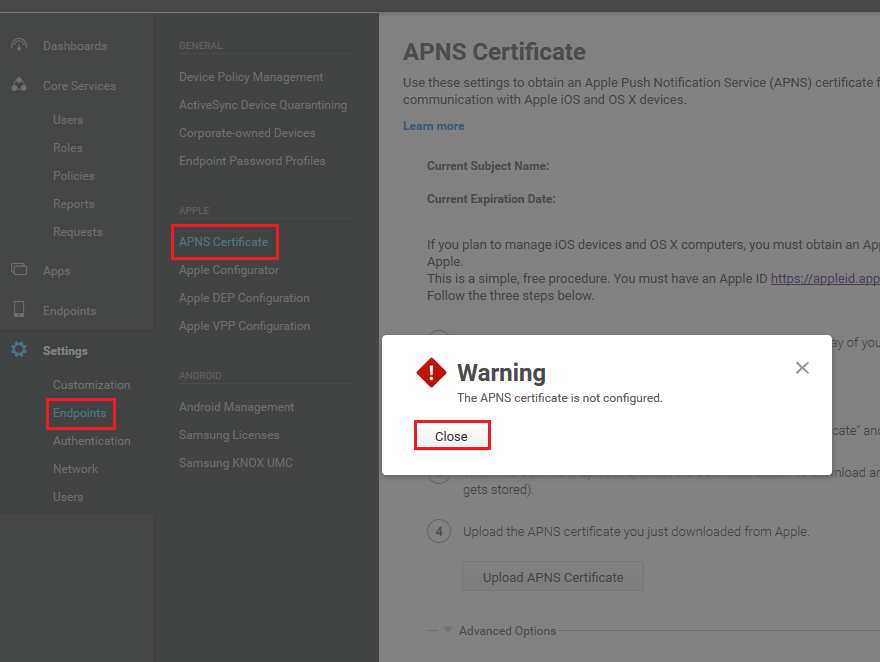
- On APNS Certificate page, click Generate.
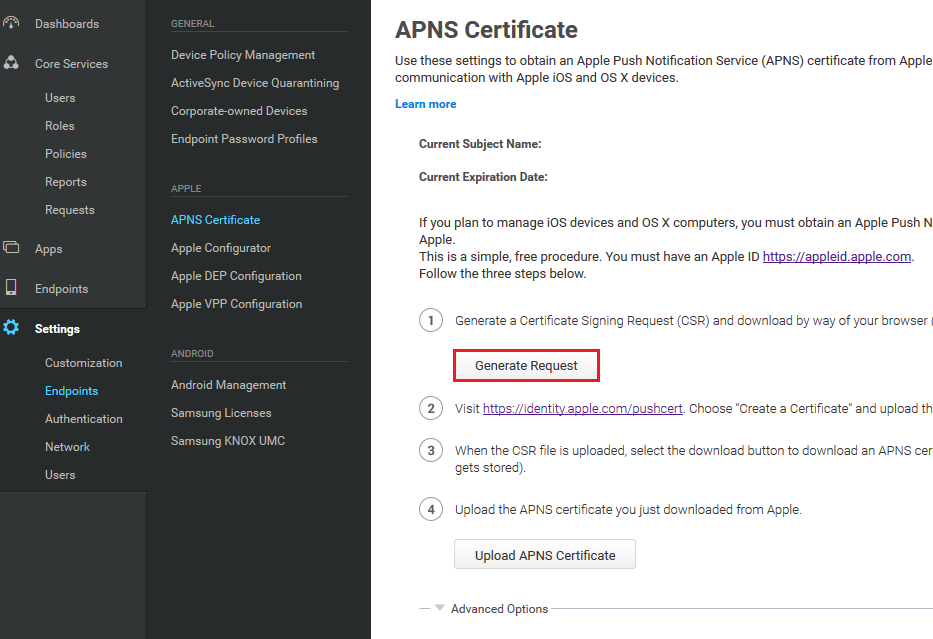
- You will be prompted to open or save the file (mdm_csr.pem). Select Save to save the file on your local computer. **You will need this file on the latter steps.
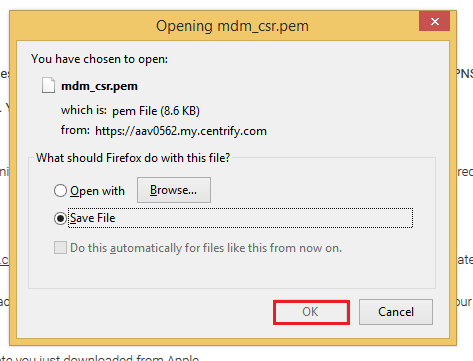
- Once the file is saved, go back to APNS certifcate page and click on the link https://identity.apple.com/pushcert
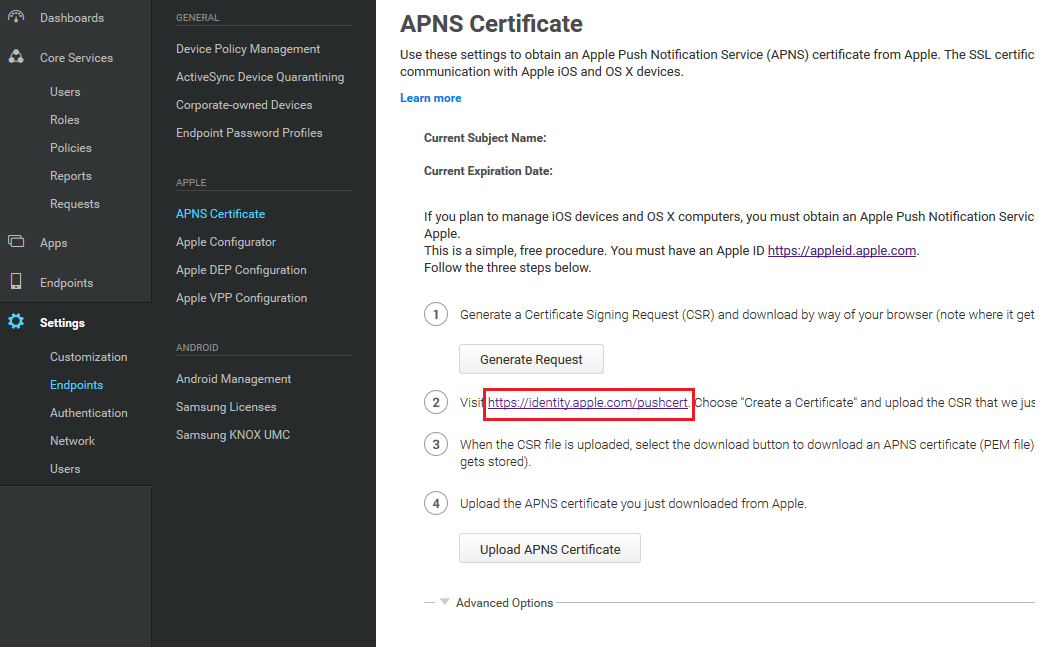
- This opens the Apple Push Certificate Portal. Enter your Apple ID and Password. Click Sign.
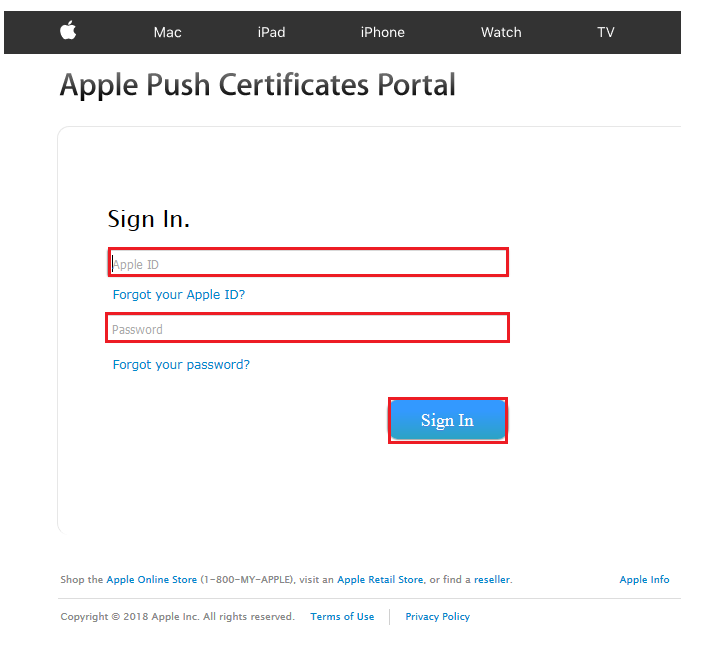
- After you click on Sign In, you will be prompted on your phone to Allow the Apple ID Sign in Request. Click Allow.
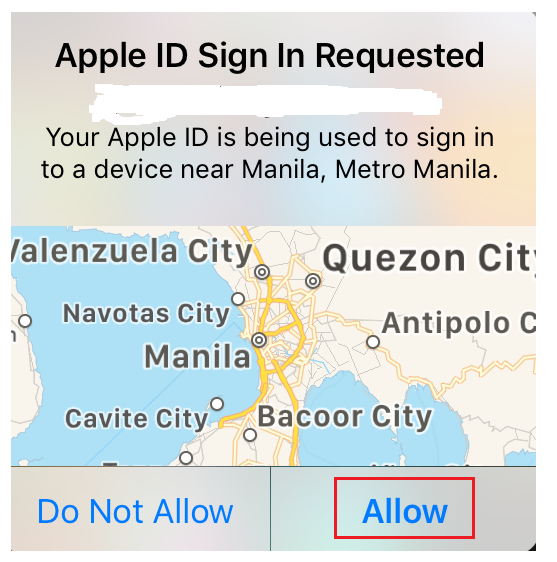
- Once done you will be prompted for the Apple ID Verification Code.
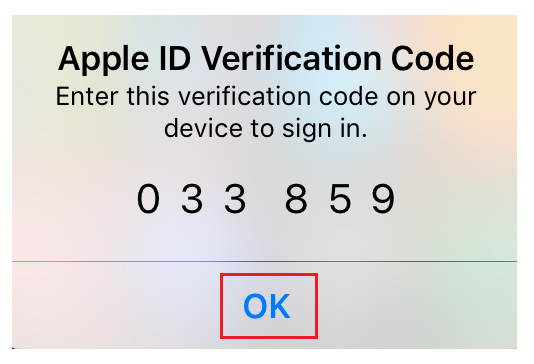
- Go back to Apple Push Certificate Portal and enter the verification code. Click Continue.
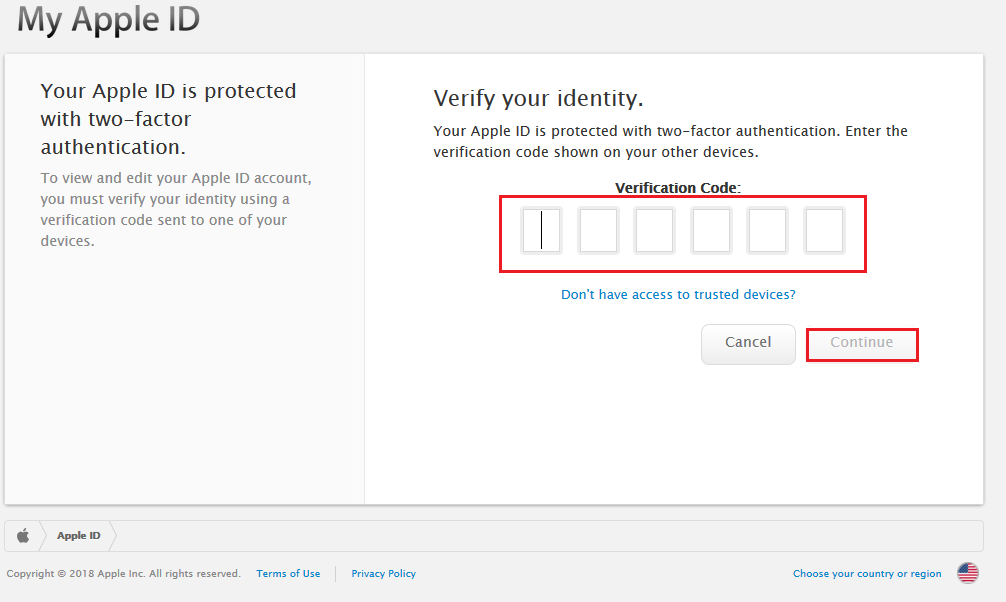
- On Apple Push Certificate Portal Click Create a Certificate.
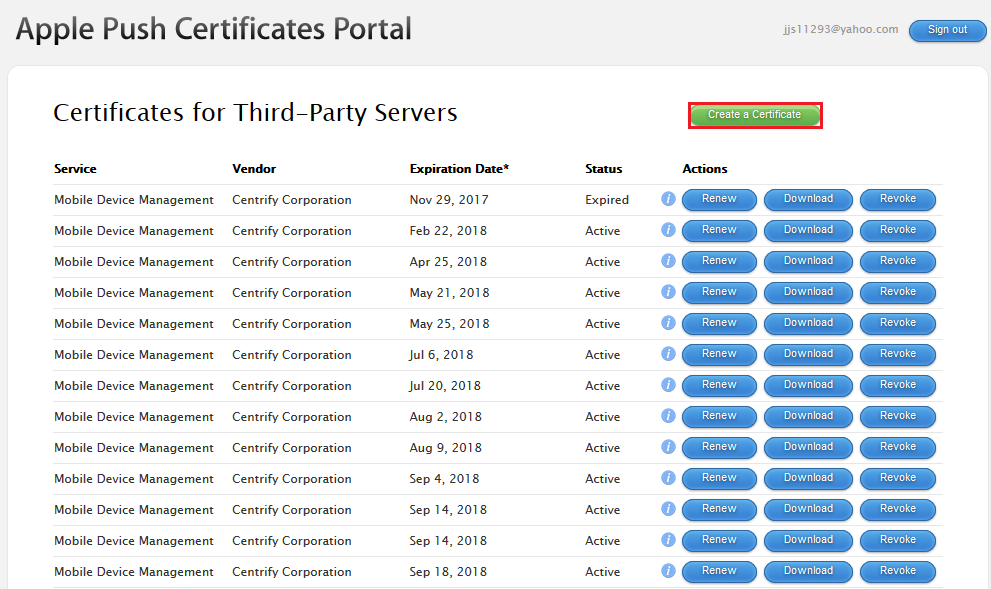
- On Create a New Push Certificate Click Browse…
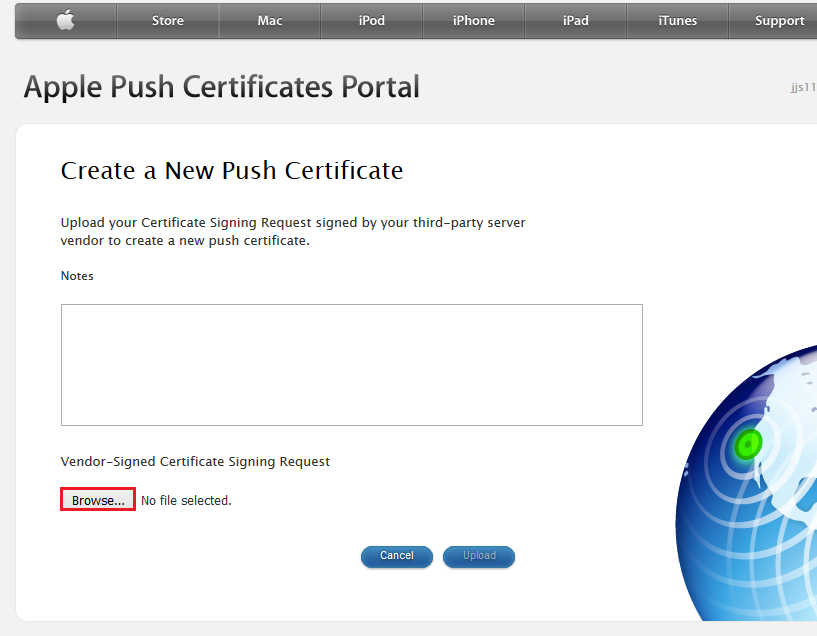
- Go to the directory of the downloaded file (step no.4). Double click the file (mdm_csr.pem).
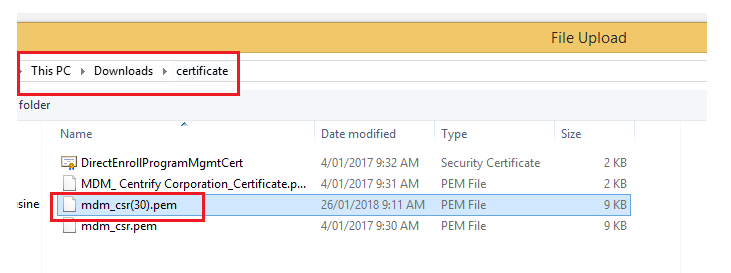
- Click Upload.
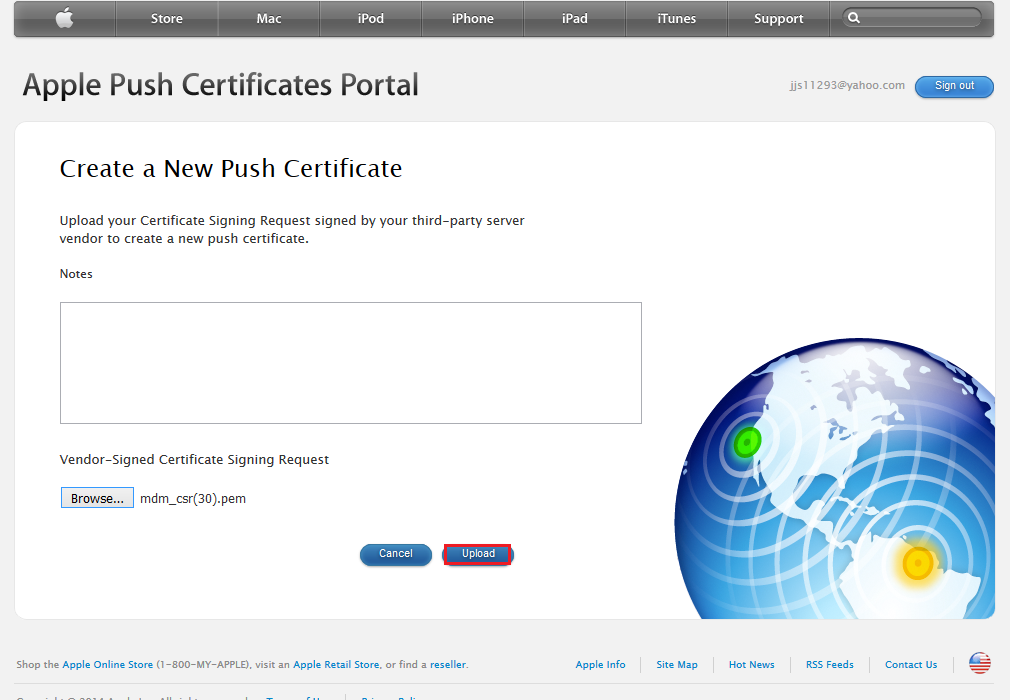
- This creates the new push certificate. Click on Download.

- Click OK to download and save the file (MDM_Centrify Corporation_Certificate) on your local computer.**You will use this file on the next steps.
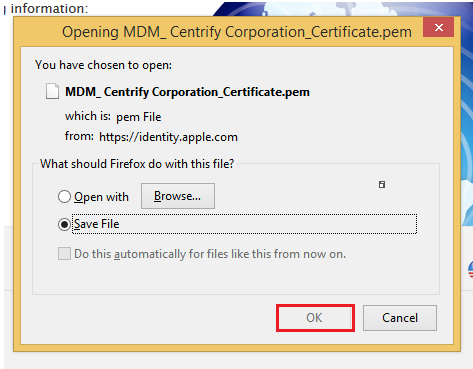
- Once download is complete, go to APNS Certificate page in Practice Protect Admin portal. Click Upload APNS Certificate.

- Go to the directory of the downloaded file MDM_Centrify Corporation_Certificate (step no.15). Select the file to upload the certificate.
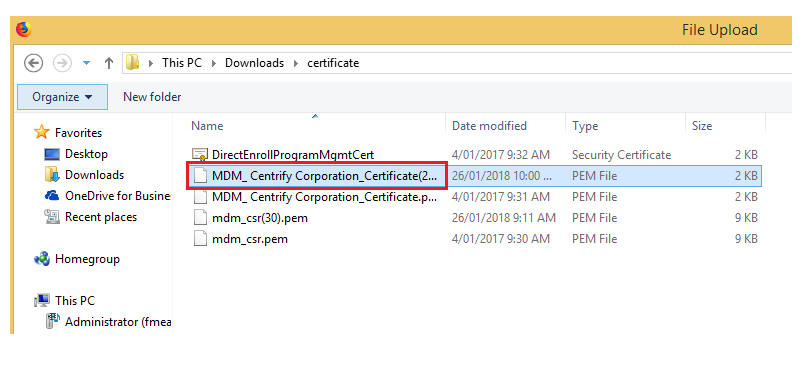
- This completed the process in uploading / installing the APNS certificate in Practice Protect Admin Portal.
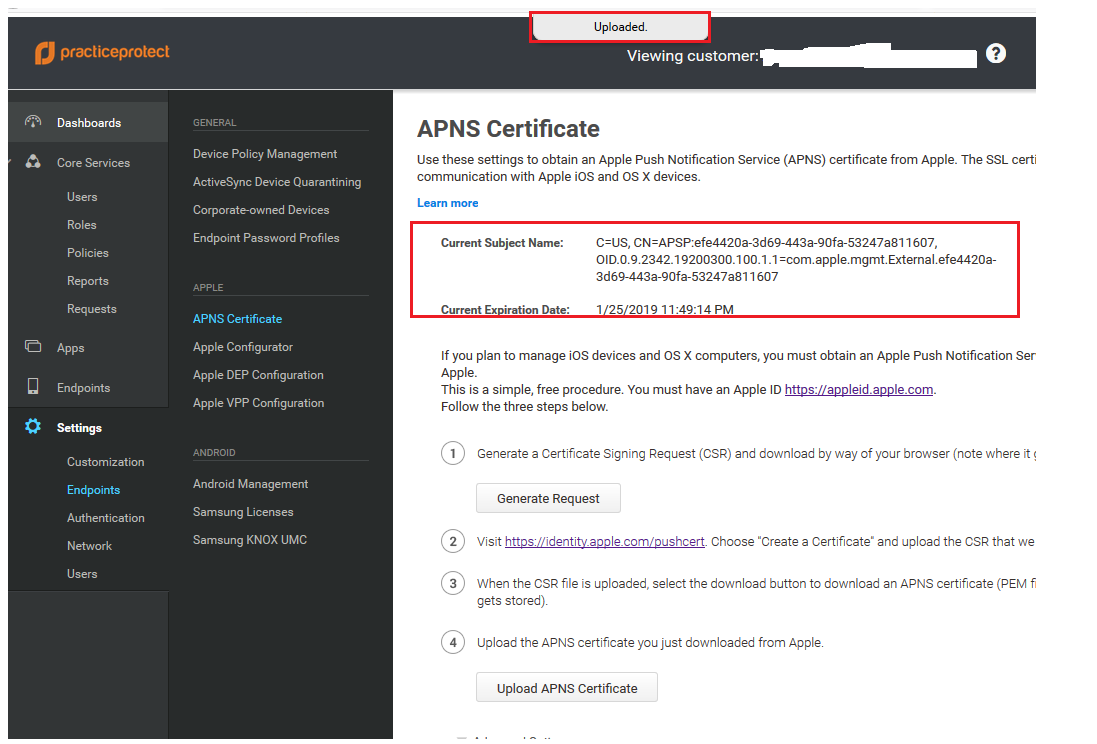
- iOS users should now be able to access Practice Protect Mobile Application.
