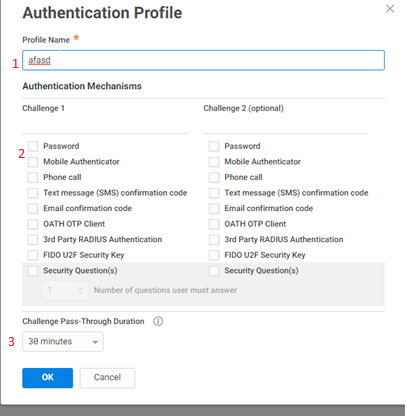policyPurpose:
The purpose of this document is to create authentication prrofiles that determine the way in which users log on. They are used in conjunction with Login Policies to create rule-based login challenges, that provide different method of authentication depending on supplied conditions.
Prerequisites:
For SMS authentication you will need mobile numbers configured.
For OATH OTP Client you will need Centrify Mobile Application or Google Authenticator installed on the client’s mobile device.
Instruction:
- Log into the Practice Protect Admin portal and select Authentication from the menu on the left.
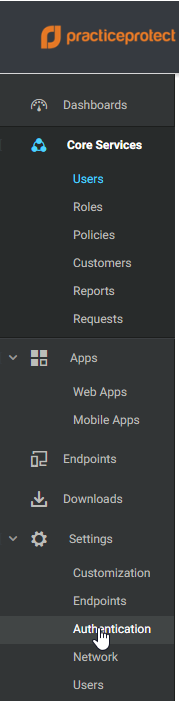
- Select Add Profile
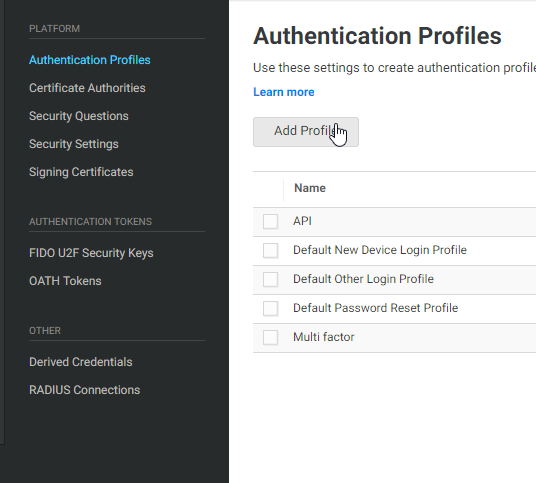
- On this form you want to do the following:
- Enter the Profile Name, used to identify the authentication profile
- Authentication modes. Pick one from each column to determine the modes of Authentication to be used. The most common pairs are:
Challenge 1: Password Challenge 2: SMS
Challenge 1: Password Challenge 2: OATH OTP
Challenge 1: Password Challenge 2: Security questions
- Challenge Passthrough duration. This satisfy the challenge if already authenticated a selected mechanism within specified duration
Once you have selected your preferred settings select OK from the bottom. To use the Authentication profile you will now need to apply it in a login policy