Purpose
1. Open Firefox.
2. Click here to download the plugin.
3. Click on Add to Firefox.
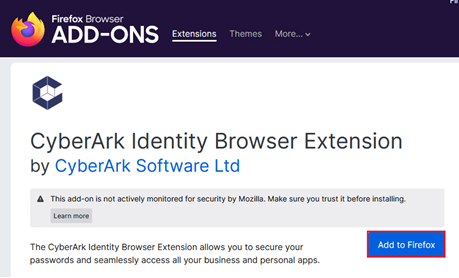
4. Click Add.
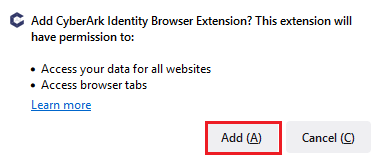
5. You will get a confirmation once the Extension is installed. Tick the box on Allow this extension to run in Private Windows and click Okay.
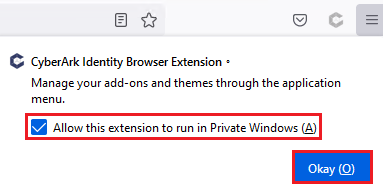
6. On the top right corner, click on the Logo Icon and click Sign In.
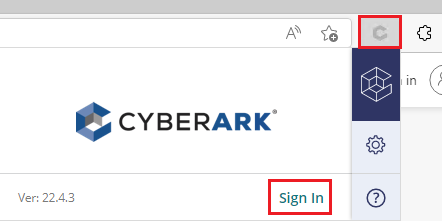
7. Login with your Practice Protect Username and Password then click Next.
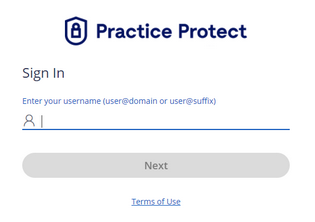
8. Close the tab then Refresh the User Portal Page. Once refreshed, a window will appear. Click Sign In.
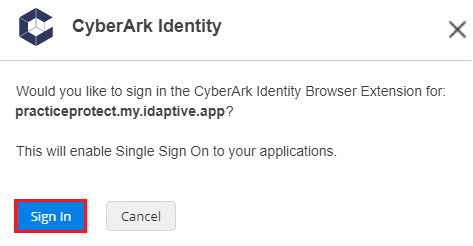
9. Next disable the browser password prompts. Click on the Logo, click on the Gear icon and select Disable browser password prompts.
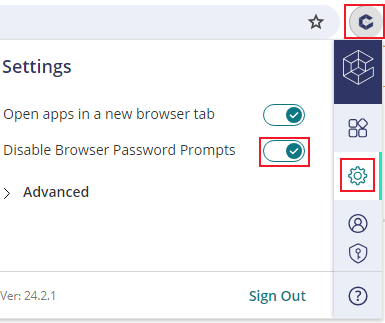
10. If you are prompted to grant additional permissions to the Browser Extension, click Allow.
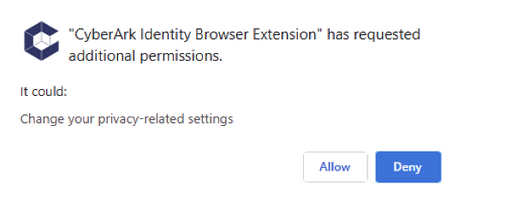
11. From the User Portal, test and launch the application by clicking on the app icon. It will automatically fill in your username, password and signs you in. If no credential is saved for the first time, it will prompt you to setup.
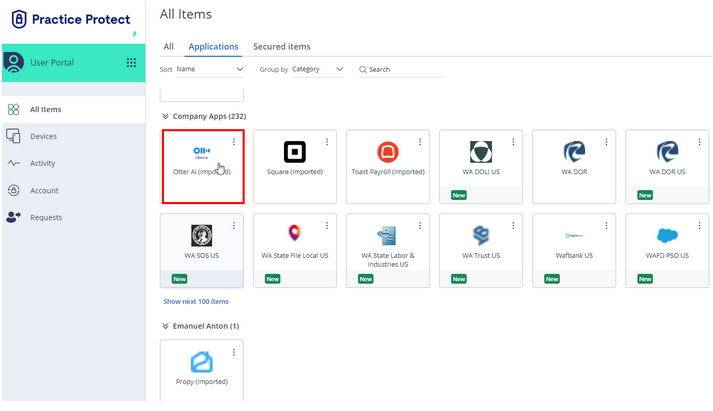
12. Any concerns related to applications or login access in the Portal, please do reach on our support page here.
