Purpose
This guide demonstrates how to accept Xero client invites sent via email when using Practice Protect.
Instructions
- Login to Practice Protect with your primary browser (ex. Chrome)
- Go to your emails (ex. Outlook, Gmail) and find the Xero client invite email.
- Click on the link to accept the invitation or click the button Accept Invite
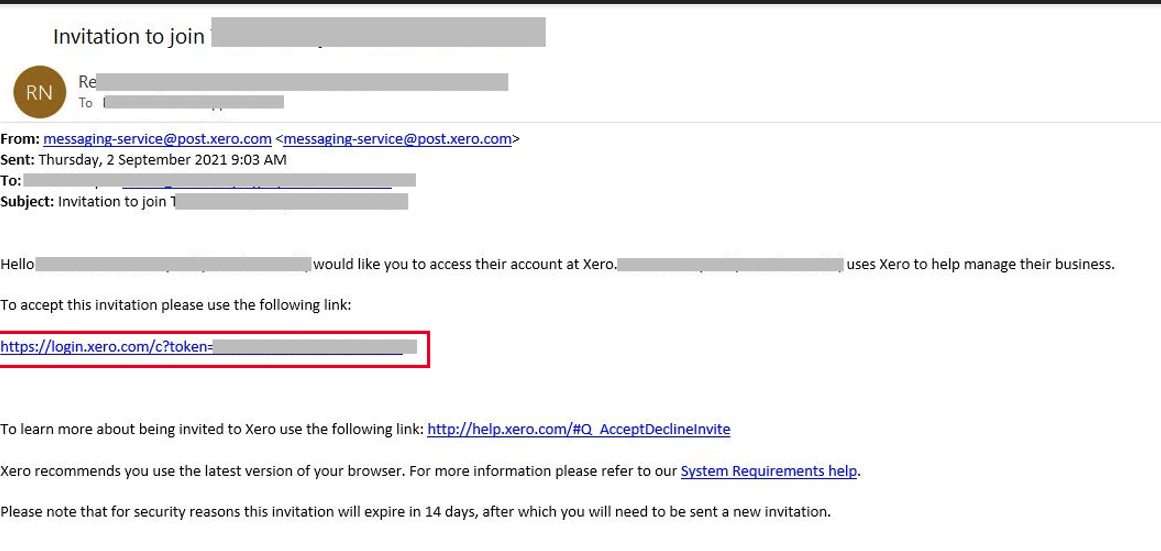
- This will open a new tab on the browser and will ask you to re-login to your Xero like the screenshot below:
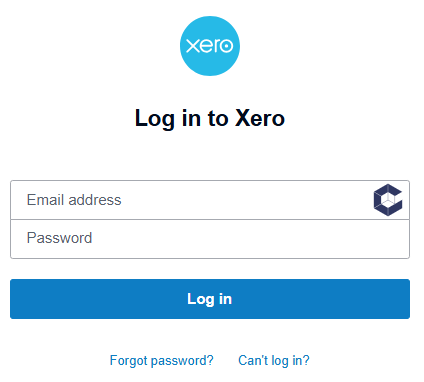
Note: Ensure that Practice Protect is signed in on the browser where the invitation link opens. - Click on the browser extension next to the username field. In the pop-up, select your account’s email address first, then click Go

- This will accept the invitation by automating the login process for you.
Troubleshooting tips:
- If the browser extension does not appear next to the username field, ensure you are logged into Practice Protect. If the issue persists, please contact our support team for assistance.
- Ensure that the default browser on your local machine is set to the one you use for accessing Practice Protect. For example, you can set Google Chrome as your default browser so that invites open in Chrome instead of Edge. To do this, follow the steps in the link below: Set Default Browser
Still having issues? contact our support
