How to access Practice Protect’s billing portal.
At sign-up an email would of been set to create a billing portal login, if you have this login please login here US & International Clients, Australian & NZ Clients. If you have created an account but forgotten the password please go to the above links.
Steps to Create Billing Portal Account:
- Go to the Billing Portal Login Page here. US & International Clients, Australian Clients.
- Type your email address and click Continue. Note: This must be the email used at sign up, if you need this changed please email billing@practiceprotect.com
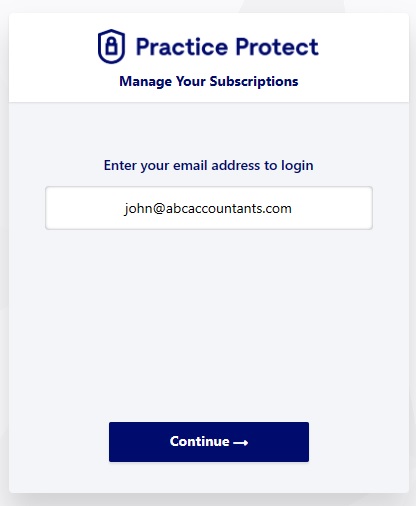
- Enter your password or chose one time password (this will email a one time code) and click Login.
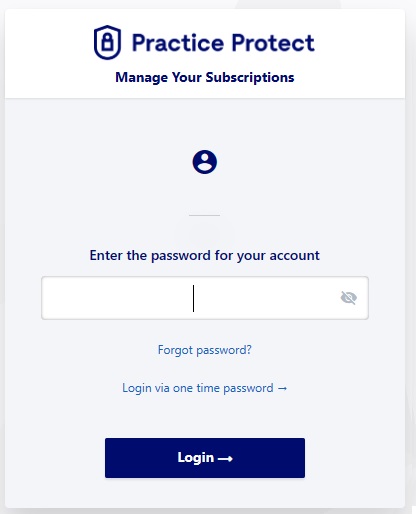 If this is your first time or you have forgotten your password please click Forgot Password and follow the prompts.
If this is your first time or you have forgotten your password please click Forgot Password and follow the prompts. - Once signed in your portal will look like the below:
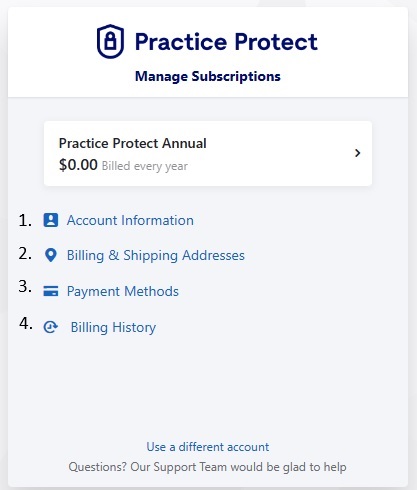
1. Account Information – This indicates the primary contact for the service. The contact specified here will be receiving account and billing updates. You cannot change the email address on the billing portal. To update this or add a billing contact, you may contact us at operations@praticeprotect.com or call us.
2. Billing Information – This appears on your invoices with Practice Protect. The billing address provided when initially signed up on the service will appear on this field. Alternatively, if this information needs to be updated, click edit.
3. Payment Methods – This is where your current payment method is saved. To update this, click on payment methods
4. Billing History – You will be able to download your all invoices from here. Note that Practice Protect do not generate future invoices. Invoices listed here will only appear once your payment method has been successfully charged for the service.
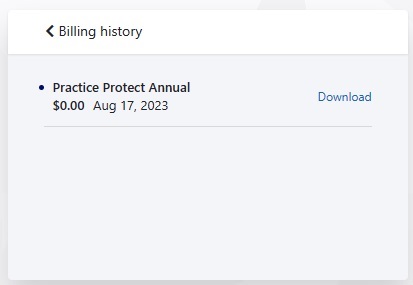
5. Subscriptions – Your subscription will appear at the top. You can click into each subscription for more details.
