Purpose
Adding email alias on Google Suite SAML with Provisioning in Practice Protect.
This serve as guide to the Practice Protect Admin in adding email aliases to users in Google Suite SAML with provisioning enabled in Practice Protect.
Prerequisites
- Google Suite SAML with Provisioning configured in Practice Protect.
- Admin access to Practice Protect portal and Google Admin Portal
- User account that needs additional email alias
- Exact email alias to be added to the user account
Instructions
- Login to Practice Protect and switch to Admin Portal.
- Click on Users then select the desired user > Click on Additional Attributes > On Proxy_Addresses attribute click Value > Enter the Email Alias to be added with this format (email_alias1,email_alias2…). Email aliases are separated by comma (,). i.e. andy@cbpaccountants.com,andyplayer@cbpaccountants.com

- Click Save
- Click Actions > Click Sync All Apps. This synchronize the changes for this user to Google Suite.
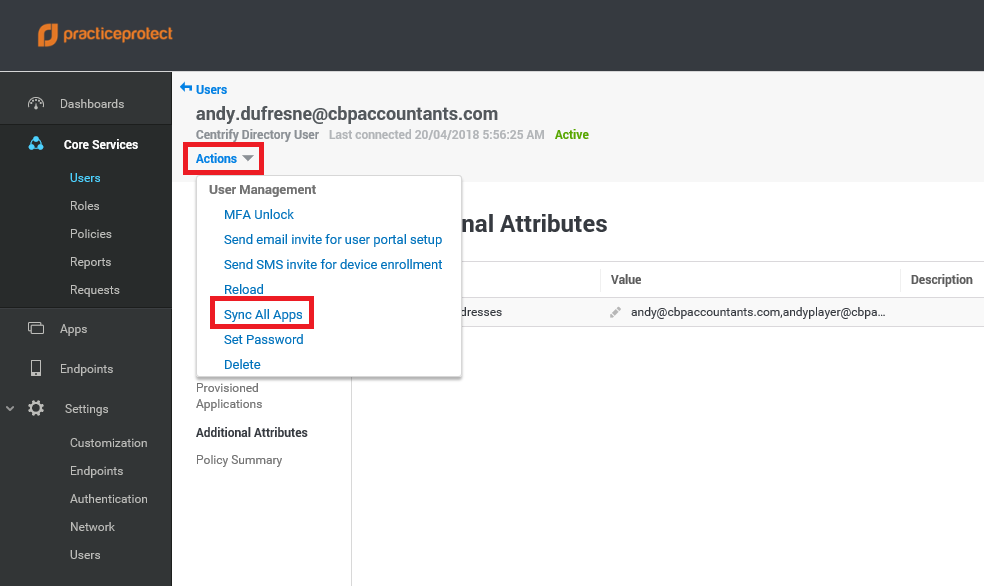
- Wait for the synchronization to complete. You can check the status by going to Settings > Users > Outbound Provisioning > Click on View Synchronization Job Status and Reports
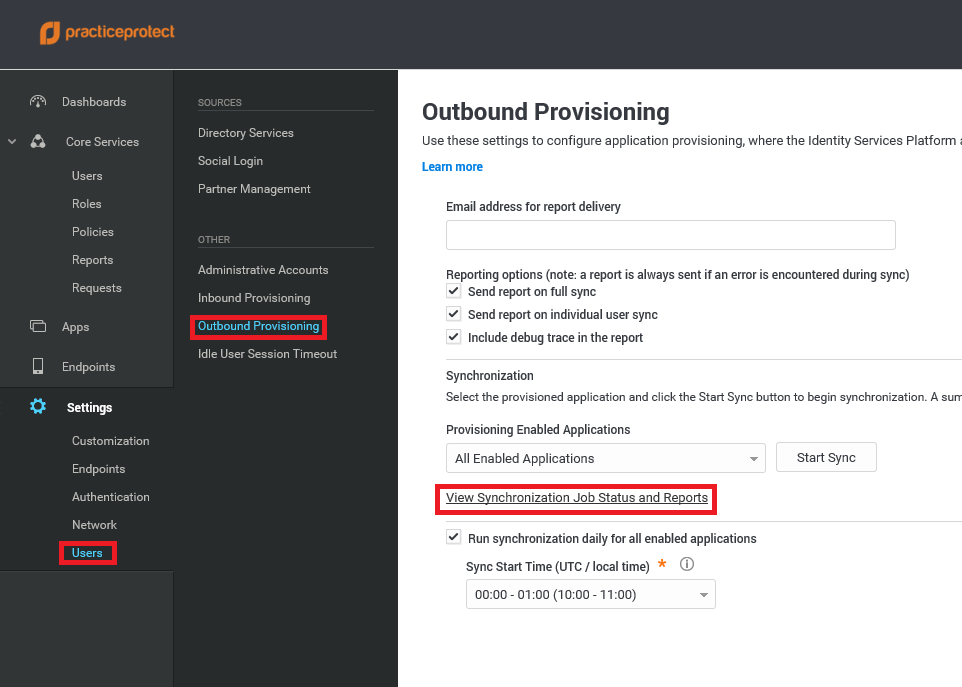
- This opens a new tab with the synchronization status.
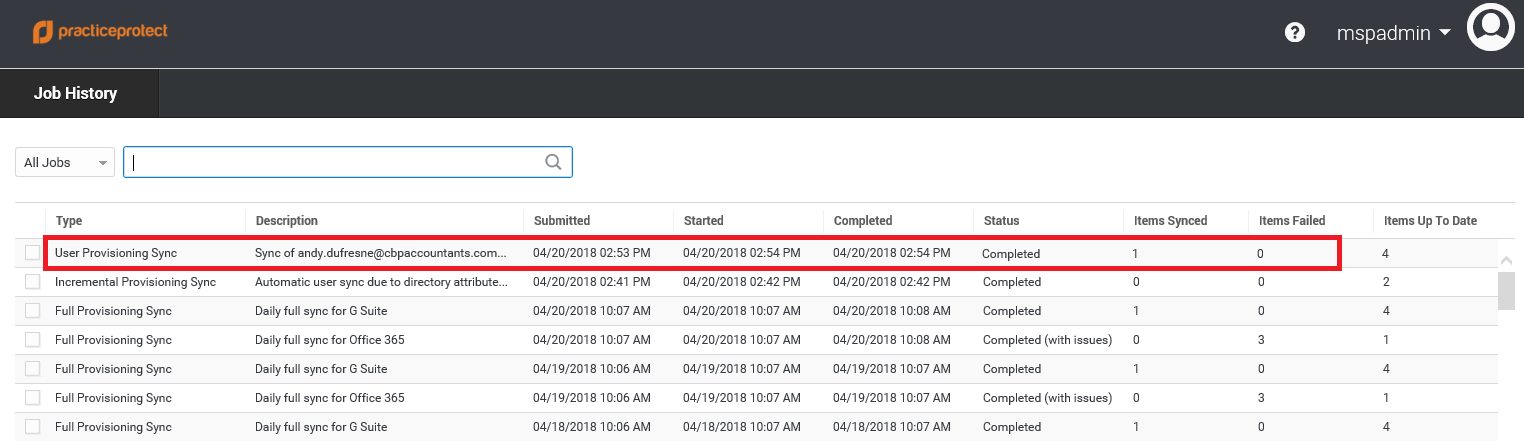
- Once synchronization completes without any error, login to Google Admin portal. Newly added email alias should now reflect on the list of email addresses of the user.
