Roles work like groups to help you manage users and applications. You can use the predefined roles or create your own, such as roles for Marketing, IT, Finance, or specific groups for your clients.
You can delete any role you’ve made. However, you can’t delete the “sysadmin” and “Everybody” roles. When you delete a role, the applications assigned to that role are removed from the Apps page in the Practice Protect user portal.
To create Roles
- In Admin Portal, click Roles.
- Click Add Role.
- Enter the Name of the role and Click Save
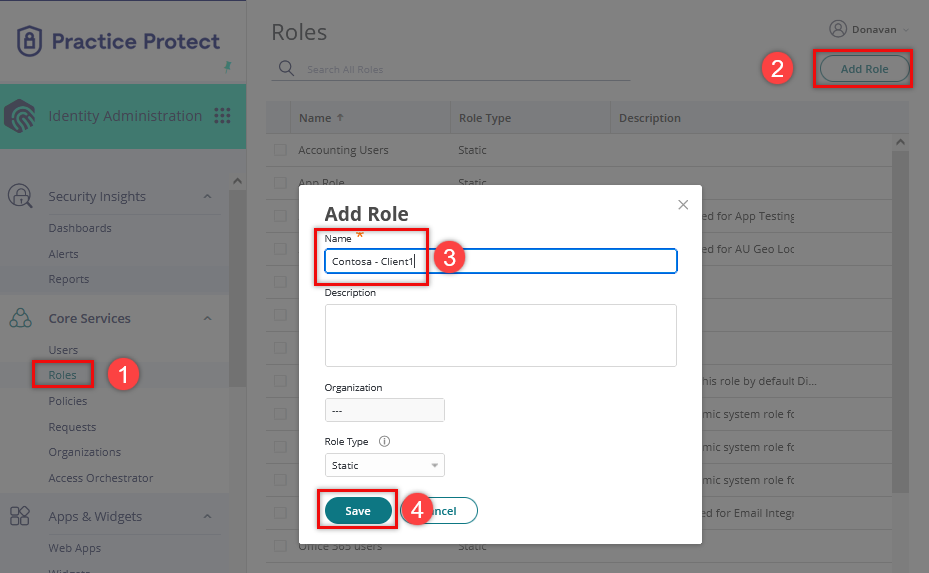
This creates the role and you are now ready to add members and assign applications.
To delete Roles
- In Admin Portal, click Roles.
- Select one or more roles. The Add Role button is replaced by an Actions button.
- From the Actions drop-down menu, click Delete.
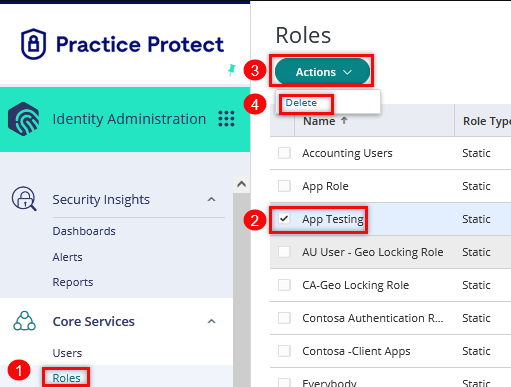
- Click Yes to confirm the deletion.

