Purpose
This article explains how to disable browsers from remembering credentials via the browser settings. This can be manually adjusted when necessary.
Instruction
Internet Explorer
- Open Internet Explorer. Click on the Gear icon and Internet Options.
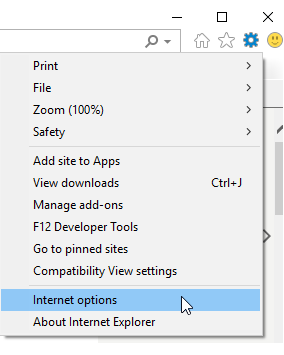
- Go to the Content Tab.
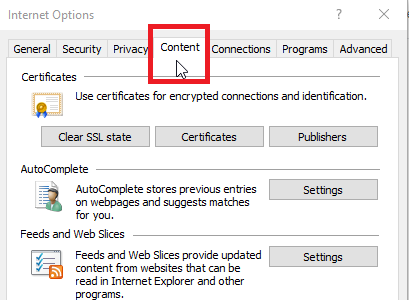
- Under “AutoComplete” click Settings.
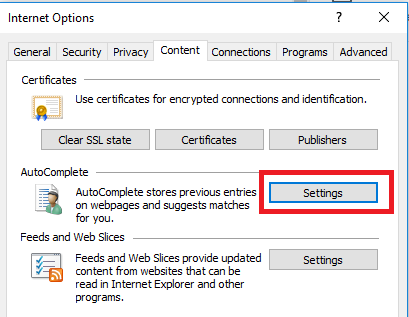
- Untick “Usernames and Passwords on Forms” and click Ok.
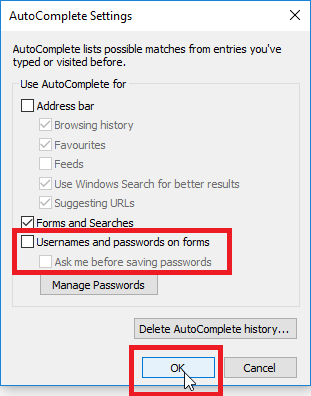
- Click on Ok to save and exit.
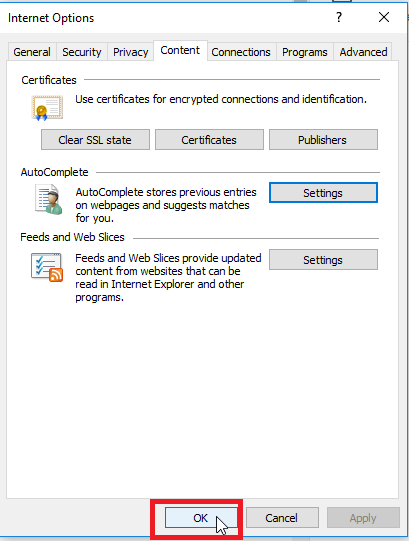
Chrome
- Open Chrome and click the 3 dots then Settings.
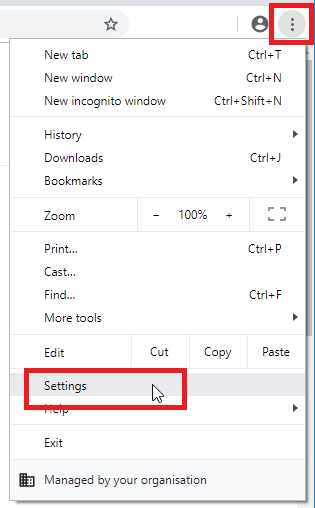
- Search “Password” then click on the Key Icon “Passwords”.
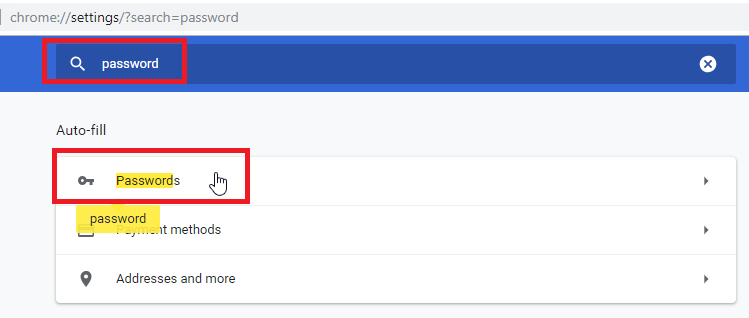
- Turn “Offer to save passwords” and “Auto Sign-in” off. From Blue to Grey.
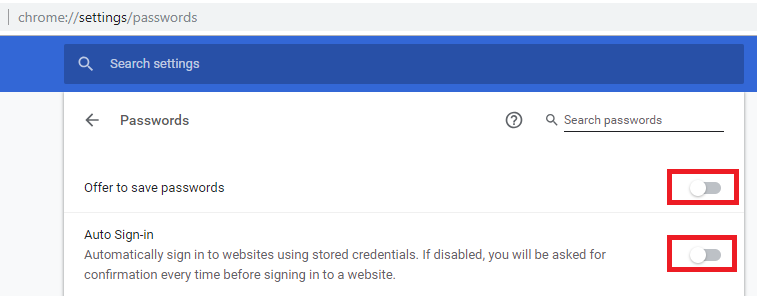
- Done.
Firefox
- Open Firefox and click on the 3 bars then Options.
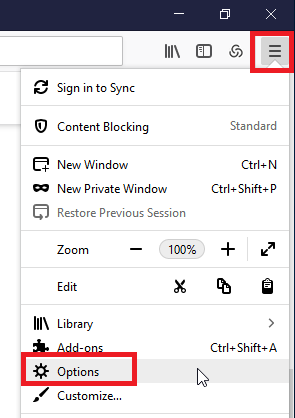
- Click on Privacy & Security.
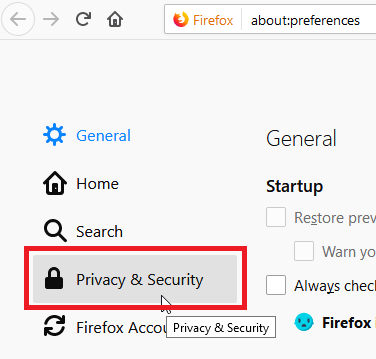
- Scroll down to “Logins & Passwords” then untick “Ask to save logins and passwords for websites”
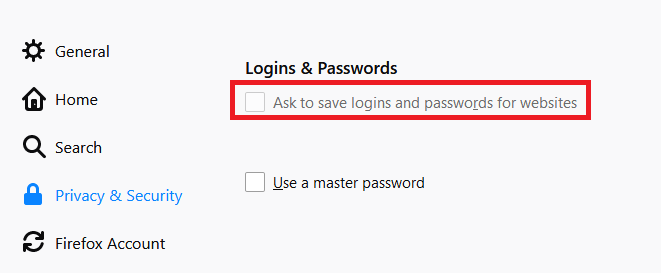
- Done.
