Purpose
This document serves as guide on how to create a service account in Google Workspace (formerly known as G-Suite). Typically to allow Practice Protect On-boarding team to setup mail redirection rules so password reset emails are sent to the client’s password manager and required for setting up email protection (technically termed as Google Workspace SAML + Provisioning). If this is only for mail redirection setup, the access can be removed once the onboarding is completed. In regards to email protection, the account needs to stay as long as it is enabled.
Video Tutorial
Prerequisites
- Google Workspace (G-Suite) Business Account
- Admin Access in Google Workspace (Super Admin privilege)
Instructions
1. Login to admin.google.com to access Google Workspace Admin Console.
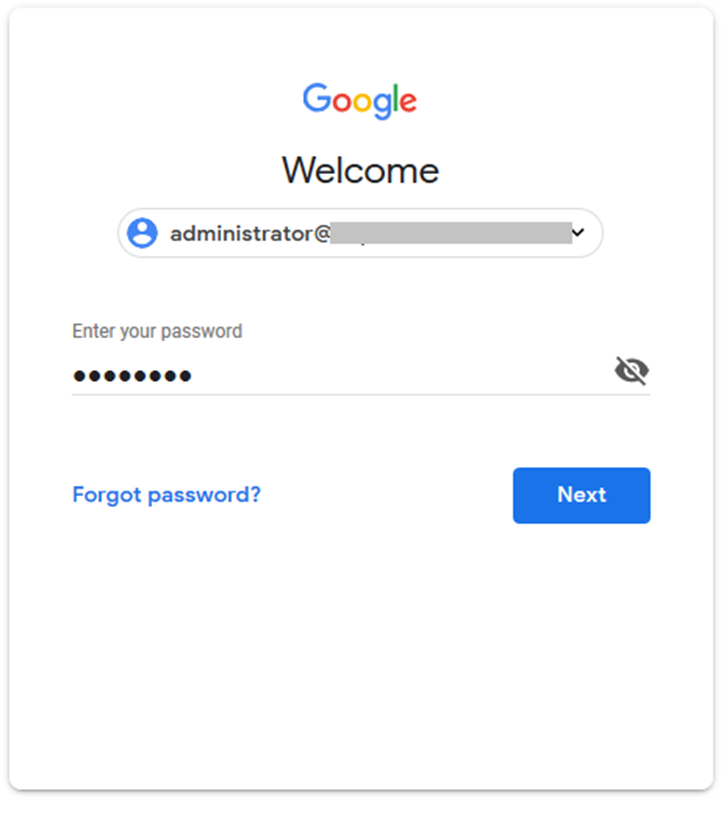
2. On the Admin Console Home tab, click on Add a user.
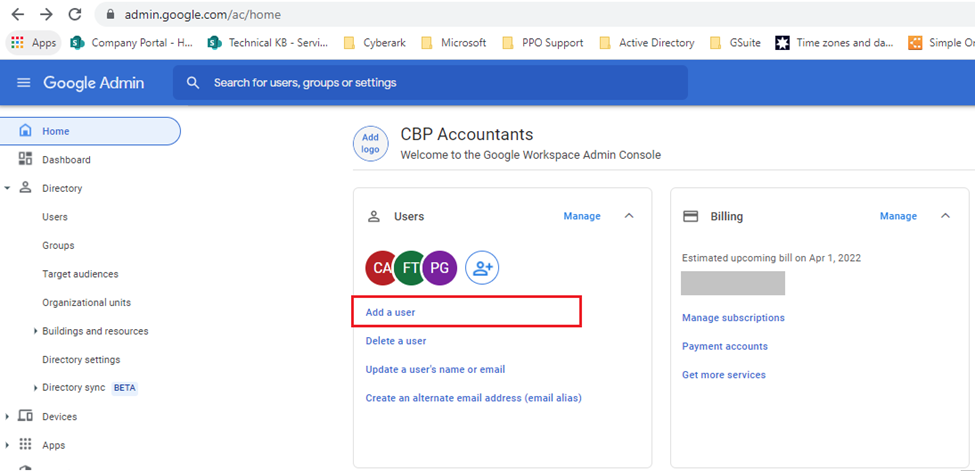
3. On Add new user page, enter the required fields (i.e., practiceprotect@yourdomain.com) and click the dropdown Manage user’s password, organizational unit, and profile photo.
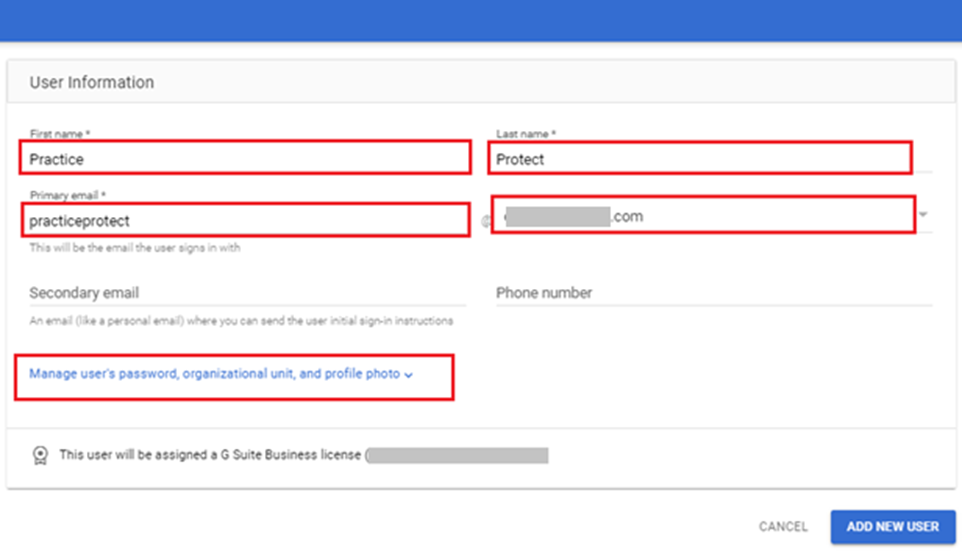
4. On the Password section, select Automatically generate a password and click on ADD NEW USER button.
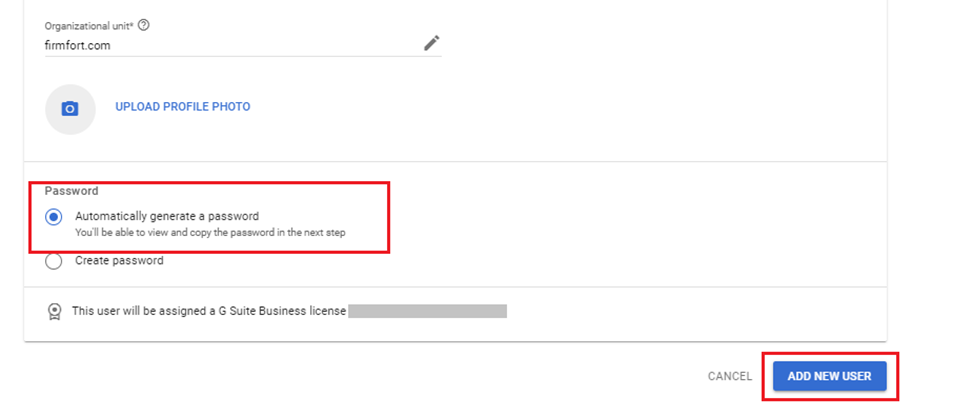
5. On the New User Added page, click on the PREVIEW AND SEND before you hit DONE. New pop-up window will show up.
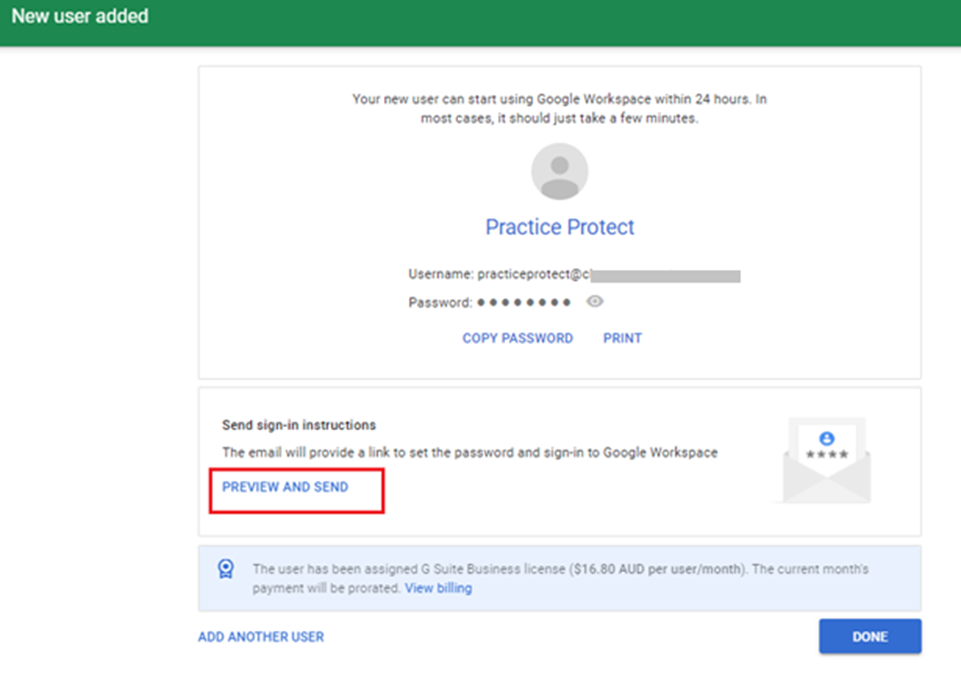
6. Enter the email address where you want to send the login details (i.e., onboarding@practiceprotect.com) then hit SEND.
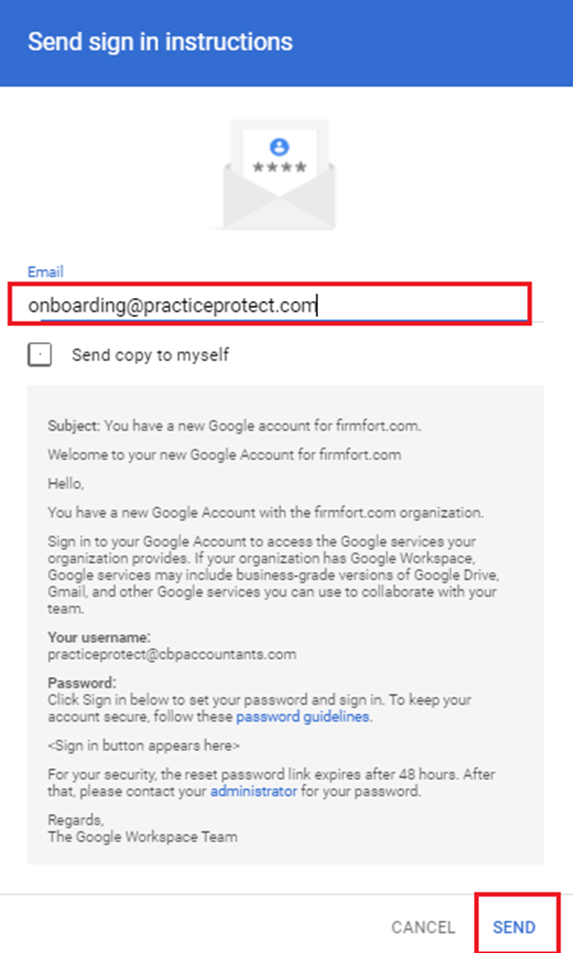
7. On the Users list, click on the newly created user (i.e., Practice Protect)
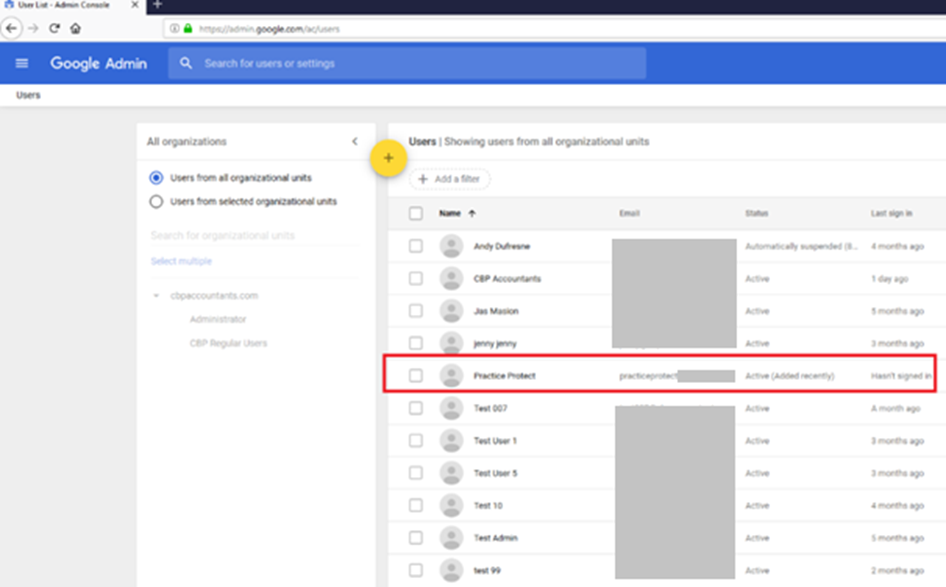
8. On the Admin roles and privileges section, click ASSIGN ROLES.
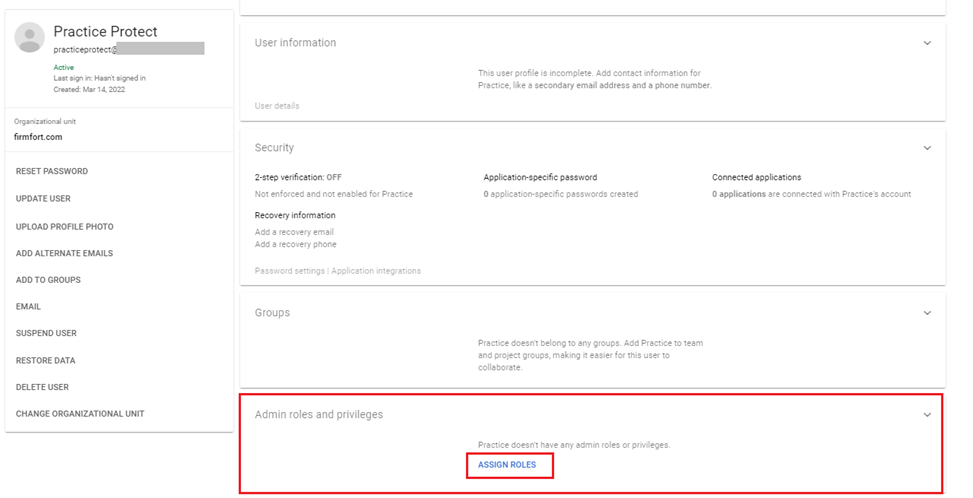
9. To assign the Super Admin rights or privilege, enable and select Super Admin on the Roles page. Then choose SAVE to apply.
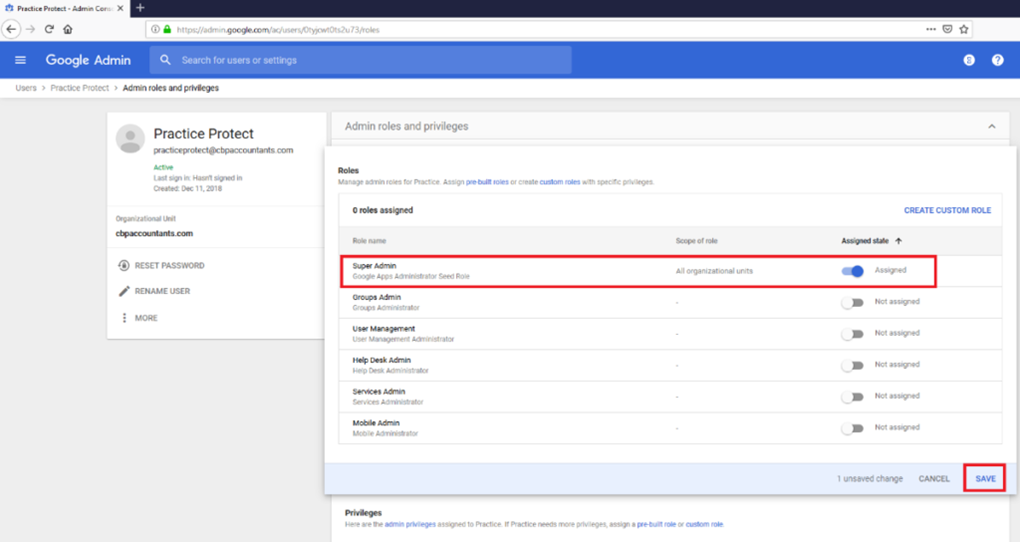
10. This completes the creation of Service Account in Practice Protect for Google Workspace (G-Suite).
