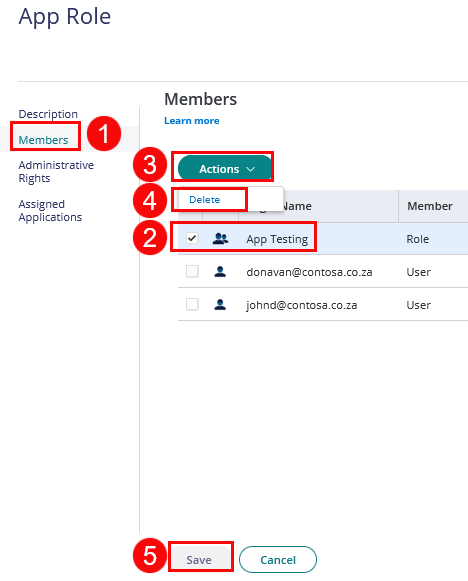The following guide shows you how to add and remove users that are assigned to a role. If using Active Directory/LDAP for user authentication, you can also add or remove AD/LDAP user accounts and groups in the same manner.
To Add a role member
- In Admin Portal, click Roles.
- Click the role.
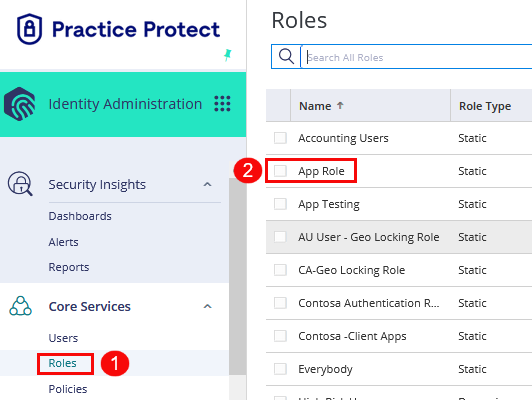
- Click Members.
- Search the specific user you want to add. Tick the box on the side of that user.
- Click Add.
- Click Save.
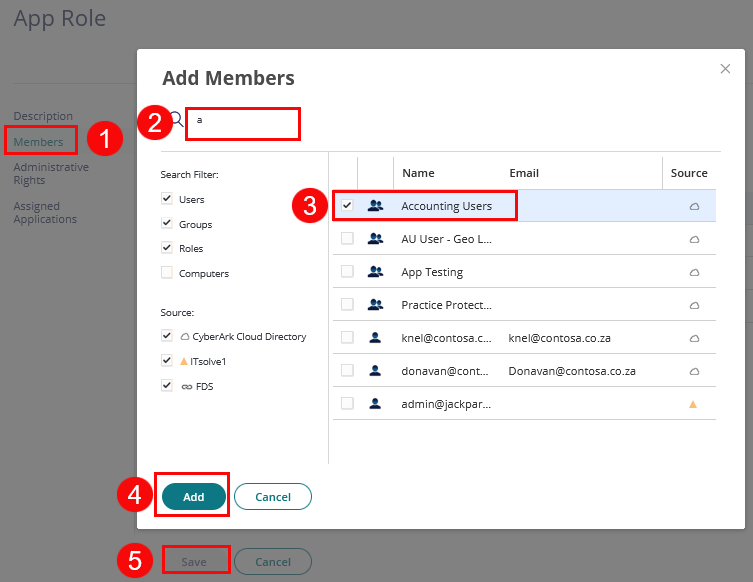
To Remove a role member
- In Admin Portal, click Roles.
- Click the role.
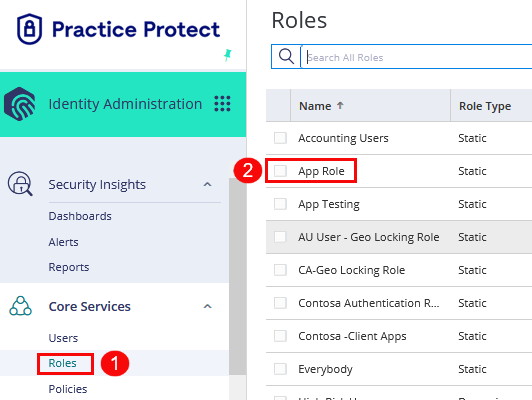
- Click Members.
- Tick the check box for each member you want to remove. The Add button is replaced by an Actions button.
- From the Actions drop-down menu, click Delete.
- Click Save.