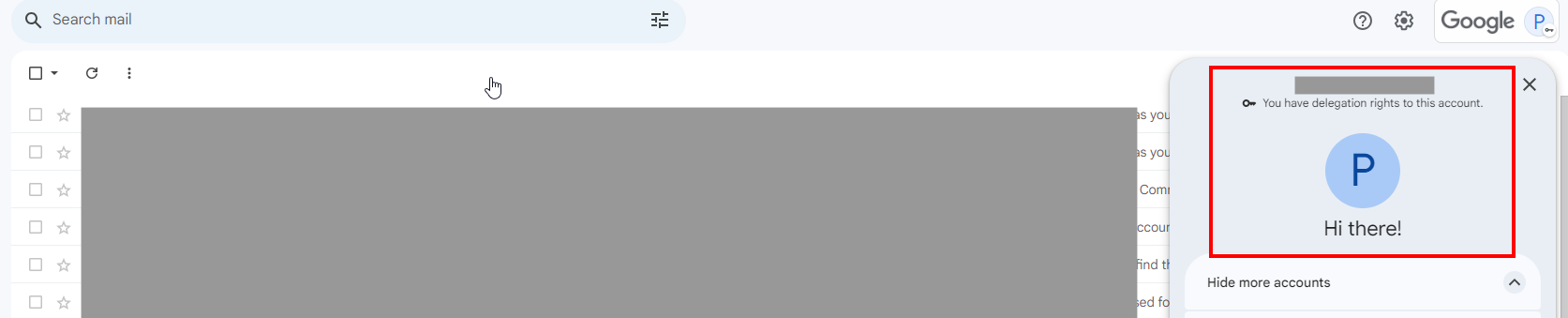Purpose
This guide shows how to delegate another team member access to your mailbox, followed by how the team member can access your mailbox after delegation.
If you need to access a team member’s mailbox that is unavailable to provide you delegated access, you can follow the guide here to temporarily exclude the team member from the Practice Protect SSO integration & directly login to their mailbox.
Prerequisites
- Mail delegation must be enabled from the Google Workspace Administrator. Click here for instructions.
Instructions
Delegate a team member access to your mailbox
- Login to your Gmail
- Click the gear icon on the top right and select See all settings.
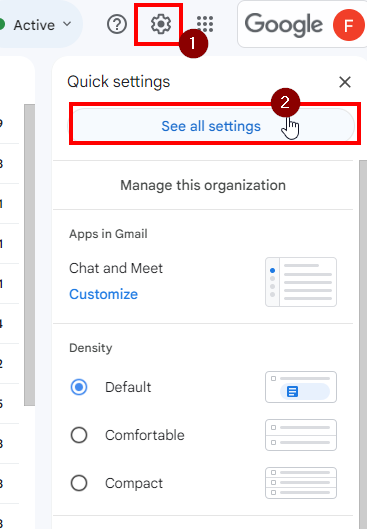
- From Settings, select Accounts and Import.
- Select Add another account. This will open another window.
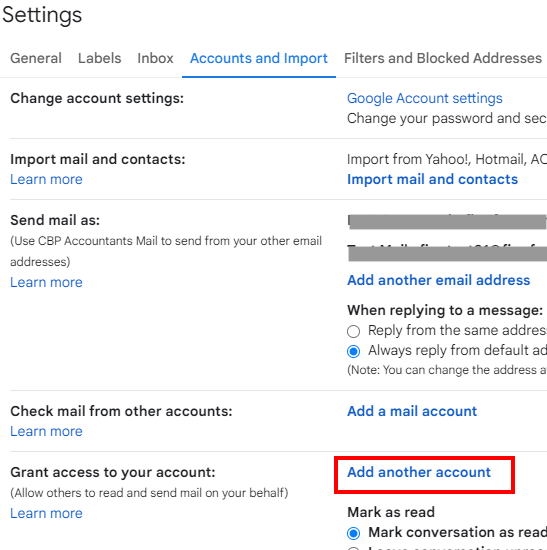
- Enter the email address of the team member that needs to access your account then select Next Step.
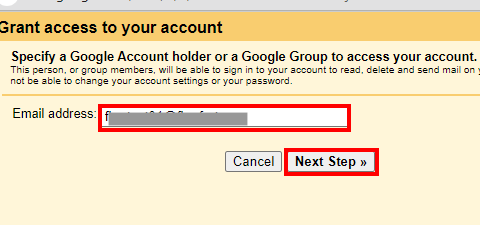
- Select Send email to grant access.
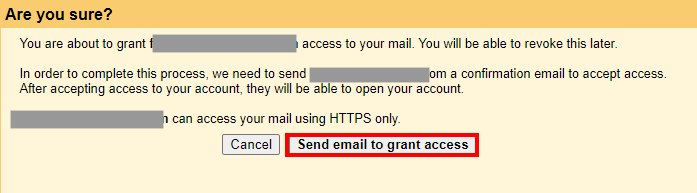
- You will receive a confirmation that the team member has been sent an invitation to access your mailbox.

Access a mailbox that has been delegated to you
- After the team member has followed the steps in the previous section to invite you to their mailbox, you will have received an email similar to the below. Select the URL to accept the access request.

- Select Confirm to verify.
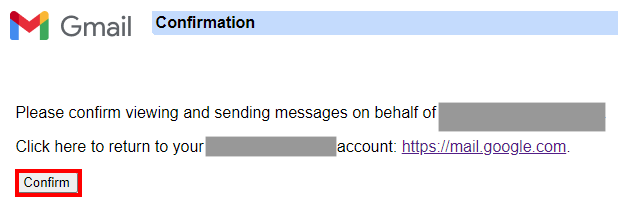
- To now access the mailbox, click on your Google Profile. You will see the mailbox that has been delegated to you & you can select this to now access the mailbox.
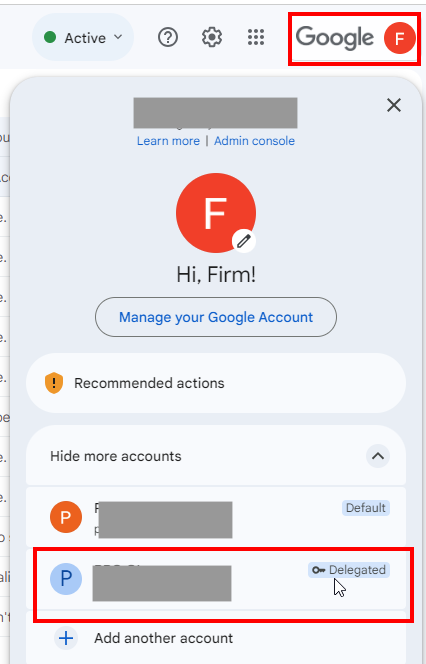
- You will now have access to send & receive emails from the delegated mailbox.