Purpose
This document serves as a guide on how to create a service account in GoDaddy. This allows the onboarding team to access and setup customized email redirection rules (mail transport) and email protection for the password reset process and email protection integration.
Prerequisites
- Administrator access to your Godaddy Portal
Instructions
- Go to the Microsoft 365 sign-in page.
- Enter your Microsoft 365 email address and password, then click Sign In.
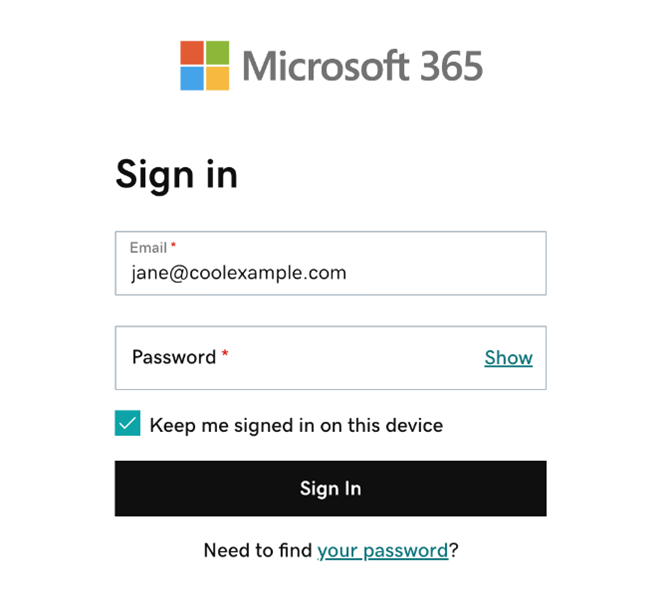
- Click here to access the Azure identity portal to create the Practice Protect Service Account.
- Click New User>Create new user.
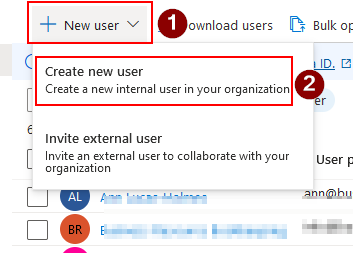
- Create the Service Account.
- User Principal Name : practiceprotect
- Display name : Practice Protect
- ( Copy the Auto-Generated Password)
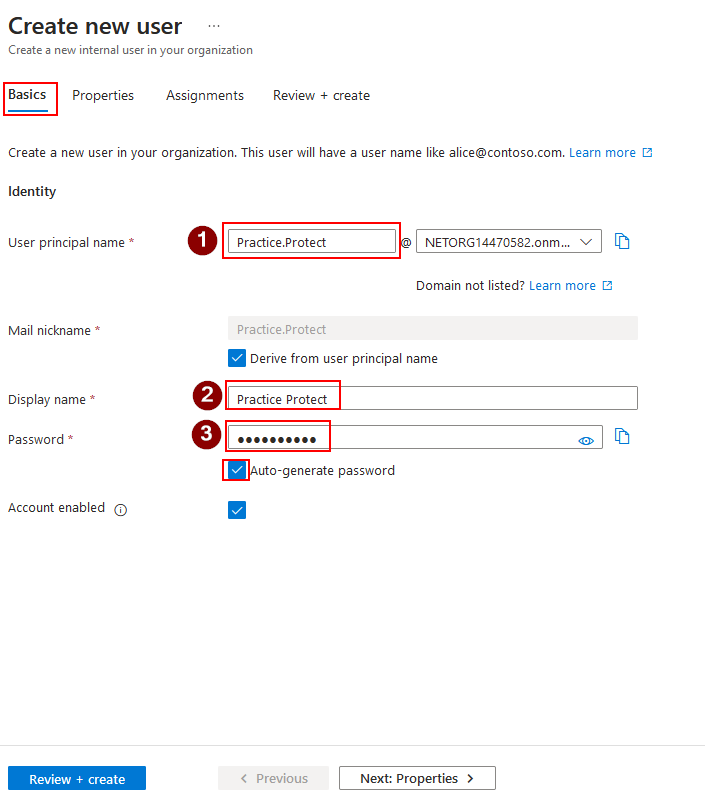
6. Next, assign the Global Administrator role to the service account.
- Click on Assignments>Add role.
- In the Directory roles search field, search for the Global administrator role.
- Select the Global administrator
- Click Review + create.
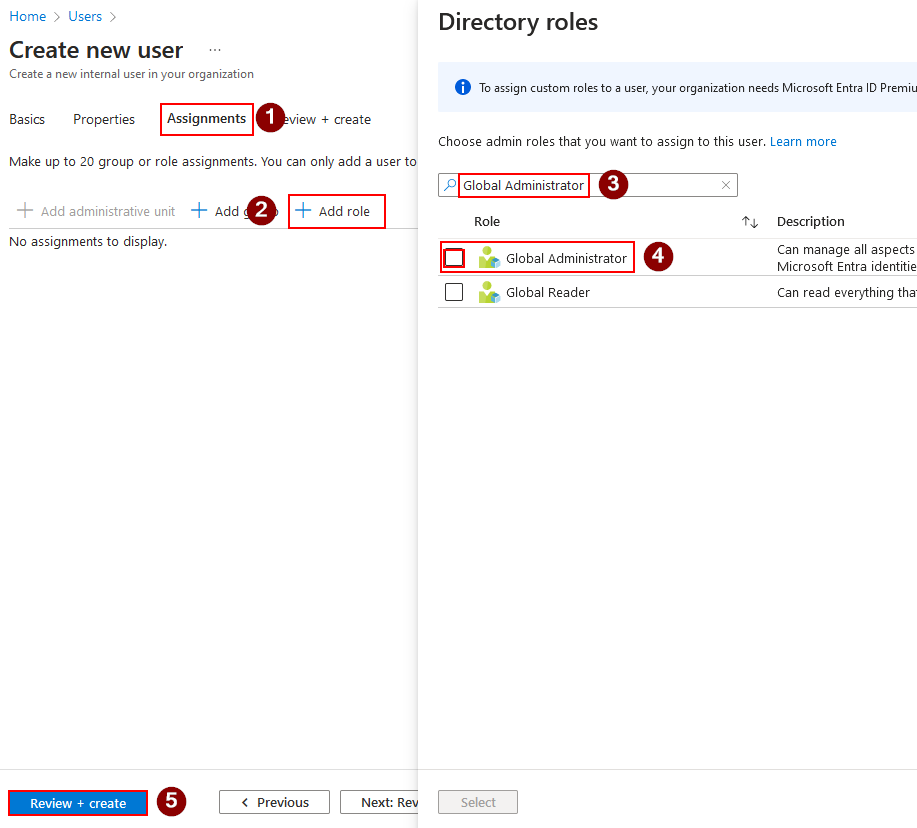
7. The service account has been successfully created.
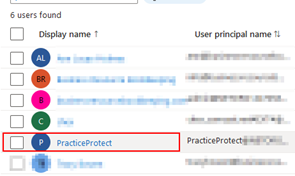
8. Provide these logins to your onboarding team over the phone.” add or let us know via email and we will call in.
(Note: To comply with our security protocols and best practices, we strongly advise against sending credentials, sensitive, or confidential data via email).
