Purpose
Adding email alias on Office 365 Federation with Provisioning in Practice Protect.
This serve as guide to the Practice Protect Admin in adding email aliases to users in Office 365 Federation with provisioning enabled in Practice Protect.
Prerequisites
- Office 365 Federation & Provisioning configured in Practice Protect.
- Admin access to Practice Protect portal and Office 365 Portal
- User account that needs additional email alias
- Exact email alias to be added to the user account
Instructions
- Login to Practice Protect and switch to Admin Portal.
- Click on Users then select the desired user > Click on Additional Attributes > On Proxy_Addresses attribute click Value > Enter the Email Alias to be added with this format (SMTP:PrimaryEmailAddress;smtp:email_alias1;smtp:email_alias2…) Email Aliases are separated by a semi-colon (;). i.e. SMTP:andy@cbpaccountants.com;smtp:andyplayer@cbpaccountants.com
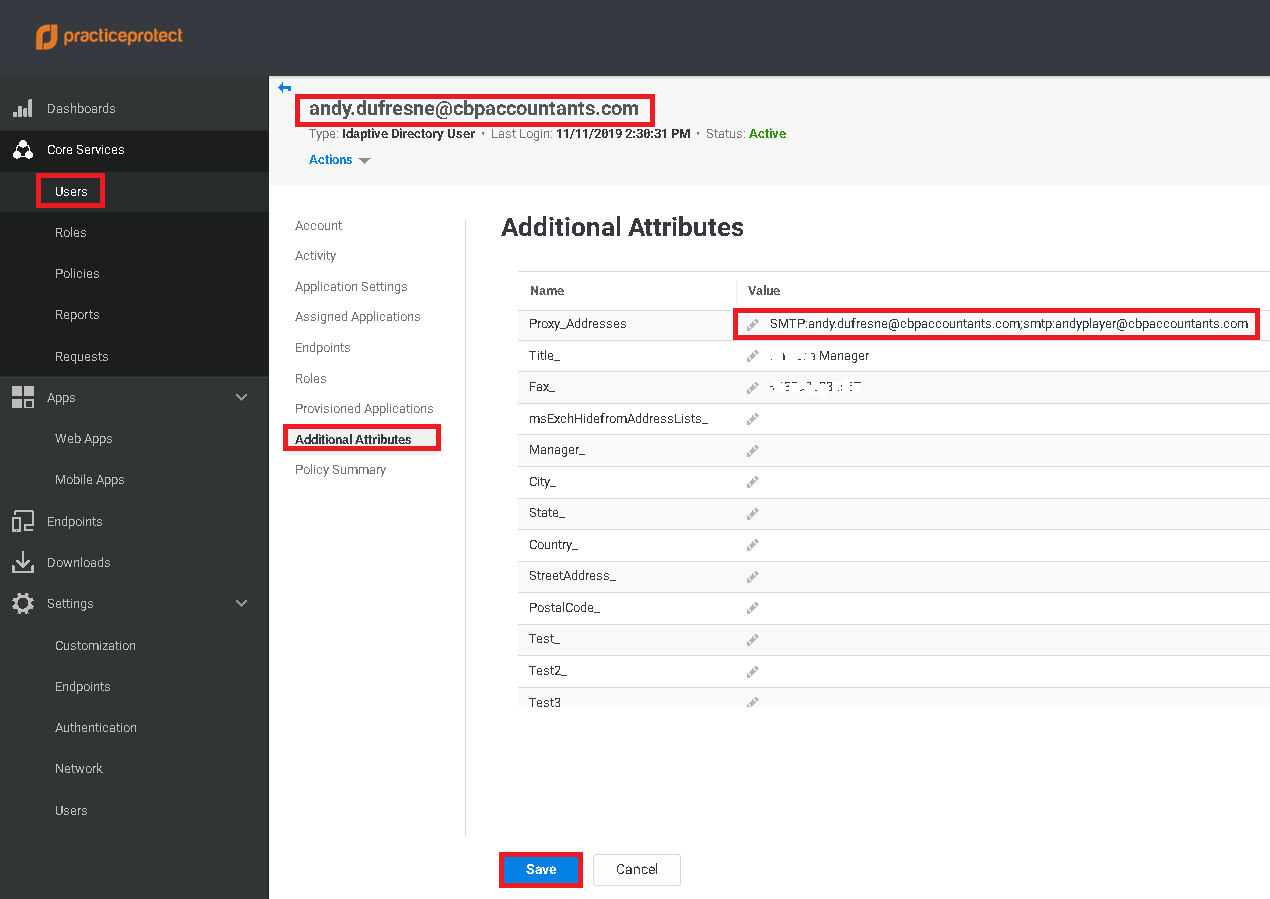
- Please ensure that the format is correct and SMTP:PrimaryEmailAddress is included (SMTP:PrimaryEmailAddress;smtp:email_alias1;smtp:email_alias2… This serves as the reply address and its mostly the User Principal Name in O365 or the login name in PPO.
- Click Save
- Click Actions > Click Sync All Apps. This synchronize the changes for this user to Office 365.
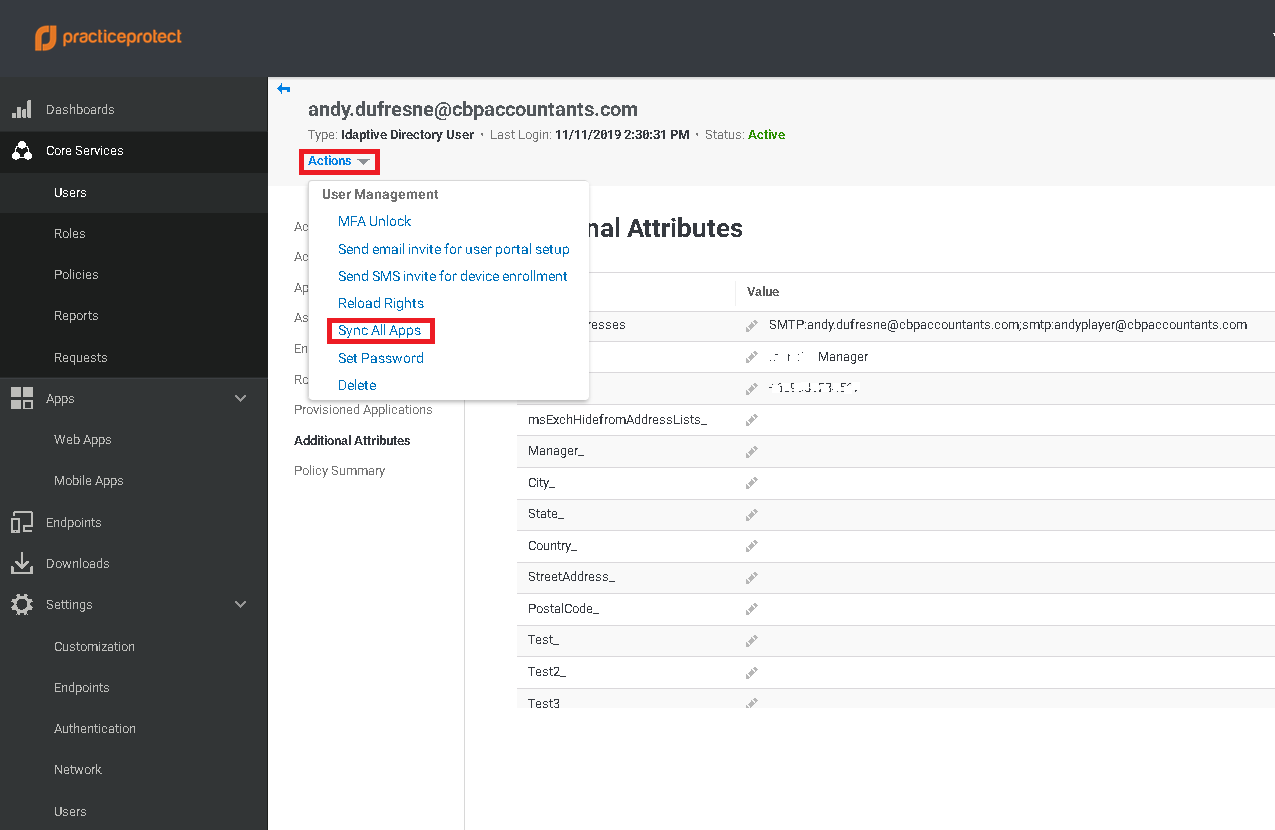
- Wait for the synchronization to complete. You can check the status by going to Settings > Users > Outbound Provisioning > Click on View Synchronization Job Status and Reports
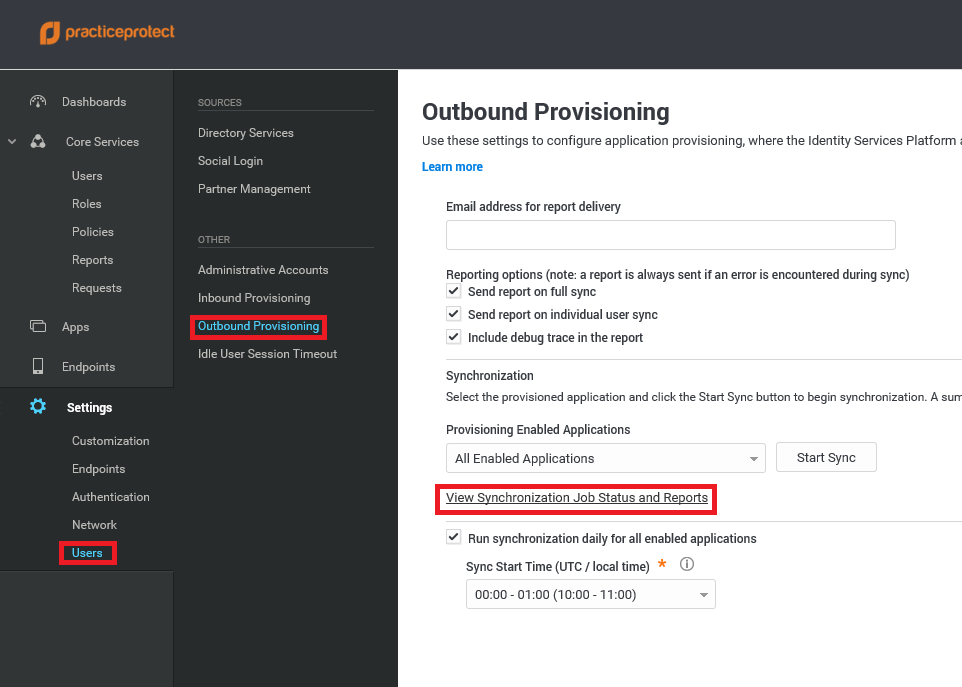
- This opens a new tab with the synchronization status.
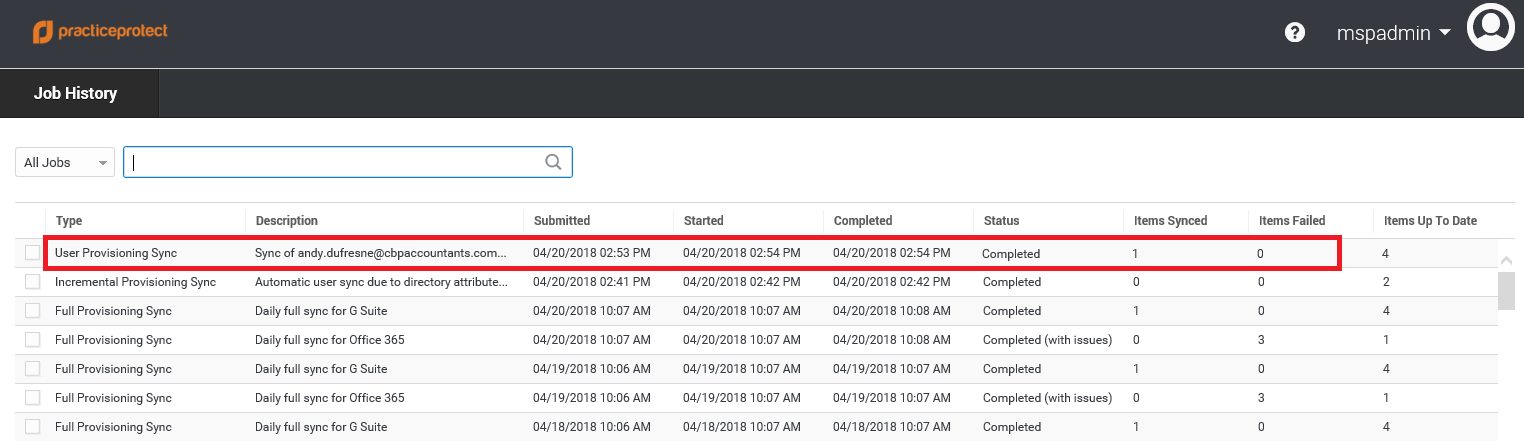
- Once synchronization completes without any error, login to Office 365 Admin portal. Newly added email alias should now reflect on the list of email addresses of the user. Verify the email address in O365. Ensure that its exactly the same as the proxy_addresses attributes in PPO. Check the reply address and ensure that its the same as its User Principal Name (UPN).
