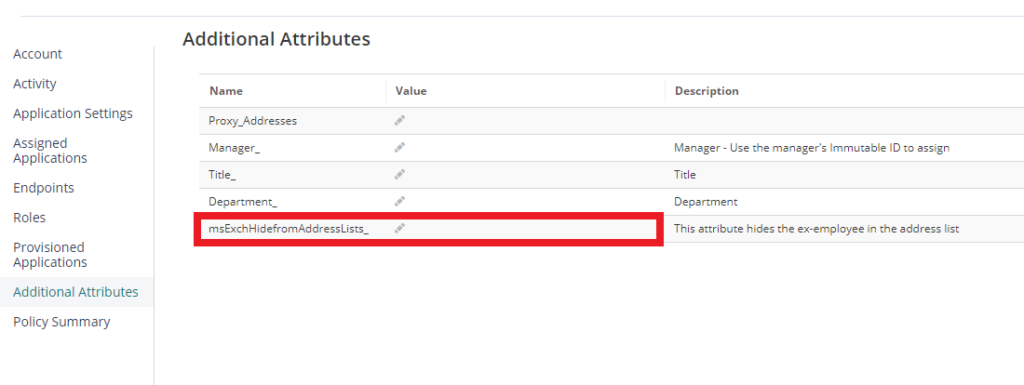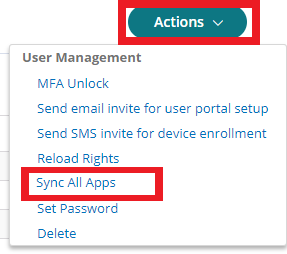Purpose
When Office 365 is Email Protected with Practice Protect the management of Attributes is control from the Practice Protect user. One main attributes affected by this is the msExchHidefromAddressLists. One of the main reasons to use this attribute is to retain ex-employee email data without other employee’s seeing the account in the company’s email list.Instructions
1. Log in to Admin Portal.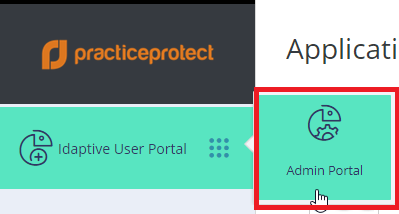 2. Go to Core Services > Users > Select the user > Additional Attributes.
2. Update msExchHidefromAddressLists_ to True. If this attribute doesn’t exist, Please contact the support to have it added. support@practiceprotect.com
2. Go to Core Services > Users > Select the user > Additional Attributes.
2. Update msExchHidefromAddressLists_ to True. If this attribute doesn’t exist, Please contact the support to have it added. support@practiceprotect.com