Purpose
This guide covers how to add a mobile number to a user account that is linked from the Microsoft Entra ID source directory. These attributes are all controlled by Microsoft 365. The mobile attribute is an important one in order to use the Practice Protect SMS MFA system (OTP).
Prerequisites
- Microsoft 365 Administrator Account
Add User in Microsoft 365
- Login to Microsoft 365 Admin Portal
- Go to Active Users.
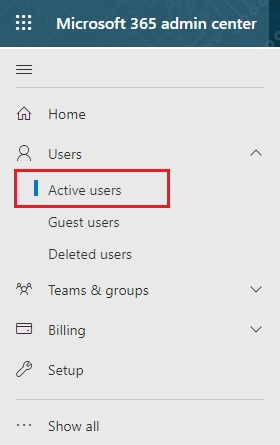
- Find the account required and Click.
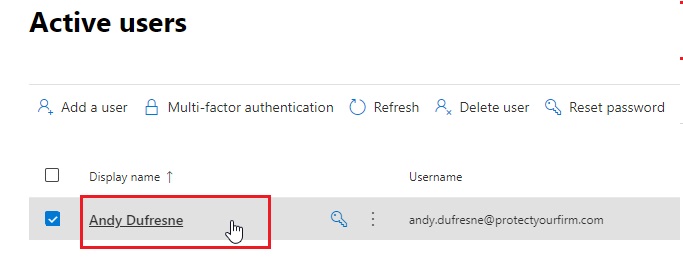
- Go down to Contact Information and click Manage contact information.
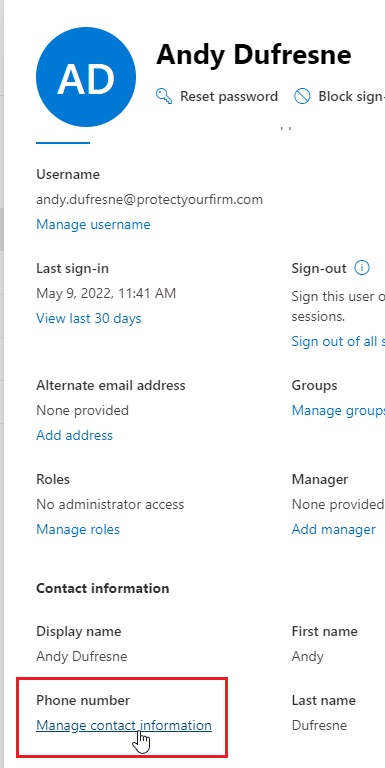
- Go down to the Mobile phone and input the mobile number of the user in the international format (+ country code). Then click Save Changes.
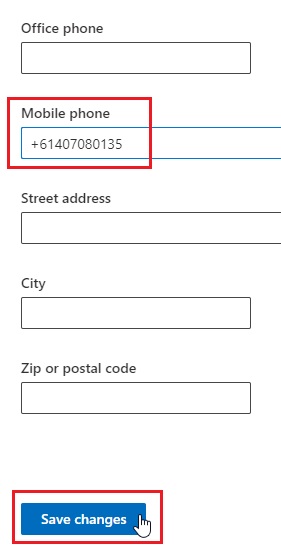
- The updated mobile number will now display the next time the user logins into Practice Protect. This requires a re-login to appear.
