Purpose
This provides step-by-step instructions on enabling the autofill function to automatically populate app credentials in any native app installed on an iOS device. This feature works as long as the app login is securely stored in Practice Protect and the necessary settings are correctly configured. Note that this functionality is only available for iOS devices with the CyberArk Mobile App installed.
Prerequisites
- CyberArk Identity Mobile app. Follow this guide if you haven’t installed and enrolled to the app yet.
- Admin Access in Practice Protect. This is needed to enable the configuration on the admin level. You may request to Practice Protect support for an assistance.
Instructions
Enable the AutoFill Config in the Admin Portal (Requires Admin Access)
- Go to the Policies.
- Select Policy (ex. Default Policy – this applies the settings to all users)
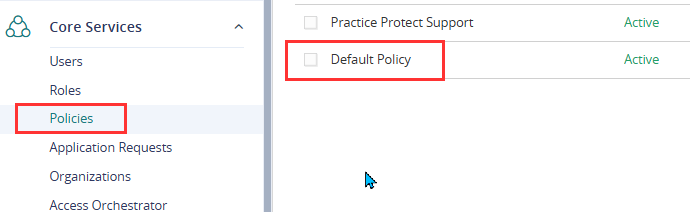
- Click on Workforce Password Management > Mobile Settings
- Set Yes to Autofill user credentials for apps on mobile devices
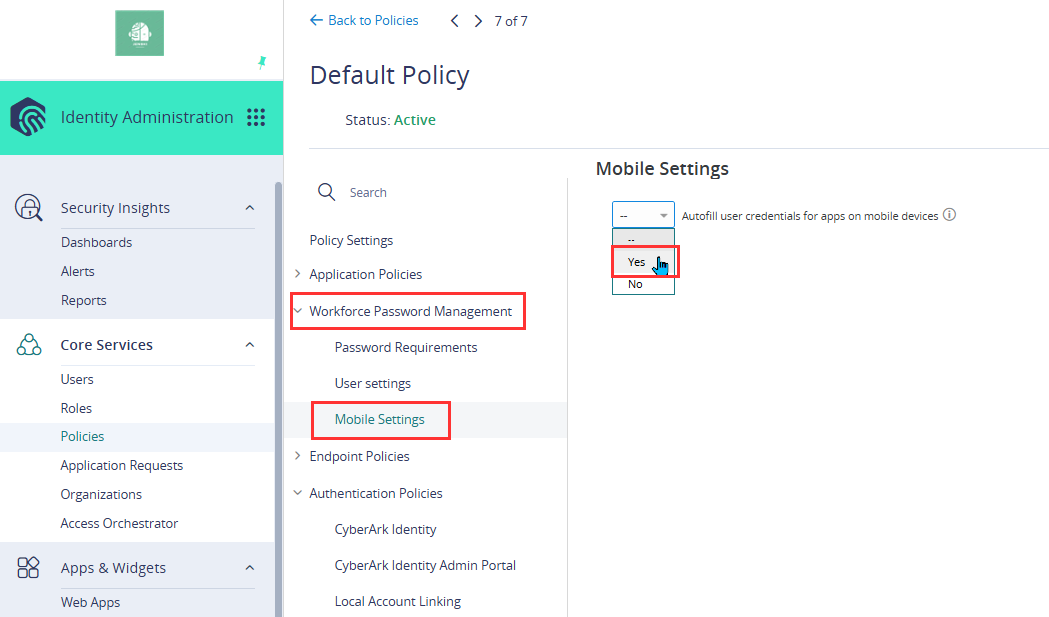
- Click Save.
Enable Autofill in the CyberArk app (iOS device only)
- Open CyberArk Identity app on your mobile phone. Ensure you are enrolled and signed in.
- A notification will pop up saying “Your system administrator has now enabled autofill on your device. Go to your device settings to enable this feature.”
- Tap on Enable
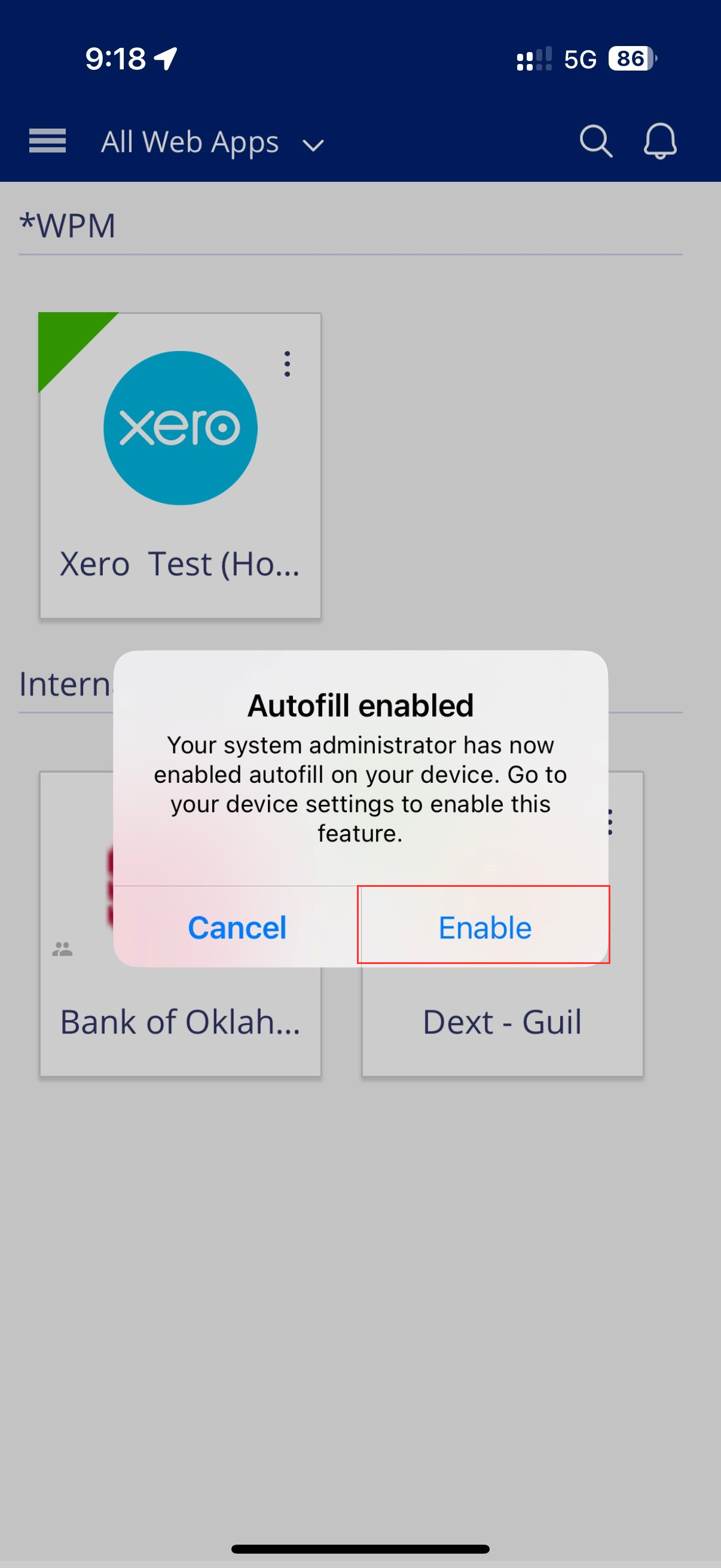
- An instruction to follow will display on your screen. Tap Close

- Open the Settings of your iOS device
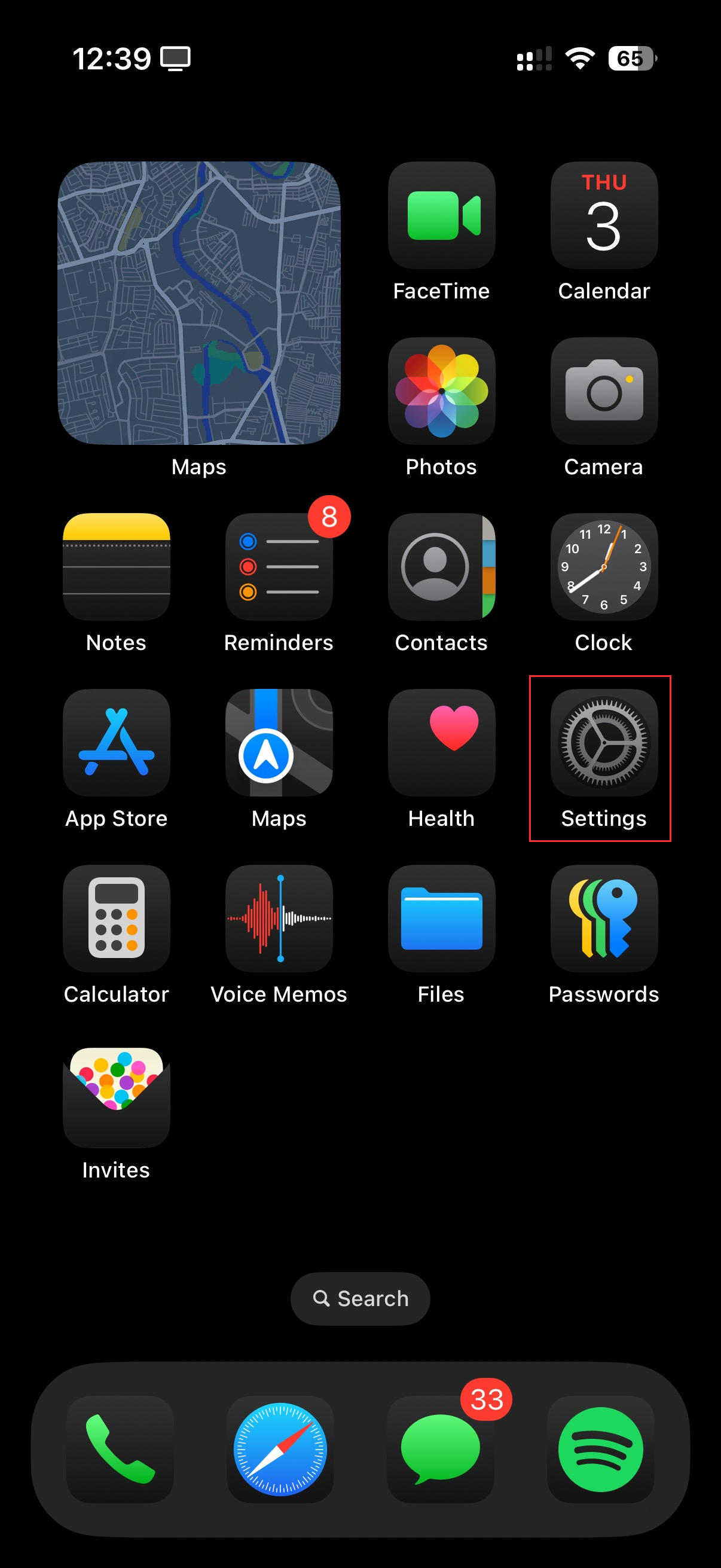
- In the settings, search for Autofill
- Tap on AutoFill & Passwords and Passkeys
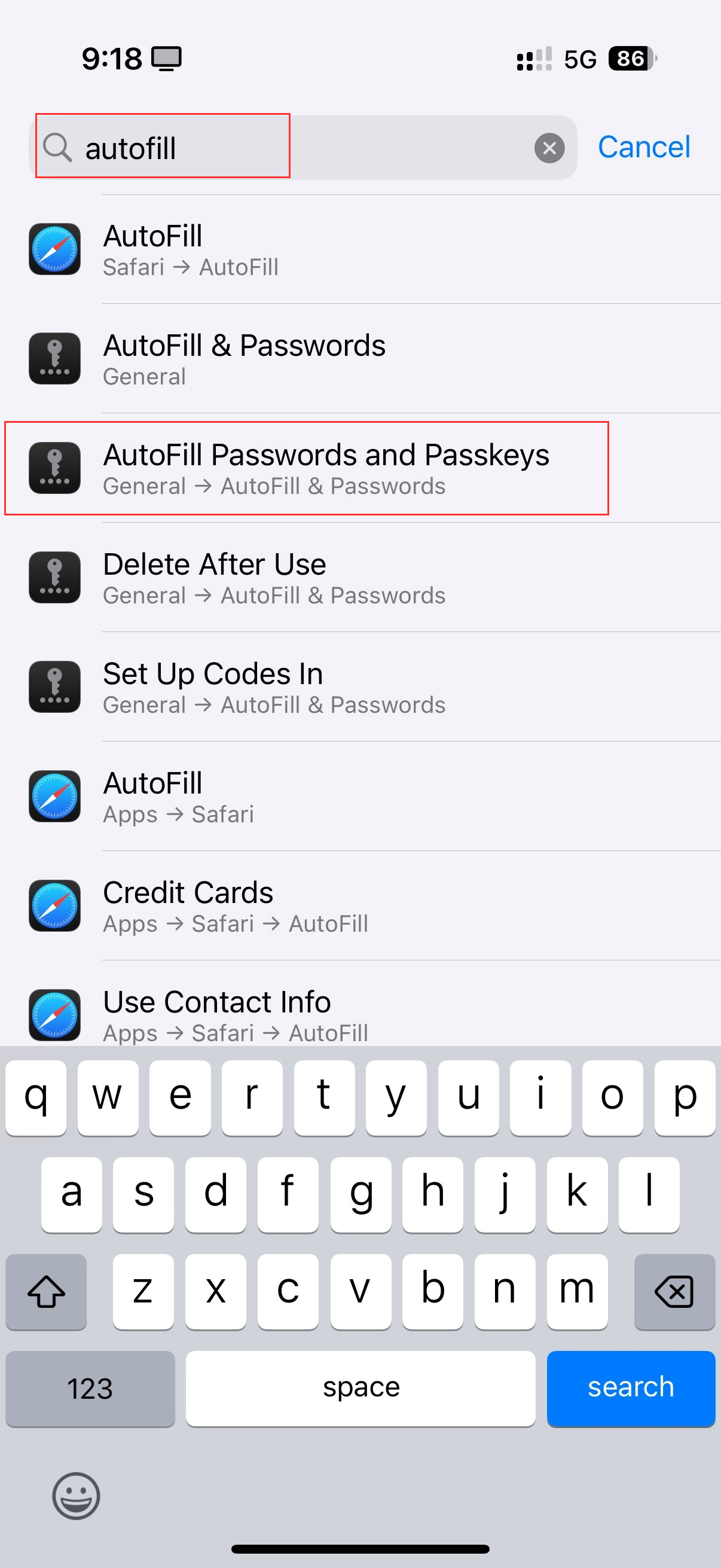
- Switch On both Autofill Passwords and Passkeys and CyberArk Identity.
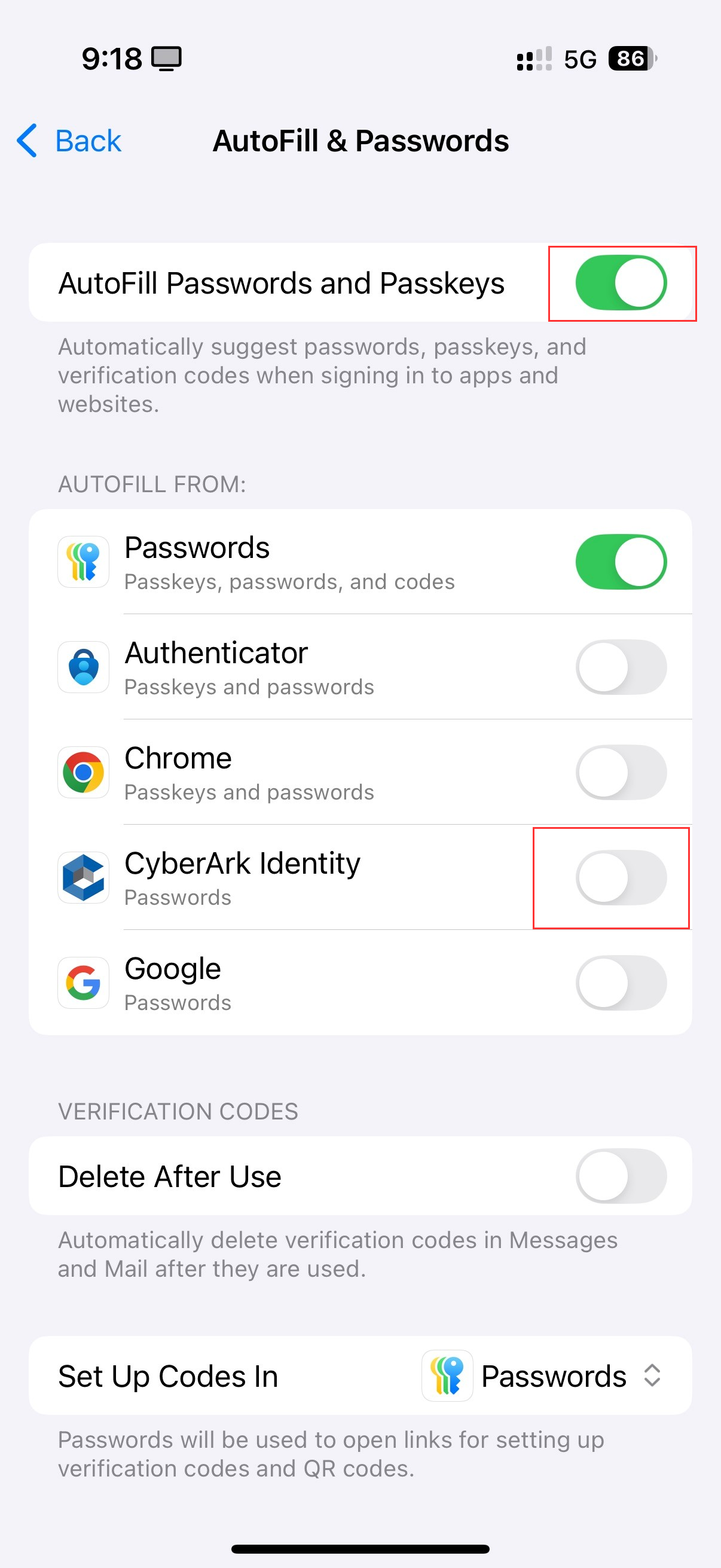
- A notification pops up saying that Autofill is now enabled on your device.
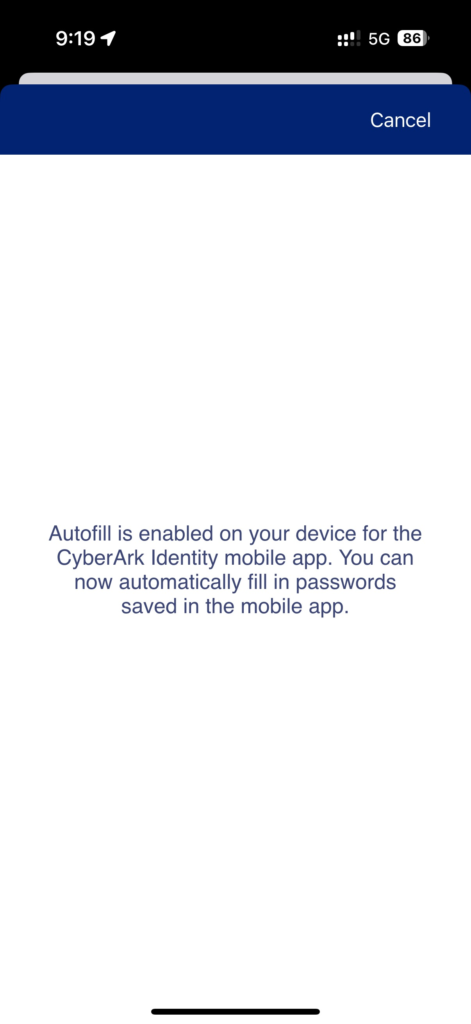
How to use the AutoFill on Mobile App
- Open the native app you wish to sign in (ex. Xero)
- Tap on the username/password field
- On your Keyboard, tap Passwords
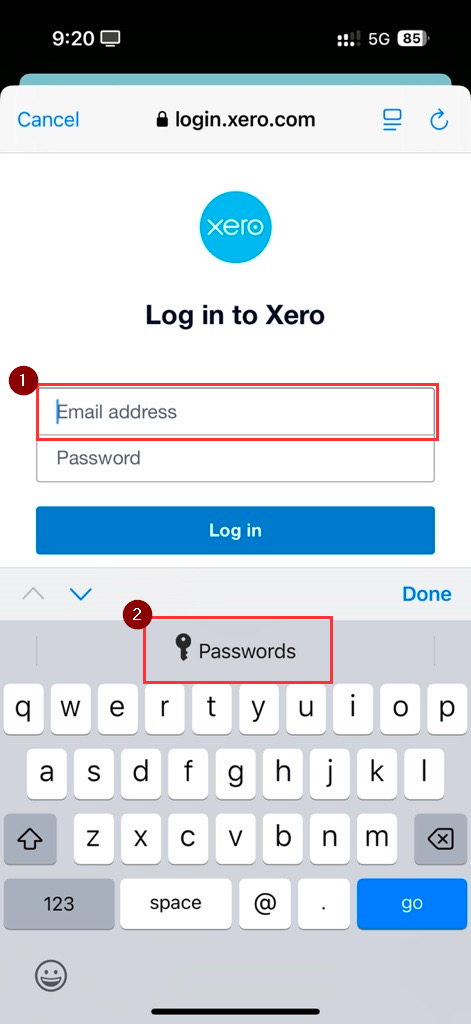
- Select CyberArk Identity
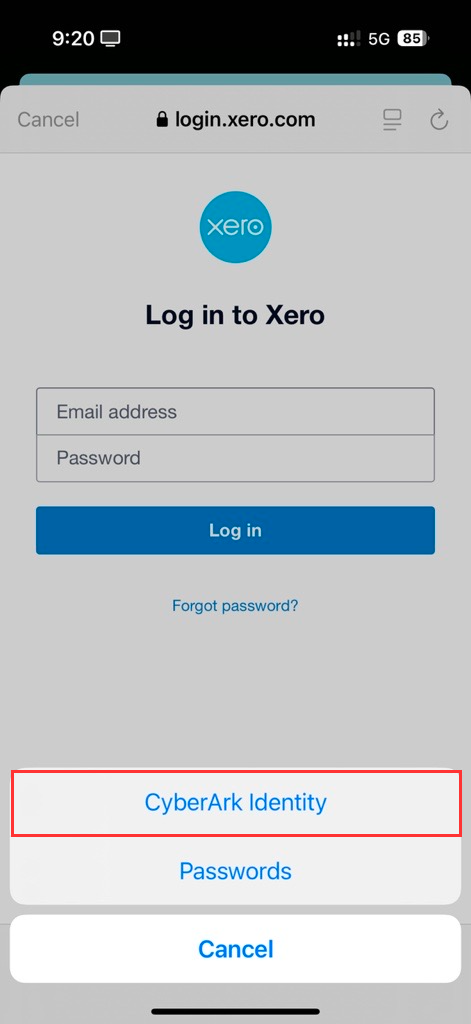
- Choose the appropriate app credential saved in your Practice Protect (Ex. Xero)
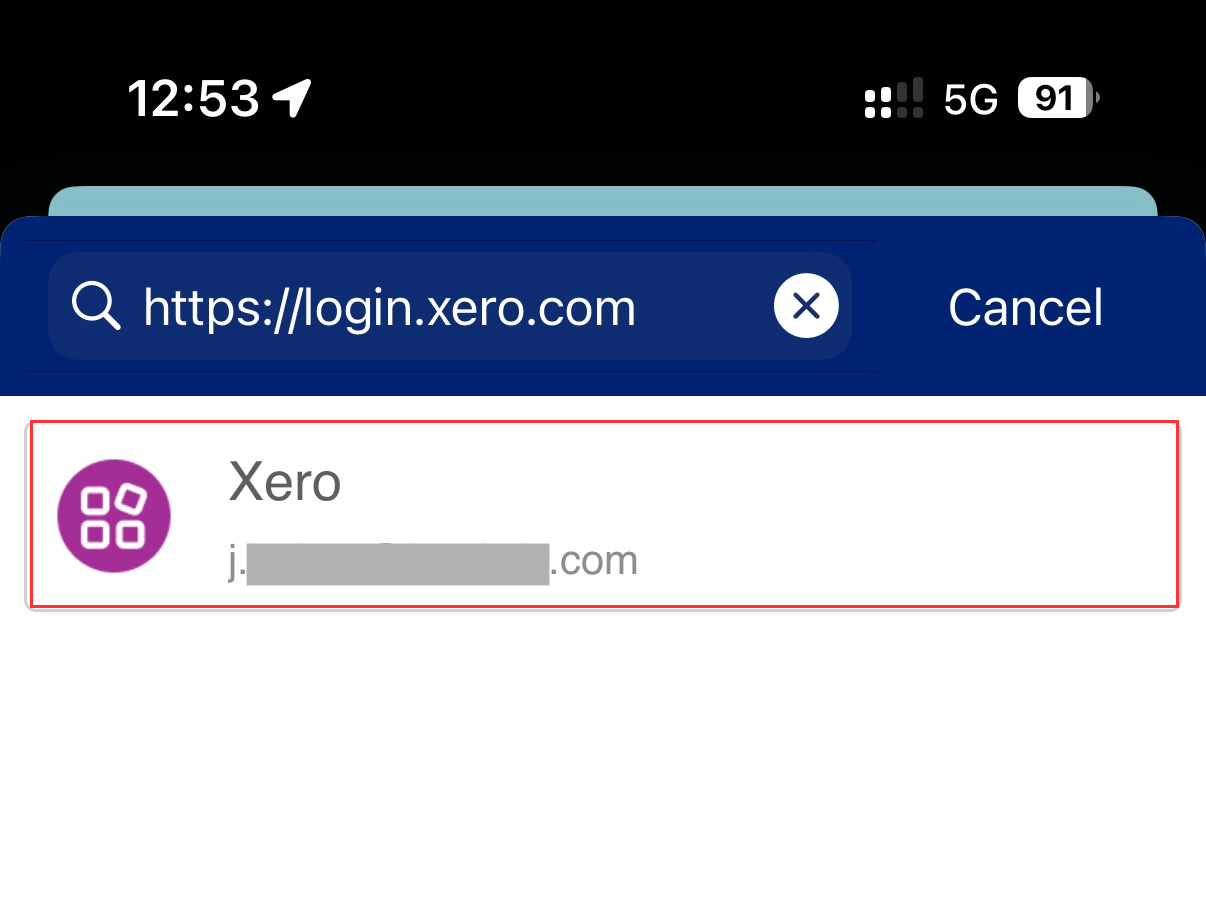
- It will require an authentication, use your face ID/fingerprint/password
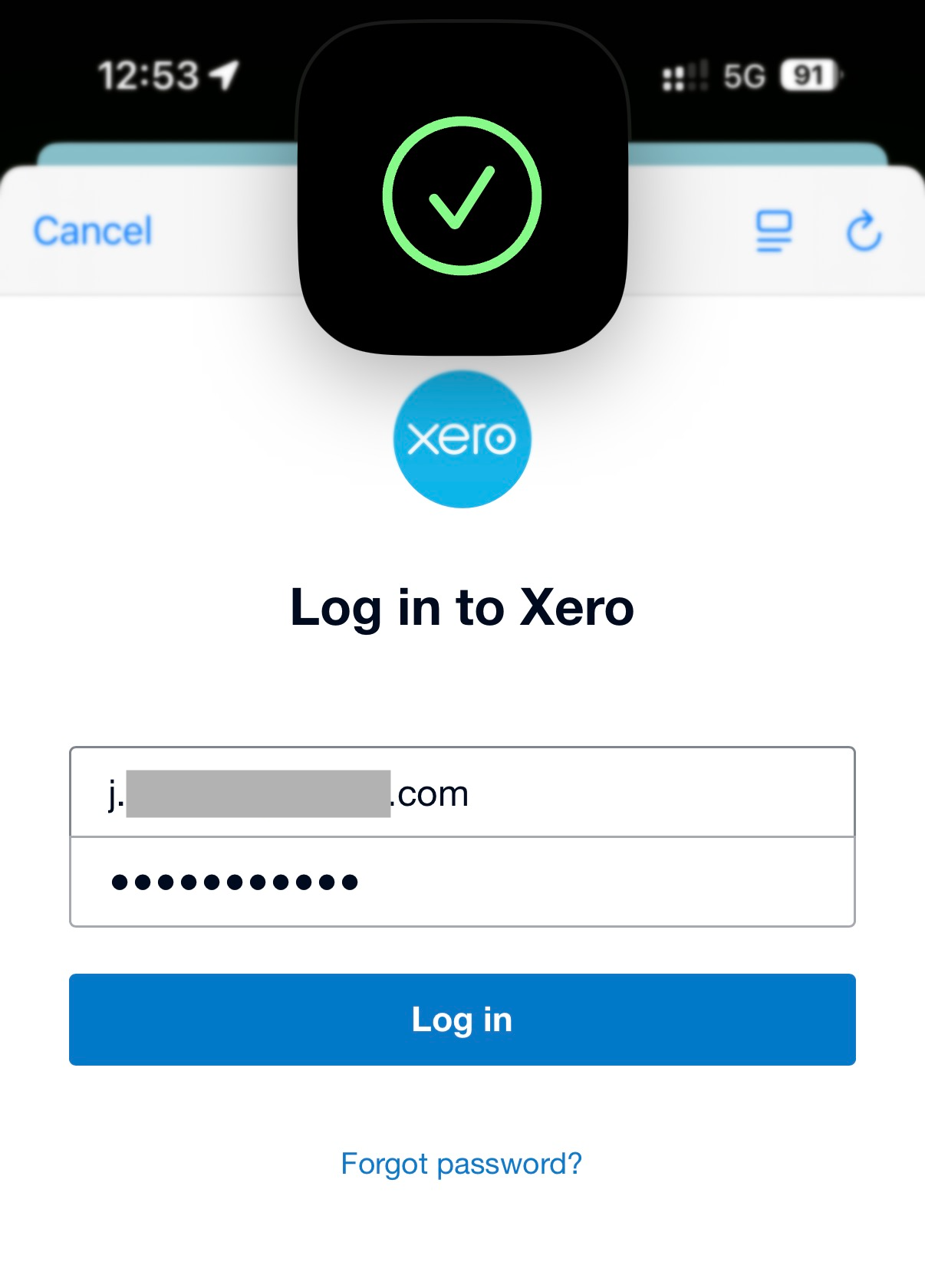
- Once verified, your app credential should be filled in the right spot and tap Sign In
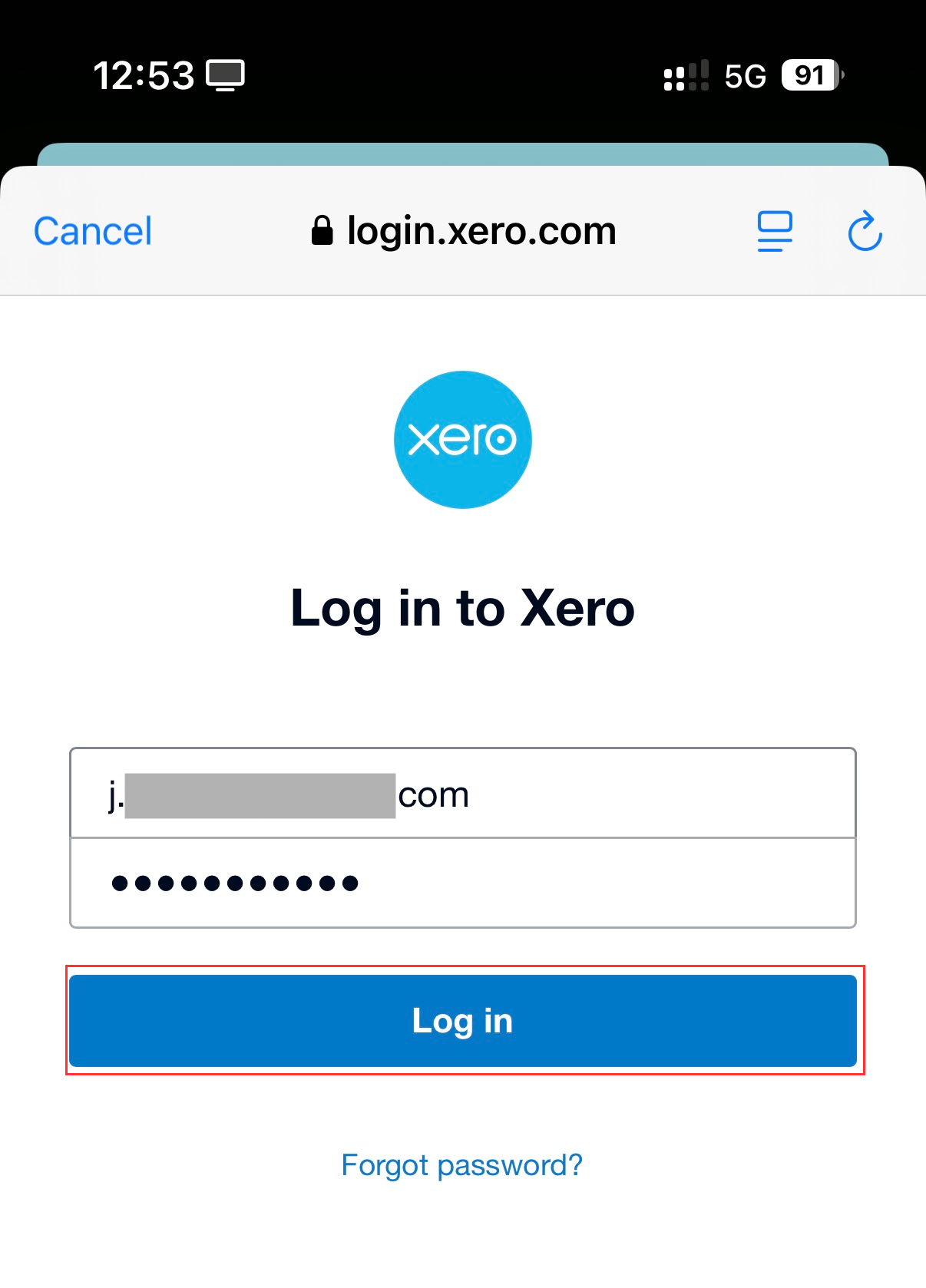
- Sign in successful. You can now use Xero mobile app
