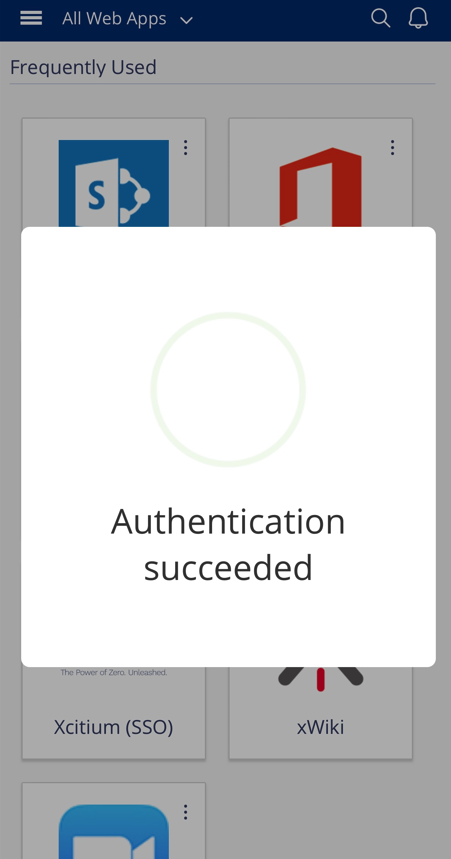Purpose
This guide shows how to utilize QR code based authentication to the platform, to use this feature your Password Admin must enable this setting in the backend of the admin portal.
Password Admin can use the following article to setup QR code based authentication to the platform.
Instructions
1. Staff will have to download and install the dedicated app for Practice Protect.
2. Once the app is installed, test by accessing the login page of your Practice Protect through your web browser.
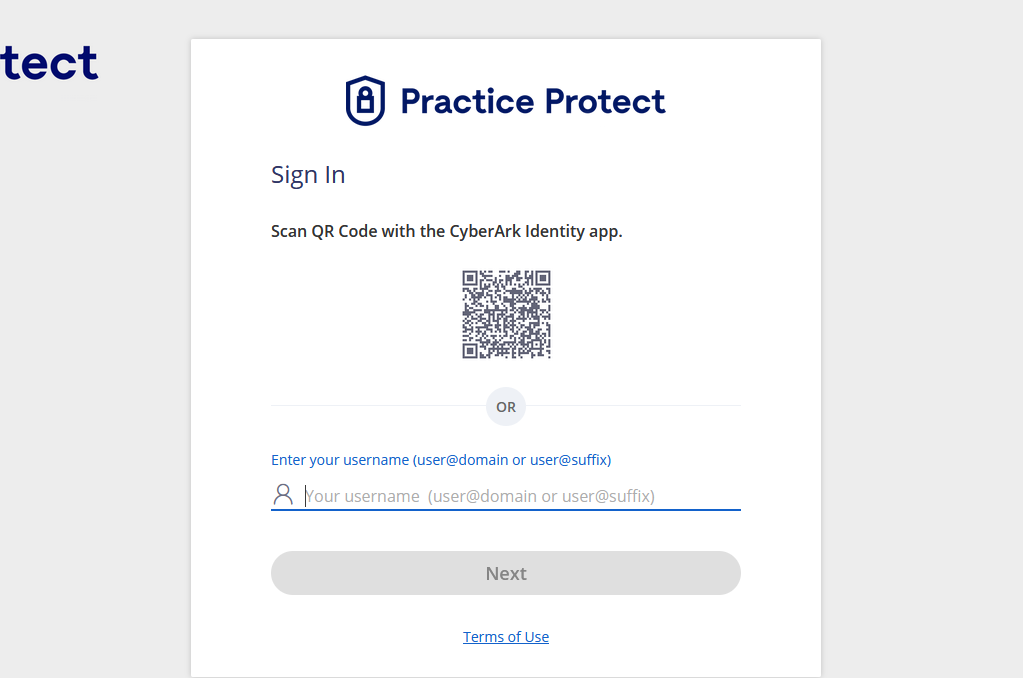
3. Open the app. Tap the Menu icon on the top left and select QR Code Authenticator. You may be prompt to enter a pin for verification and security purposes.
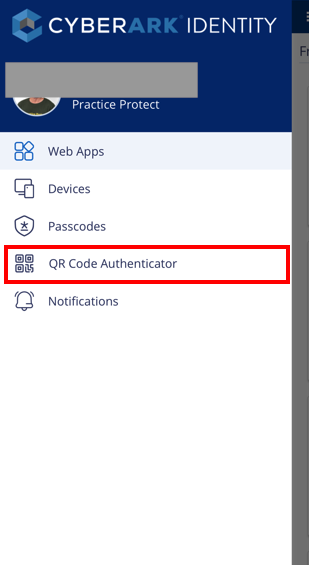 4. Scan the QR code on the login page using the app.
4. Scan the QR code on the login page using the app.
5.Once you see the message below, you should be signed into the Practice Protect app.