Purpose
This guide shows how an administrator can enable Passkey based authentication to the Platform. After this guide has been followed, individual users are required to setup Passkey authentication and can do this by following the guide here.
A passkey enables authentication without the use of a username or password and is stored locally on the user’s device.
Note: A user can register up to 5 passkeys.
Prerequisites
- Admin Access to Practice Protect
Instructions
- Login to Practice Protect and switch to the Admin Portal.
- In the Admin Portal select Core Services > Policies then select the policy you would like to enable Passkey authentication on.

- Go to User Security Policies > User Account Settings. Select Yes next to Enable passkey authentication
- Select Yes to Enable passkey enrollment
- (Optional) To enforce users to setup their passkey, choose Yes to Prompt users to setup a passkey on login.
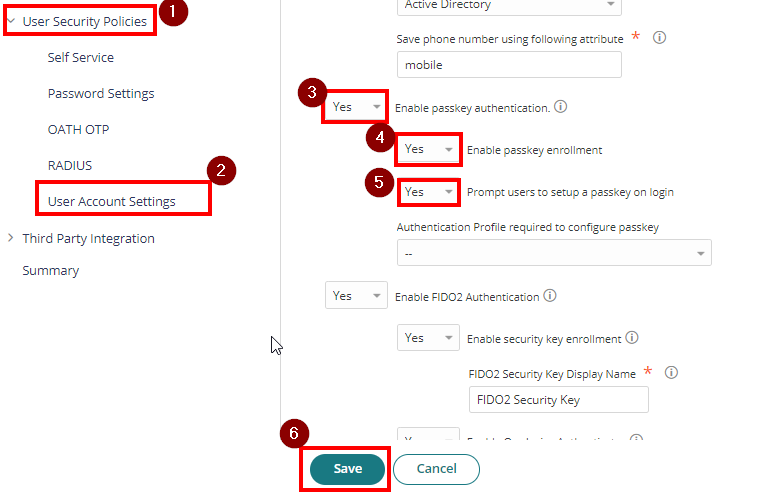
- Click Save.
- Proceed to Settings > Authentication. Under Platform, select Security Settings. Tick the box next to Enable passkey authentication on login screen
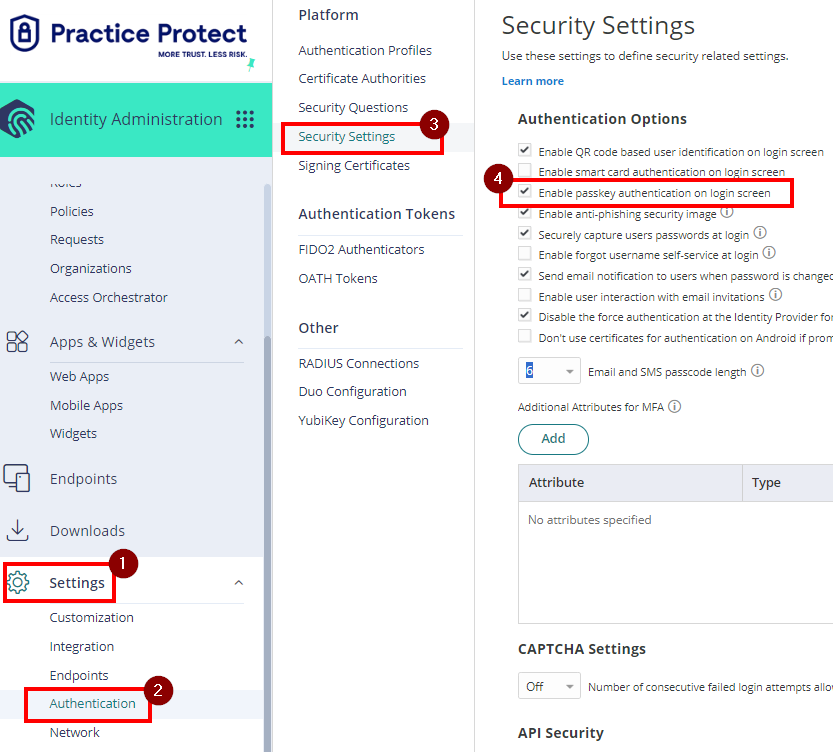
- Hit Save.
- On the Authentication Profiles, select the appropriate Login Profile. This is usually Default New Device Login Profile for Geo-Locked users or Default Other Login Profile for IP restricted users.

- Locate Single Authentication Mechanism and tick Passkey then select OK to apply.
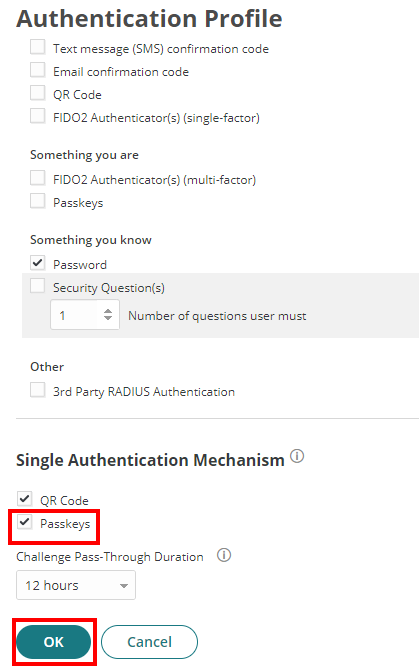
Setup And Sign in using Passkey
- After you sign in to Practice Protect, a wizard prompt will appear to configure Passkey. Click Get Started.

- Click Passkey then give passkey a name. Hit Submit.
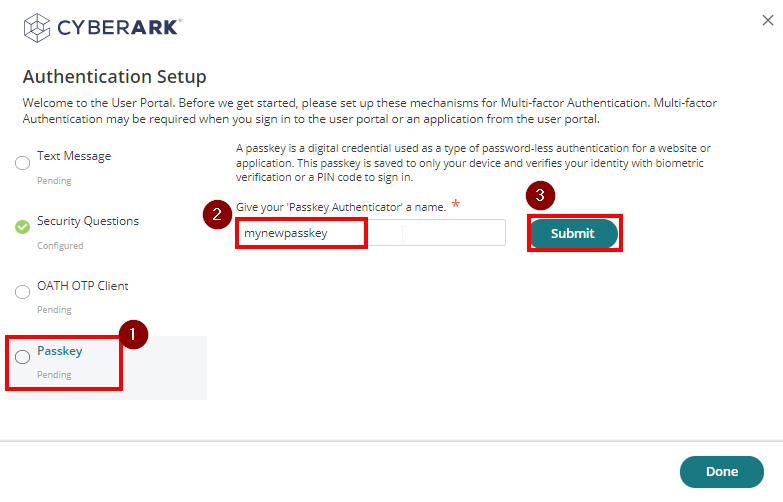
- When prompted, select the method you want to use for passkey. As an example, we will pick use a phone, table, or security key.

- Scan the QR using the camera on your selected device (e.g. mobile phone) then follow the instructions on your device.
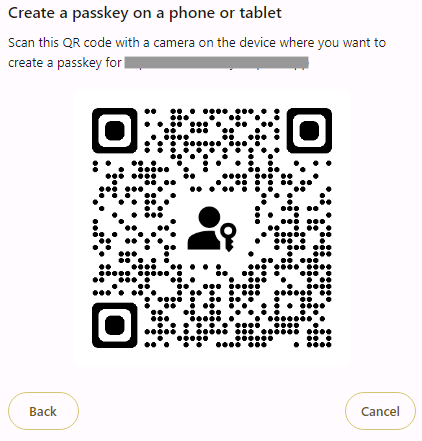
- A notification will show confirming you successfully setup Passkey. Click Done to close the setup.

Note: If wizard prompt did not appear, you can setup Passkey by going to Account > Authentication Factors > Click Add next to Passkey. - Users can now login using Passkey from the login page.

