This guide shows how to delegate or remove application permission to a user or role.
To be able to proceed with these steps, please make sure that the account that will perform this action has a system administrator role.
Delegating Permission
- Login to your Admin Portal.
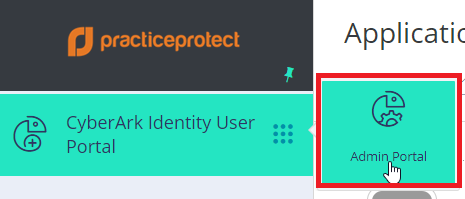
- Under Apps, go to Web Apps.
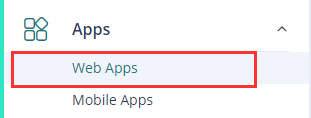
- Search and select the app to be assigned.
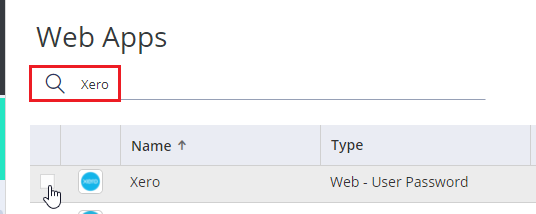
NOTE: Do not click on the checkbox found beside the Name as you will not be able to go to the application settings.
- In the selection menu on the left side of the application settings, go to Permissions.
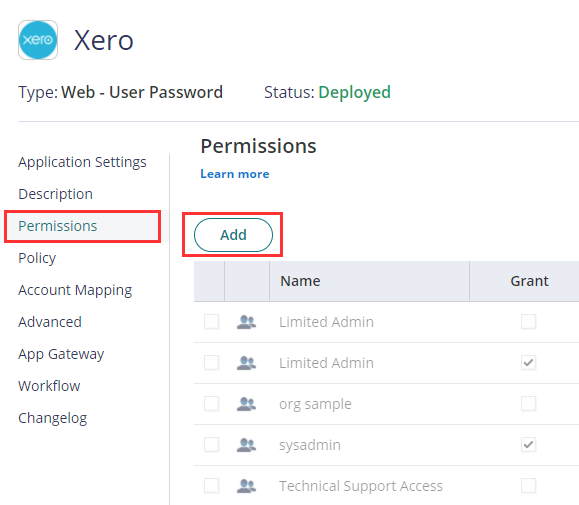
In this section, click Add. - Search and Select for the user or role that you would delegate the app with.
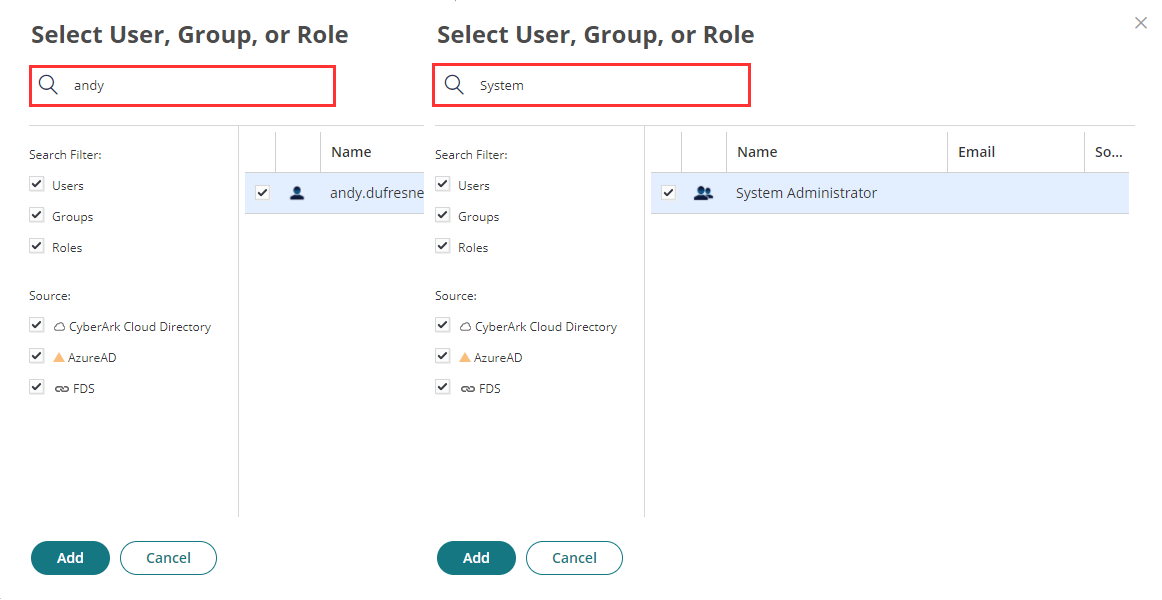
Tick the checkbox that is aligned to the account searched, and click Add. - Confirm the correct user, group or role is added and click Save.
Removing Permission
- Follow the steps 1 – 4 in Delegating Permission.
- Tick the checkbox aligned to the user, role, or group you would like to remove permission with the app.
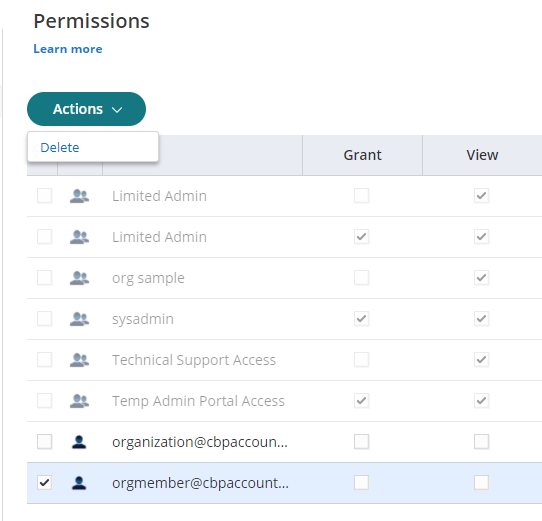
- Confirm the correct users and roles are showing and click Save.
