If you want to temporarily disable a Practice Protect account in your firm, please follow the steps below.
- Login to Admin Portal.
- click Core Services > Users.
- Click the relevant account.
- On the Account option go to Status and tick the box beside Locked.
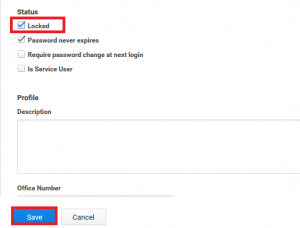
- Click Save.
User account should now be Locked and will not be able to access Practice Protect. To unlock just untick the Locked box and Save.
