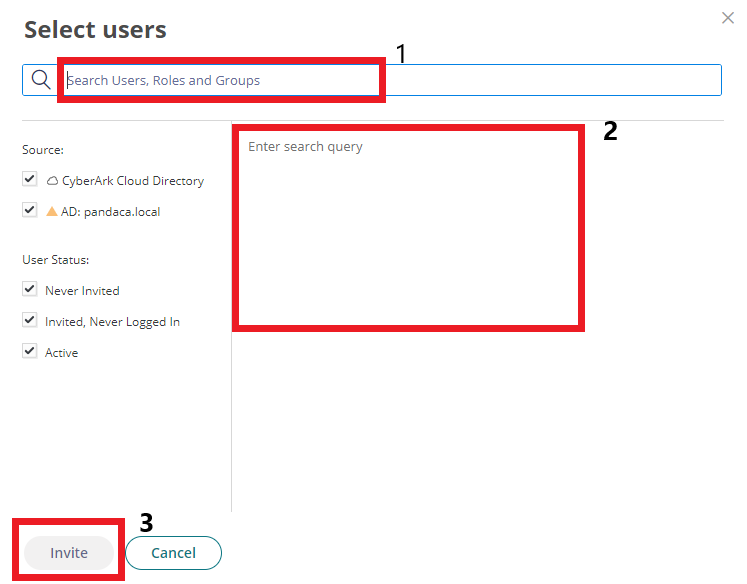This will be your guide on how to send invites to your new team members added in Practice Protect.
For Cloud Users Only:
1. Log in to Practice Protect, in the top left-hand corner click on the 9 dots and click on the admin portal switch.
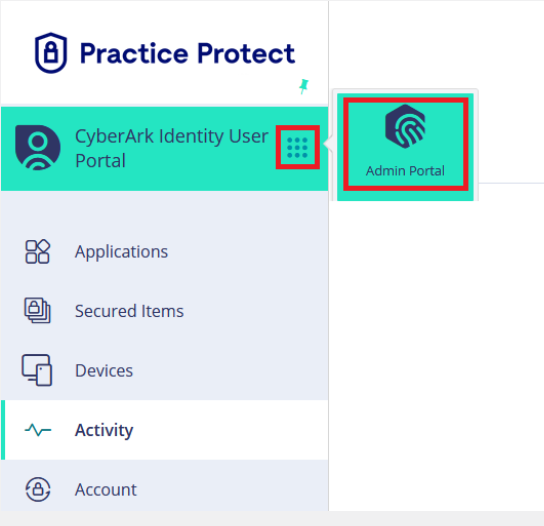
2. On the left-hand menu select users from underneath core services.
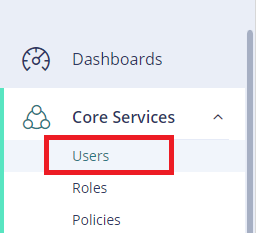
3. Click the checkbox next to the user that you want to invite.
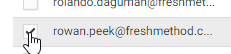
4. Click “send email invite for user portal setup”.
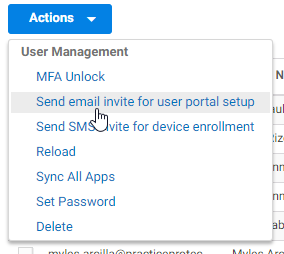
5. Select yes.
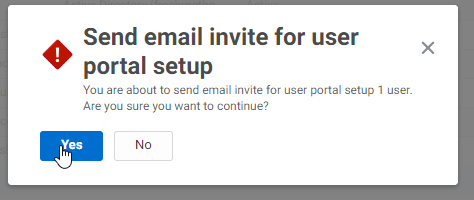
For Local AD Server / Azure AD Sync:
1. Same as steps 1 and 2 above but this time, you need to click Invite Users on the top right side.
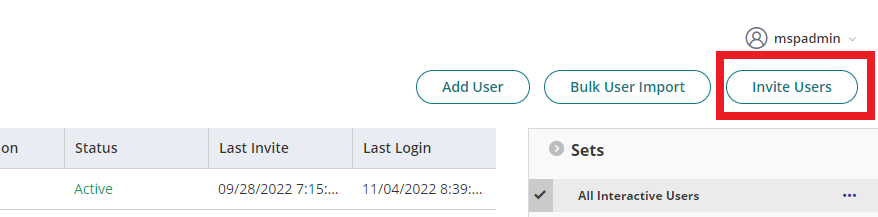
2. Then, search the email address you created from your AD Server. Choose the email address then click Invite.