Some organizations require multifactor authentication when you log in to the user portal or an application from the user portal (see Using multi factor authentication for the details). If your organization requires multifactor authentication and allows you to use a question and answer as an authentication method, you are prompted to specify the question and answer when you log in to the user portal or after the system administrator configures the policy.
To set and change your security question(s) and answer(s):
1. Log in to the user portal.
2. Click Account > Set button in the Security Question area. 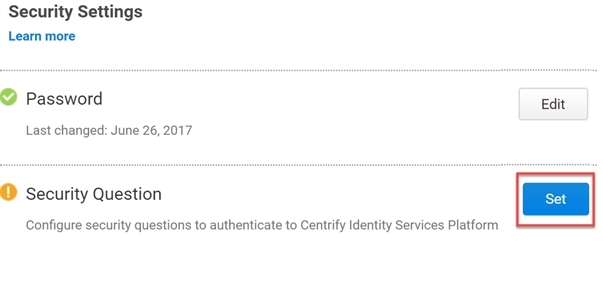
3. Specify/Enter the question(s) and answer(s).
The number of questions available is configured by your system administrator. The admin-defined security questions are available in a drop-down list. User-defined security questions are free form text.
The answer can be multiple words. It is case sensitive and the spaces you enter must be entered when you log in.
Note Leading and trailing spaces are stripped off. Otherwise, you must enter the answer exactly as specified in the New Answer text box.
4. Click Save.
