Purpose
If MFA is stopping a user from logging into the Practice Protect User Portal, you can use the MFA Unlock command in the Practice Protect Admin Portal to temporarily disable MFA for 10 minutes.
Instructions
- Login to Practice Protect Admin Portal.
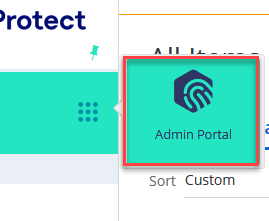
2. Click Core Services > Users.
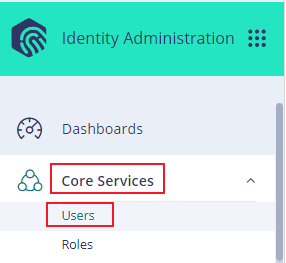
3. To unlock, right-click on the user account and choose “MFA Unlock“.
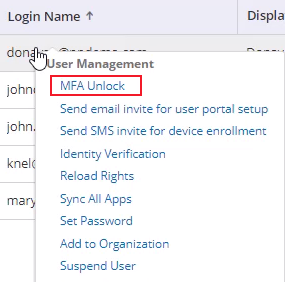
4. Click Yes to continue.
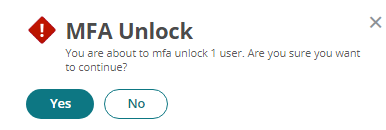
This will allow the user 10 minutes to login to their account without requiring MFA.
