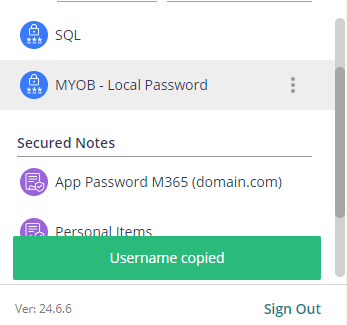Purpose
Secured Items (Password) lets user securely store non-web credentials such as local application, sql, server logins in a secure fashion and control access to such passwords.
Prerequisites
- Shared Credentials Administrative Right (Role Permission)
Instructions
- Login to the Practice Protect User Portal.
- Click on Secured Items.
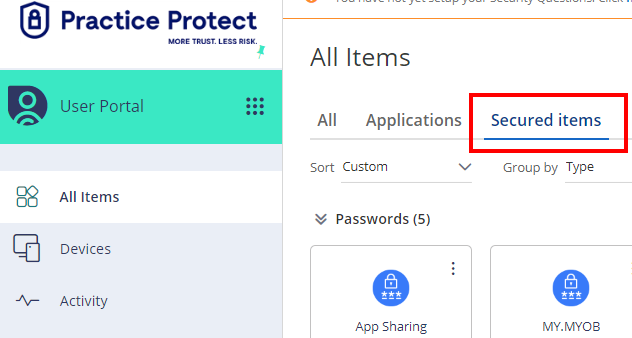
- Click Add > Password.
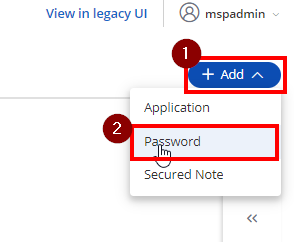
- Complete the Name, Username, Password. Add custom field information if required. Then Save.
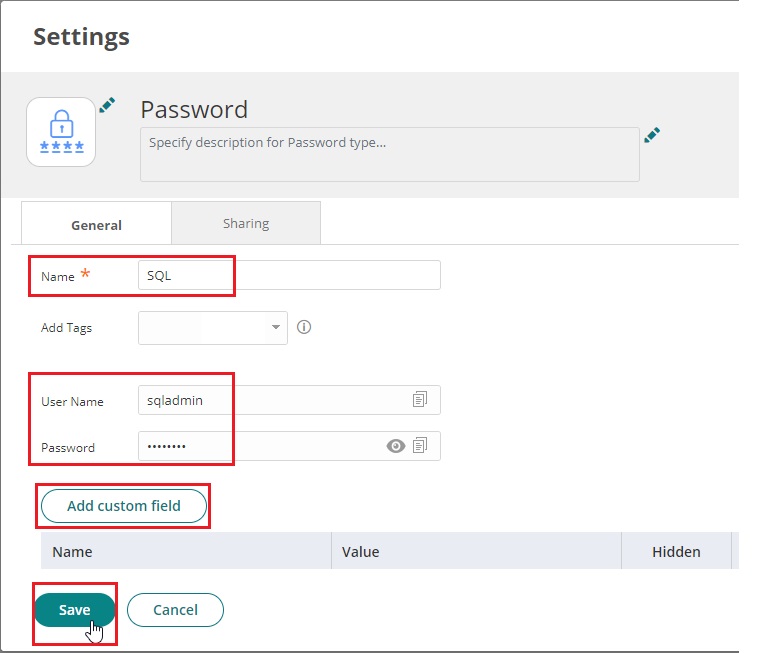
- Password will now show in your list.
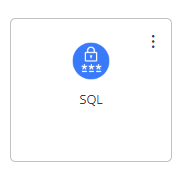
- To share note with other users follow the sharing guide.
Note: Secured Items & Passwords are stored in the account they are created in. In the event the user account hosting the items is deleted all items are deleted, even if items are shared with other accounts.
Copy Non-Web Password via Browser Extension
You can copy the username/password or note from a Secured Item in the User Portal or the Browser Extension.
- Click the Browser Extension and click the Secured Items icon.
- Select the Password Item from which you want to copy, then click the menu and choose Copy username or Copy password.
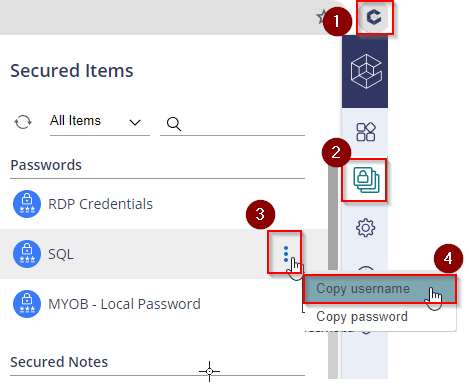
- A notification will appear that you copied either the username or password.