Overview
File Attachments for Secured Items allow users to store & access sensitive information while ensuring the data is encrypted & centrally controlled. File Attachments can also be shared alongside Secured Items with the option to hide specific files other users.
Instructions
- Login to the Practice Protect User Portal & select Secured Items.

- Create a new Secured Item, or select an existing.
- Scroll to the bottom & select Add Attachment.
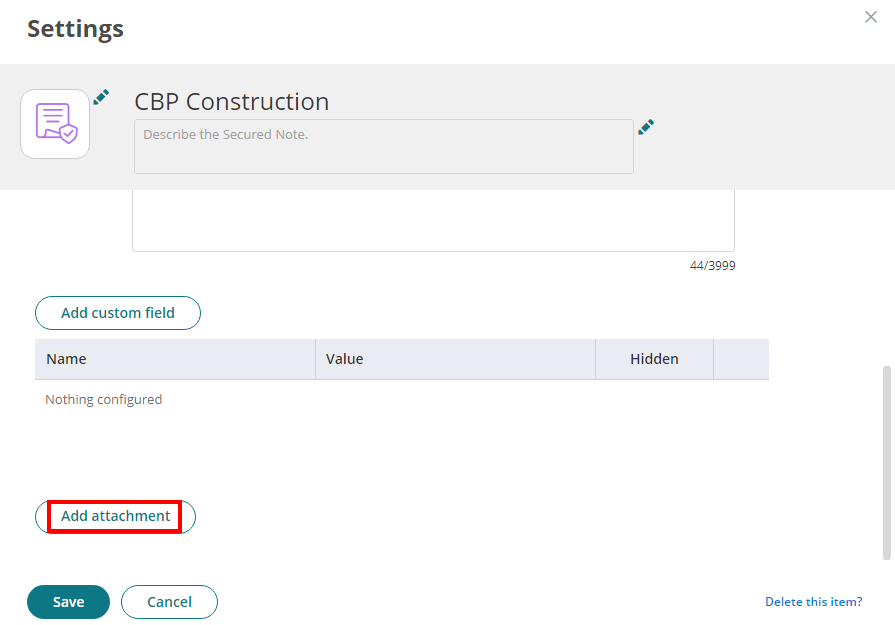
- After selecting the file you want to attach, you can optionally Hide the file then select Save.

Note: Hiding a file attachment means it will not be seen by other users that have the Secured Item shared with them. - The file attachments will now be securely stored in Practice Protect.
