Purpose
Secured Items lets users share Non-Web and Notes in a secure fashion within your organizations tenant.
Prerequisites
- Shared Credentials Administrative Right (Role Permission)
Instructions
- Login to the Practice Protect User Portal.
- Click on Secured Items.
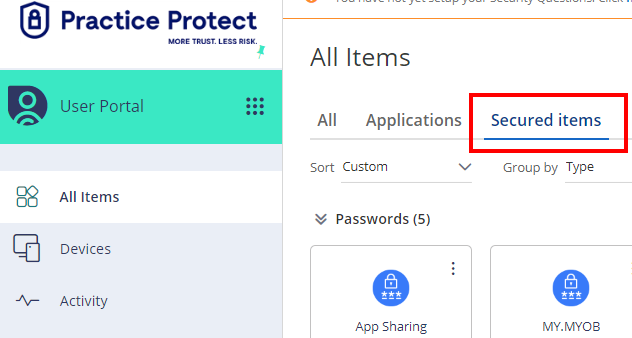
- Click on the Password or Note for sharing.
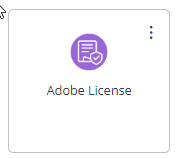
- Click on the Sharing tab.
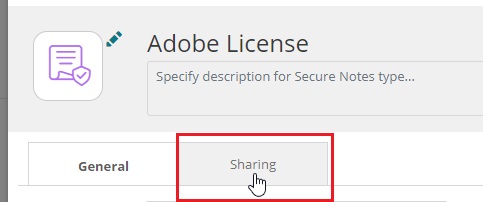
- Click on Add. If the option to share is not available, your administrator will need to enabled it.
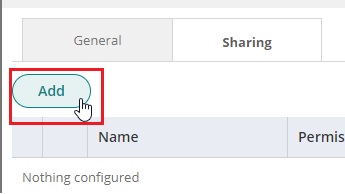
- Search and Select the User or Roles for sharing. Then click Add.
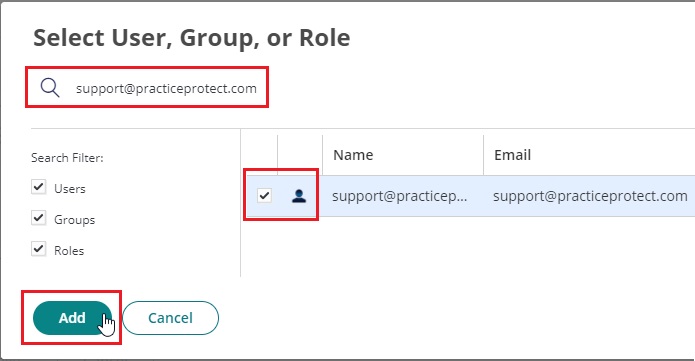
- Chose the Permission Required and Click Save.
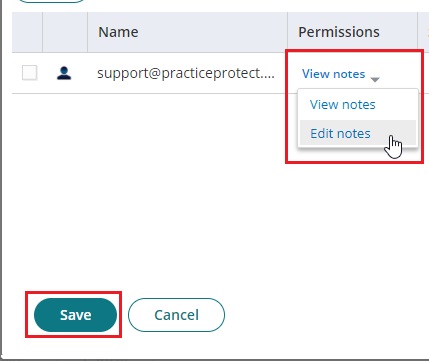
- Items will appear on next login for users shared with.
Note: Secured Items & Passwords are stored in the account they are created in. In the event the user account hosting the items is deleted all items are deleted, even if items are shared with other accounts.
