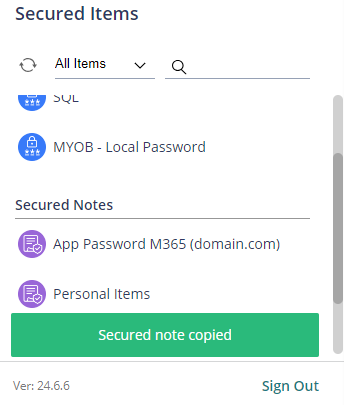Purpose
Secured Items (Notes) lets user securely store non-password information such encryption keys, app licenses, and private or personal information in a secure fashion and control access to such passwords.
Prerequisites
- Shared Credentials Administrative Right (Role Permission)
Instructions
- Login to the Practice Protect User Portal.
- Click on Secured Items.
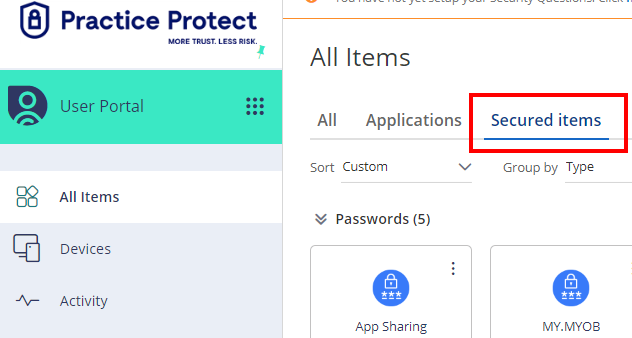
- Click Add > Secured Notes.
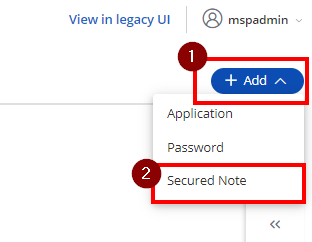
- Complete Name of note and provide Notes for Item. Then Save.
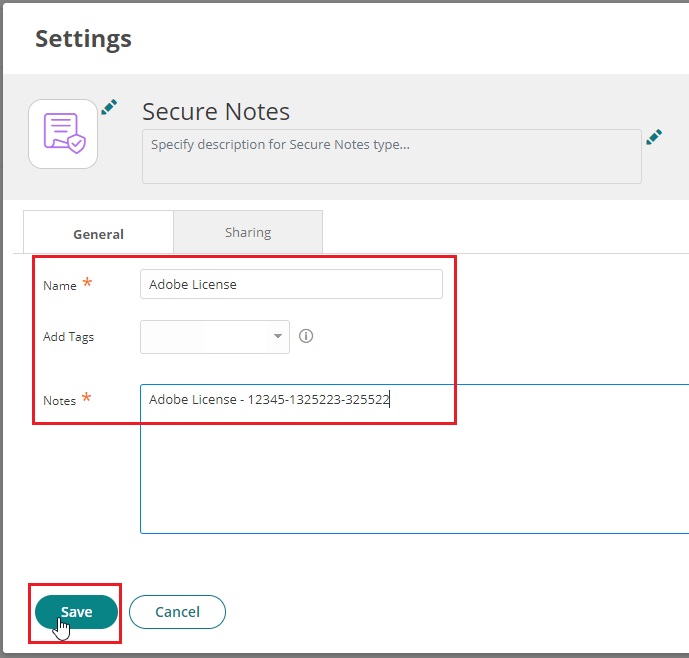
- Note will now show in your list.
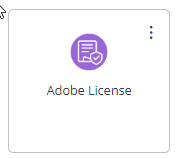
- To share note with other users follow the sharing guide.
Note: Secured Items & Passwords are stored in the account they are created in. In the event the user account hosting the items is deleted all items are deleted, even if items are shared with other accounts.
Copy Secure Note via Browser Extension
You can copy the username/password or note from a Secured Item in the User Portal or the Browser Extension.
- Click the Browser Extension and click the Secured Items icon.
- Select the Secured Item from which you want to copy, then click the menu and choose Copy secure note.
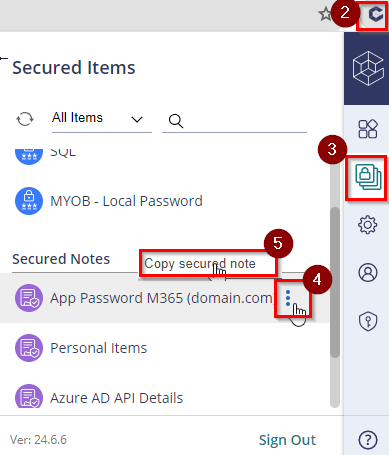
- A notification will appear that you copied the secured note.