Purpose
Secured Items lets users share Non-Web and Notes in a secure fashion within your organizations tenant. This feature can be disabled if required.
Prerequisites
- Practice Protect Administrator Rights (Password Admin)
Instructions
- Login to the Practice Protect Admin Portal.
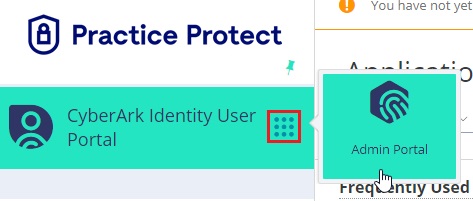
- Go to Polices.
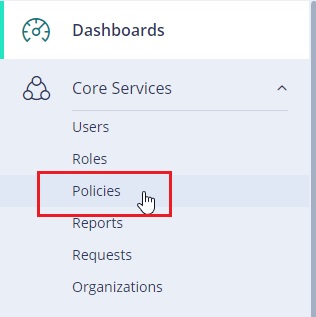
- Find the Policy for the group of users you want to block or use the Default Policy.
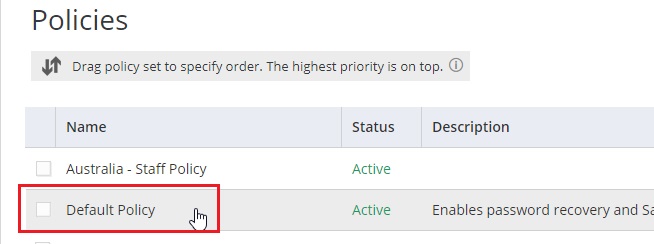
- Go to User Security Policies.
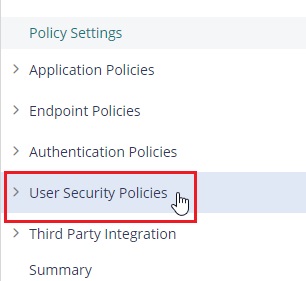
- Go to User Account Settings.
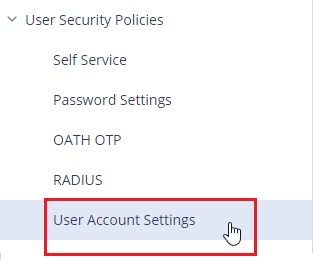
- Go to User Portal Customization heading. Set Hide Secured Items tab to Yes, then click Save.
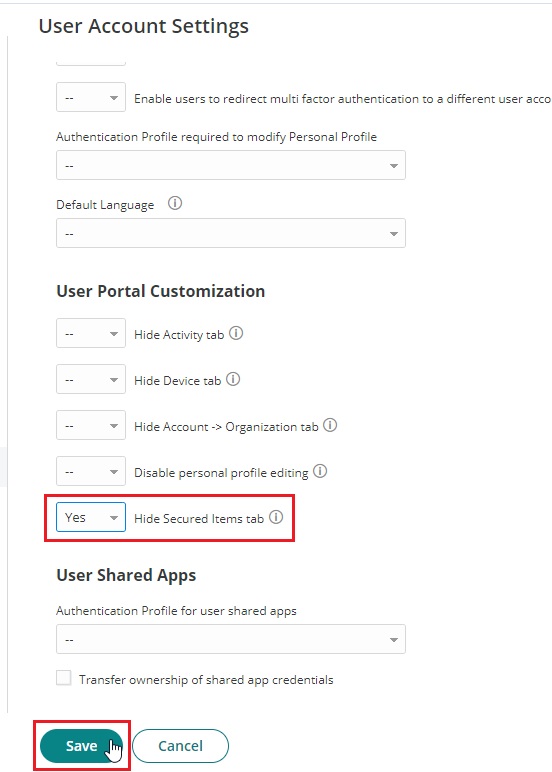
- The Secured Items tab will no longer display in the User Portal for users at next login.
.
