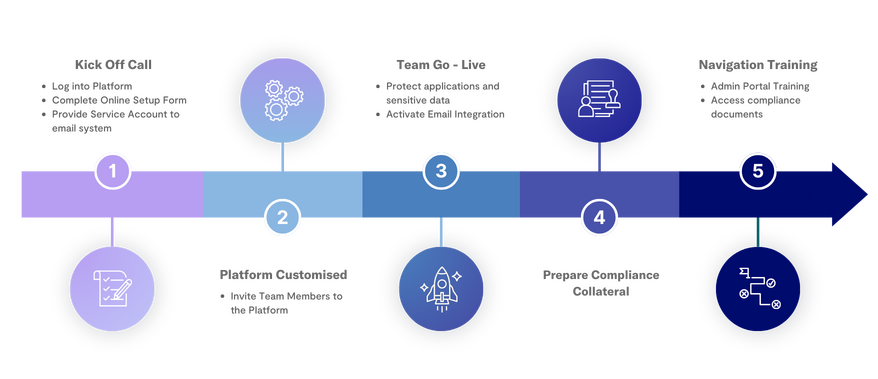This article provides a step-by-step overview of the Onboarding Journey.
Step 1 – Kick Off Call
At the kick-off meeting, you will be introduced to your dedicated Onboarding Engineer, who will guide you through the process. They will assist you in logging into the platform, completing the setup form, and configuring the service account required to proceed to the next step seamlessly.
Step 2 – Platform Customised
Once the Onboarding Engineer completes the platform setup, we will then invite your team members to the platform to get everyone onboard and ready to collaborate.
Step 3: Team Go-Live
Go-Live Day marks an exciting milestone! Your Onboarding Engineer will work behind the scenes to implement key Practice Protect safeguards. These include password reset for your cloud applications and enabling email integration.
Step 4: Prepare Compliance Collateral
This step focuses on creating and organizing compliance documentation to meet your firm’s regulatory and operational requirements. Properly prepared collateral ensures a smoother compliance process moving forward.
Step 5: Navigation Training
Receive comprehensive training on the admin portal, equipping you to manage security controls, cloud applications, and user access effectively. This hands-on session ensures your team can navigate the platform with confidence.
What We Need From You:
To streamline the onboarding process and ensure success, we’ll need the following:
- A completed setup form listing the applications, and users your firm uses.
- A service account for your mail system (e.g., Microsoft 365 or Google Workspace).
- Your availability for communication throughout the onboarding journey (via phone or email).
For additional support, visit the Practice Protect Contact Support page.