Purpose
This article guides you on how to change your Practice Protect Password once logged into the Portal.
If you forgot your password, you can follow this link to reset your password or reach out to our Support Team here.
Instructions
- Login to your Practice Protect Portal (ex. mydomain.id.cyberark.cloud)
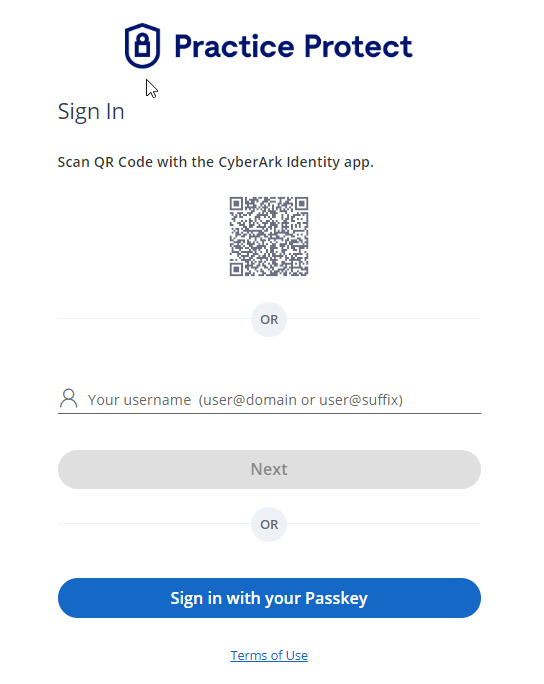
- From the User Portal, click Account on the left navigation menu.
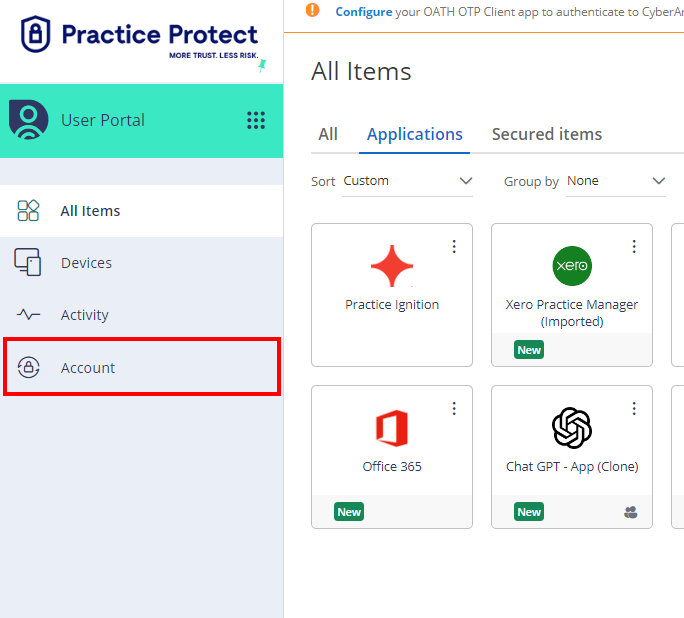
- On the Authentication Factors, click Edit right next to Password.
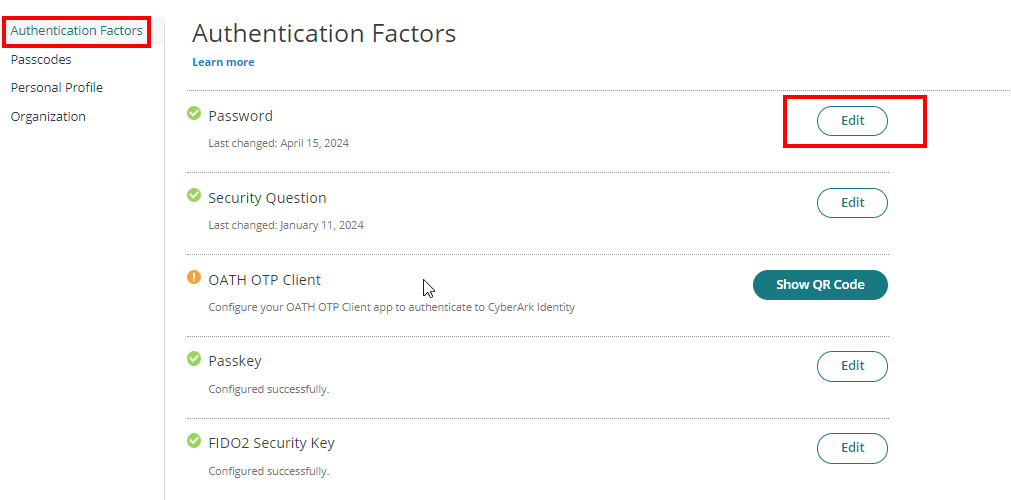
- Enter your current password, new password and confirm new password. Click OK.
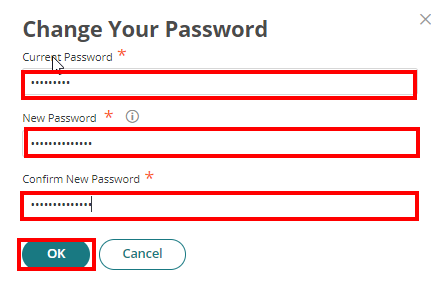
Note: Please follow the password requirements for setting up your new password. To check what the password requirements are, hover your mouse over the info icon. - A notification will display confirming you have successfully changed your password.
