Purpose
Enable secured items on the CyberArk mobile app via admin, allowing users to access these items once the app is enrolled.
Prerequisites
- Practice Protect Account with Administrator rights (Password Admin)
Instructions
- Login to the Practice Protect and switch to the Admin Portal
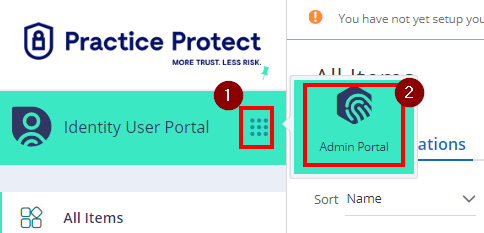
- Go to the Policies and find the Policy for the group of users you want to enable secured items on their CyberArk mobile app or use the Default Policy.
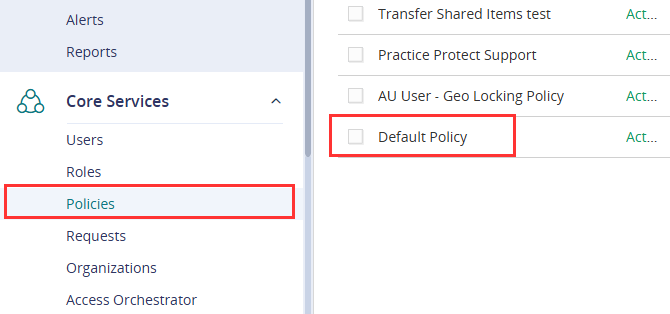
- Go to Endpoint Policies > Common Settings > Mobile Settings > Common

- Select Yes to Show “Secured Items” in CyberArk Identity mobile app
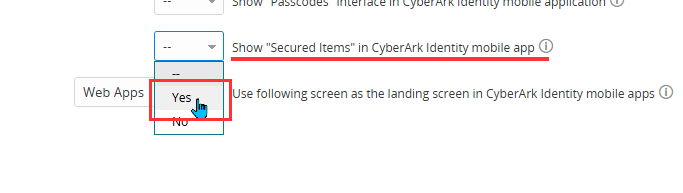
- Click Save.
- Secured Items is now available on your CyberArk mobile app.
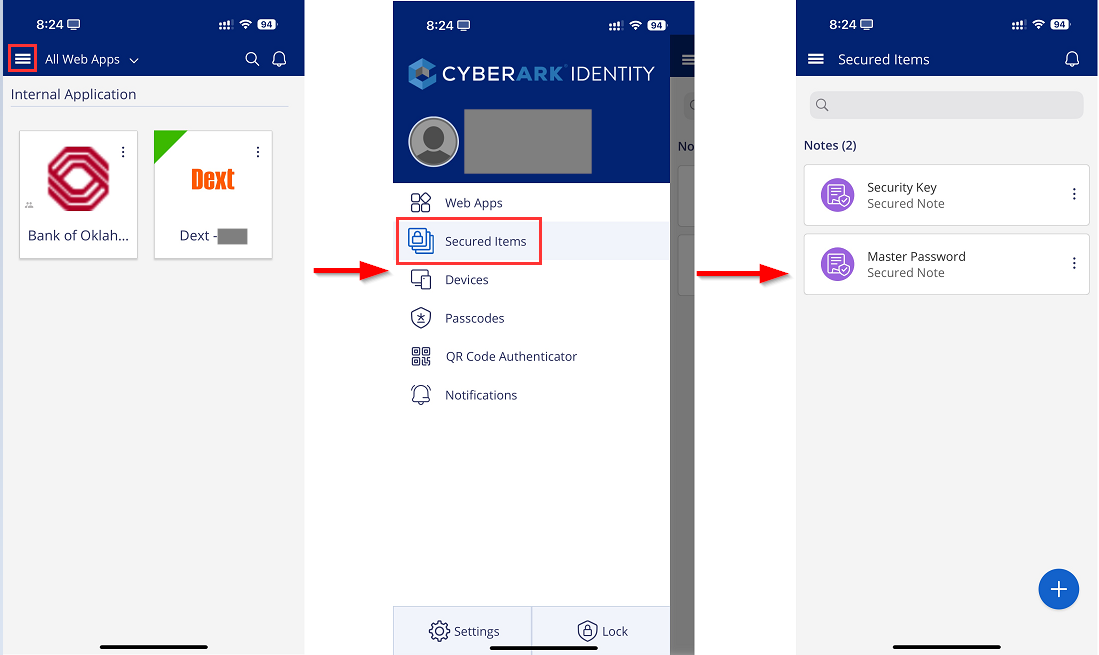
If you don’t have the app yet, you can check the following link to install and enroll.Install Mobile App on iOS
Install Mobile App on Android
