Purpose
This guide covers how to block a user account that is linked from the Microsoft 365 / Entra ID source directory from logging into Practice Protect. Note that this will also block the account from being able to login to Microsoft 365, these functions are connected. Blocking sign-in can only be controlled from Microsoft 365 in this deployment type.
For removing user accounts entirely please refer to Remove User Account Guide.
Prerequisites
- Microsoft 365 Administrator Account
Add User in Microsoft 365
- Login to Microsoft 365 Admin Portal
- Go to Active Users.
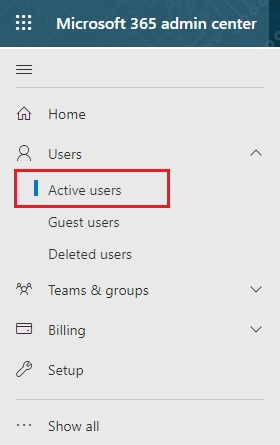
- Find the required user account and Click to open.
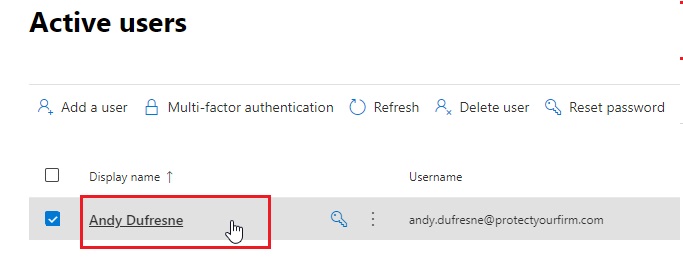
- Click on Block sign-in.
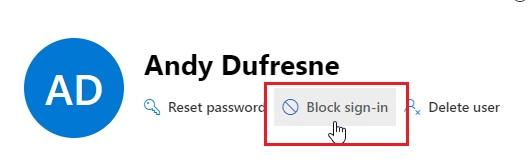
- Tick block this user from signing in. Then Save changes.
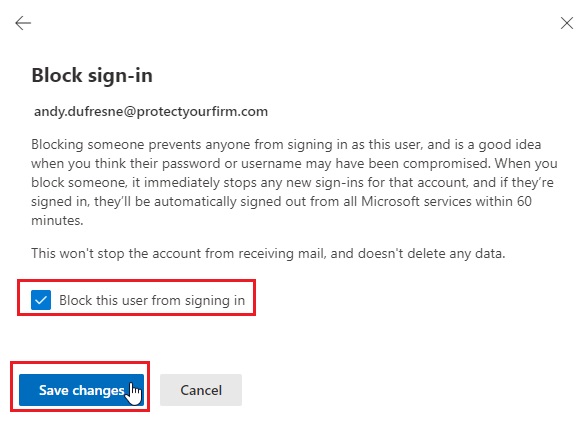
- Users will now be blocked from Microsoft 365 and Practice Protect Sign-in. This can take 15-60 mins to apply.
- You can reverse this by repeating the process and unticking block this user from signing in at step 5.
