Remove User Account
Removing an account in the Practice Protect Portal can be one of four different processes, depending on your company’s environment.
It crucial that you remove accounts correctly in order to avoid any issues. The four main deployment types are listed below with links to the correct processes related to each.
Important: All secured items or Land & Catch applications will be deleted and not retrievable. To retain these secured items, you must first share the item with another user and then follow the steps in the following guide: Transfer Ownership of Secured Items.
Account Types
Please see details below on the four account types and details regarding the removal process for each.
Please note that removal of accounts from any 3rd party applications after the Practice Protect account is removed, is the responsibility of the client and the IT Provider, if relevant. (Eg. Individual Xero accounts)
- In Cloud Only Account – This is the standard deployment option where you log in directly and Practice Protect is not integrated with your email system.
- Removing this account will only remove the account from Practice Protect – not your email system. Removing this account from your email system is the responsibility of your System admin or IT Provider.
- All saved application passwords under this account will be removed and will not be retrievable after deletion. (If these applications are shared and other users have access, it will not affect this).
- All saved secured items will be deleted and not retrievable. To retain access with secured notes, see Transfer Ownership of Secured Items
- AzureAD (Microsoft 365) Directory Source Account – This is the standard deployment option where you log in directly and Practice Protect is not integrated with your email system. However, all account data syncs from your Azure Directory.
- Removing this account will only remove the account from Practice Protect – not your email system. Removing this account from your email system is the responsibility of your System admin or IT Provider.
- All saved application passwords under this account will be removed and will not be retrievable after deletion. (If these applications are shared and other users have access, it will not affect this).
- All saved secured items will be deleted and not retrievable. To retain access with secured notes, see Transfer Ownership of Secured Items
- Please review Remove User Options with AzureAD (Microsoft 365) Accounts before proceeding.
- Microsoft 365 Email Integrated Account – This is the standard deployment option where Practice Protect is integrated with your email system – in this case it’s Microsoft 365. You will be redirected to Practice Protect to login and your email will be covered under Practice Protects access policies for your security.
- Removing this account will only remove the account from Practice Protect only.
- The Microsoft 365 Account will not be deleted, nor the license removed. This action will need to be completed by whoever manages your Micrososft 365 environment, as it can result in data loss of Emails/OneDrive. Most companies retain email data as shared mailboxes and hide the contact from address book. If you do need assistance in managing this, we can help, please head here to book a time with our dedicated Cyber Security Consultants to discuss how we can assist.
- All saved application passwords under this account will be removed and will not be retrievable after deletion. (If these applications are shared and other users have access, it will not affect this).
- All saved secured items will be deleted and not retrievable. To retain access with secured notes, see Transfer Ownership of Secured Items
- Please review Options and Considerations for Microsoft 365 Account removals before proceeding below.
- Active Directory Linked Account – This is the standard deployment option where you log in directly and Practice Protect is not integrated with your email system. However, all account data syncs from your Active Directory.
- Removing this account will only remove the account from Practice Protect – not your email system. Removing this account from your email system is the responsibility of your System admin or IT Provider.
- All saved application passwords under this account will be removed and will not be retrievable after deletion. (If these applications are shared and other users have access, it will not affect this).
- All saved secured items will be deleted and not retrievable. To retain access with secured notes, see Transfer Ownership of Secured Items
- Google Workspace Email Integrated Account – This is the standard deployment option where Practice Protect is integrated with your email system – in this case it’s Google Workspace. You will be redirected to Practice Protect to login and your email will be covered under Practice Protects access policies for your security.
- Removing this account will only remove the account from Practice Protect only.
- GSuite Account and Licensing will not be removed. This action will need to be completed by whoever manages your Google environment.
- All saved application passwords under this account will be removed and will not be retrievable after deletion. (If these applications are shared and other users have access, it will not affect this).
- All saved secured items will be deleted and not retrievable. To retain access with secured notes, see Transfer Ownership of Secured Items
Instructions
If you would like to remove the user account yourself, proceed below. If not, please contact us here, and we can complete the process for you.
1. Log in to Admin Portal.
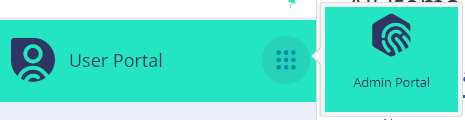
2. Click Core Services > Users.
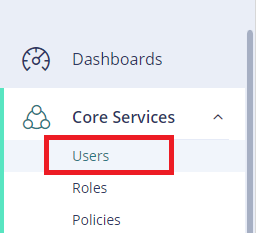
3. Select the Account or Accounts.
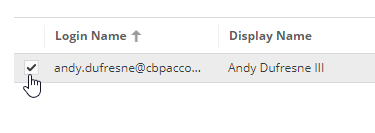
4. If required, complete Hide From Address Book process before continuing. (Microsoft 365 Email Integrated Accounts Only)
5. Now select the user again and click Delete from the Actions menu.
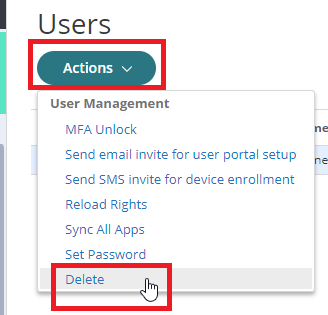
5. Click Yes to confirm.
6. If required, you may now convert the Mailbox to Shared and remove any Microsoft 365 licensing. Convert Mailbox to Shared (Office 365 Email Integrated Accounts Only)
Note: After converting the user mailbox to a shared mailbox and removing the Microsoft 365 license, their access to OneDrive will also be removed.
